New Pear Deck Critical Thinking Templates for Google Slides

Pear Deck is an awesome add-on for Google Slides that lets you add interactive elements to your presentations including multiple choice, text entry, numeric entry, drawing, and draggable activities.I have shared posts about Pear Deck several times on this blog including:
- Supercharge Google Slides with Pear Deck Add-on
- 21 New Free Interactive Pear Deck Templates for Google Slides
- 9 Awesome Add-ons to Supercharge Google Slides
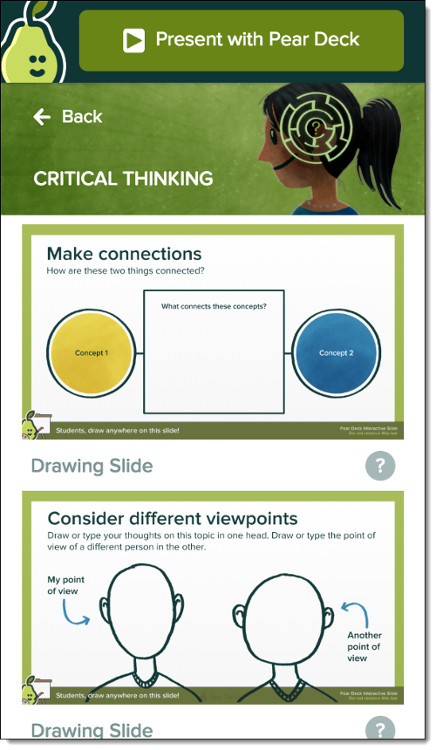
Previously Pear Deck (Google Slides add-on link) has provided loads a great interactive slide templates in the "Slides Library" section of the add-on panel. These include helpful pre-made slides organized into three categories of "Beginning of Lesson", "During Lesson", and "End of Lesson".
Now Pear Deck has added a whole new set of slide templates!
In the add-on panel there is a new section titled "Featured Content". At the moment the content being featured is a collection called "Critical Thinking". When you click on the section you will see thumbnails for all the new slide templates.
As the name indicates, the focus of these templates are to encourage critical thinking for students. The slides use drawing and text entry option to address making connections, planning a solution, different viewpoints, drawing conclusions, and much more.
Just like in the "Slide Library" you can add any of these new slides to your presentation by simply clicking on the thumbnail. When you present the slideshow through Pear Deck, these slides will be interactive for your students.
Hopefully over time we will see more new templates and resources added to the "Featured Content" section. It should serve as a nice way to highlight new material as it is released.
Tools and ideas to transform education. Sign up below.
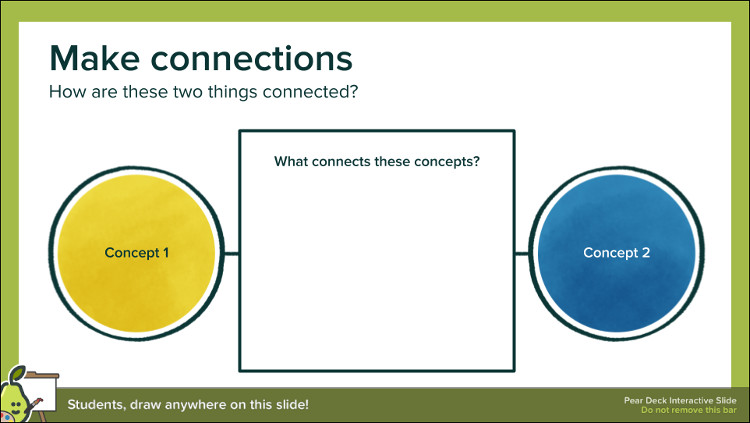
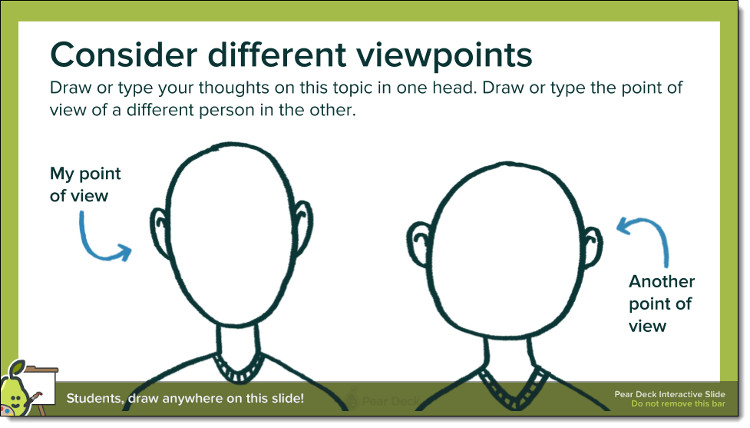
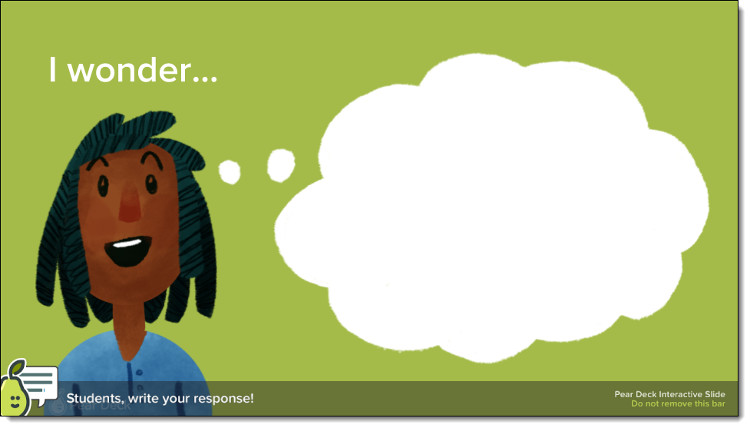
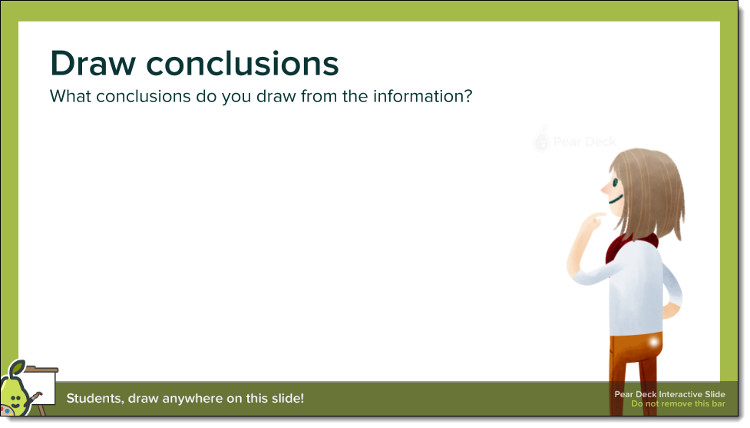
[9 Updates for Google Classroom (and 3 more to come)]
Presentation Improvements
In addition to the new critical thinking templates, the Pear Deck add-on has also received an upgraded look for the presenter.First, when you launch the Pear Deck presentation, the welcome screen has some new changes:
- Give Students a Link - With this option you can provide students with a link that will take them directly to your presentation without the need for typing in the 5-character code. This can be especially helpful for younger students.
- Invite Class - If you use Google Classroom, this option will allow you to choose the class you want invite to join the presentation. Like before, this avoids the need for the 5-character code to join. (Note: This feature is only for Premium users.)
Next, once you are running the presentation you will see some updates to the look:
- The join code will be shown in the top right corner all through the session, rather than at the bottom. This will make it easier for the students to find the code and join even if the presentation has begun.
- Across the bottom the buttons are no longer just images, but now include explanatory text labels for more clarity, such as "Show Responses", Lock Screens", "New Question", and "End".
Conclusion
Pear Deck was already a valuable tool to improve Google Slides with interactivity, formative assessments, and great student engagement. Now it is easier than ever to also encourage more critical thinking with our students. Try it out today, and be sure to check out my earlier posts on this tool if you need additional help.
cross posted at www.controlaltachieve.com
Eric Curts is an education trainer and consultant with over 20 years' experience throughout the U.S. He is an authorized Google Education Trainer and a Google Certified Innovator. Read his blog at www.controlaltachieve.com and follow him on Google+ and @ericcurts on Twitter.
