Keep Students On the Cutting Edge of Learning

While Internet Explorer has joined the "product graveyard," Microsoft Edge has entered the scene as more than the standard web browser. Innovative Educators will appreciate the learning tools and extensions proven to improve reading comprehension, strengthen writing, level the playing field for struggling learners and help teachers personalize learning in less time.Learning Tools are built into the Windows 10 Edge browser. They allow your device to read aloud text using a voice of your choosing. The tools also allow for content to be accessed via "Reading View" which increases text readability by removing distracting content, adjusting font and line spacing, as well as identify syllables and parts of speech.
Here is an overview of some of the features and benefits.
In the next several screenshots, I will share various ways students and teachers can use Edge to enrich teaching, learning, and make content more accessible.
Grammarly Extension
When you add an extension like Grammarly you have a tool that will check spelling and grammar. It will also define and give synonyms for any word. Just double click.
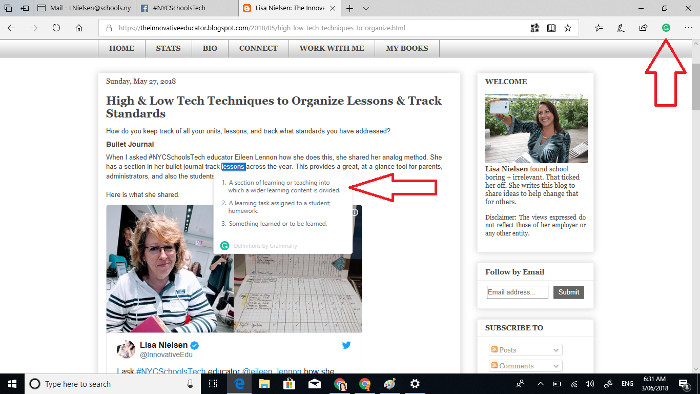
Read Aloud
Right click on any word to begin read aloud.
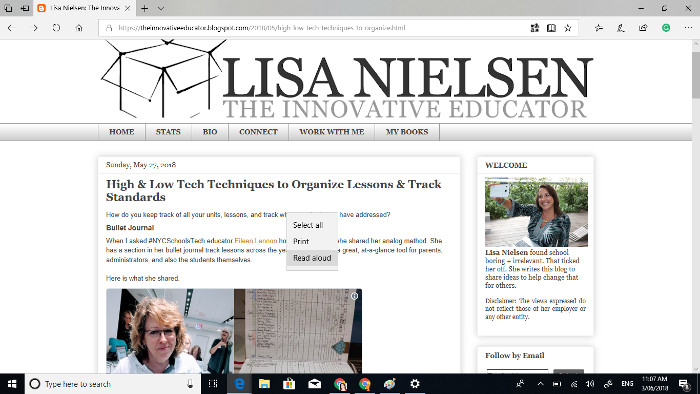
Customize Voice & Speed
Next you can adjust the speed and add voices.
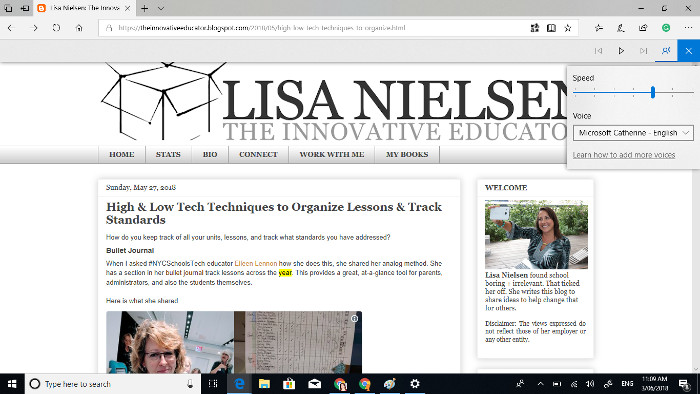
This is the screen where you add voices. I selected Catherine from Australia.
Tools and ideas to transform education. Sign up below.
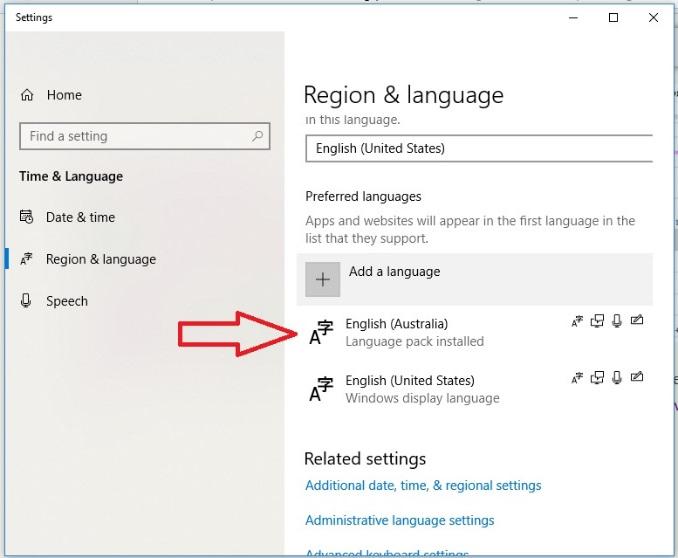
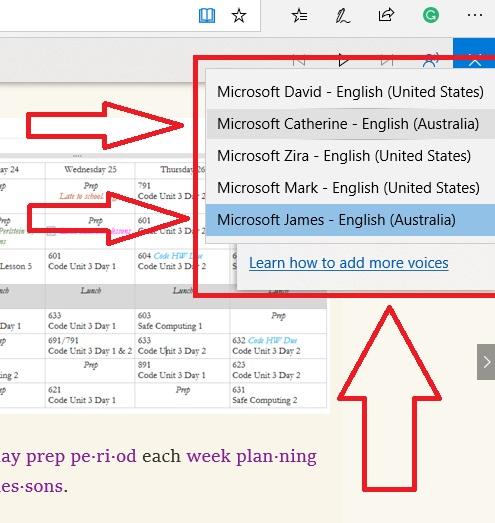
Track Reading with Highlighted Text
It's important to notice when the screen is reading to you, the line it is reading is highlighted and the word it is reading is emphasized.
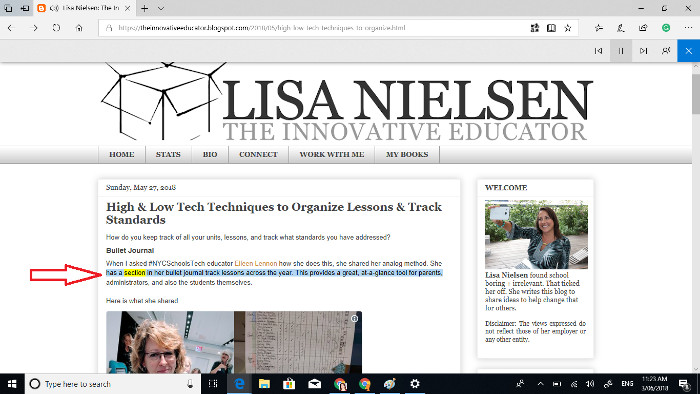
Translation
If you have students for whom English is not their first language, you can use the translation feature to read the text aloud.
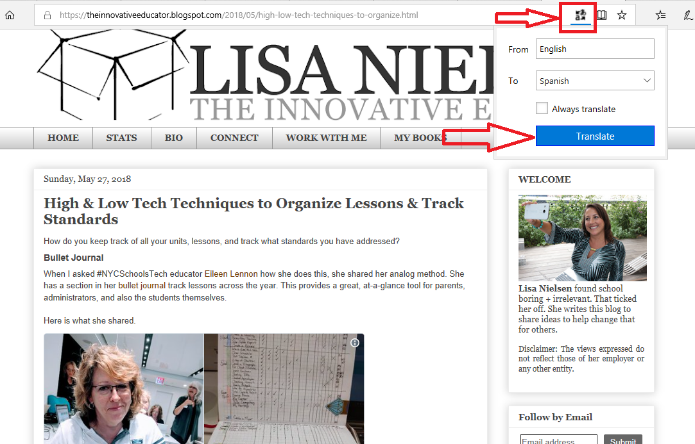
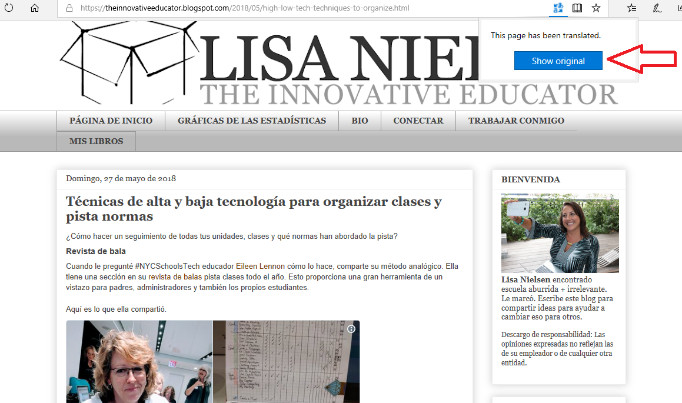
We all know that machine translation is not perfect, and that's okay. It still helps make language much more accessible than without it. Do a lesson on this with students to help them do as good of a job as possible to make meaning of what they're reading.
High & Low Tech Techniques to Organize Lessons & Track Standards
Read with fewer distractions

Here is another view. Notice also that as it reads in this view, the spoken word is highlighted.
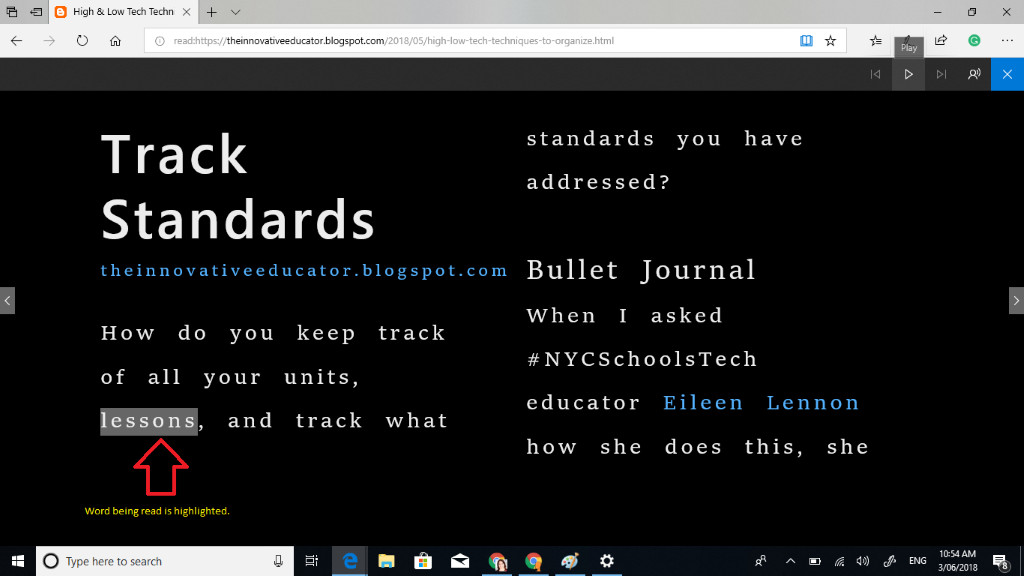
Focus Assist
You can help students limit distracting notifications by selecting "Focus Assist" in the action center.
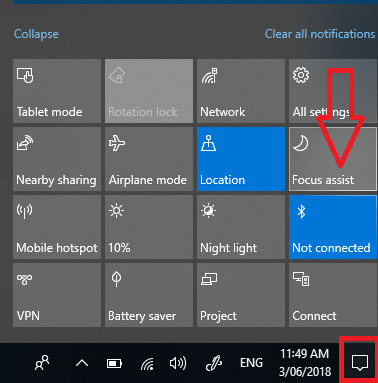
View Syllables & Parts of Speech
Using the "Grammar Tools" accessible from the "Reading View" you can choose to have syllables and parts of speech (nouns, verbs, adjectives) displayed.
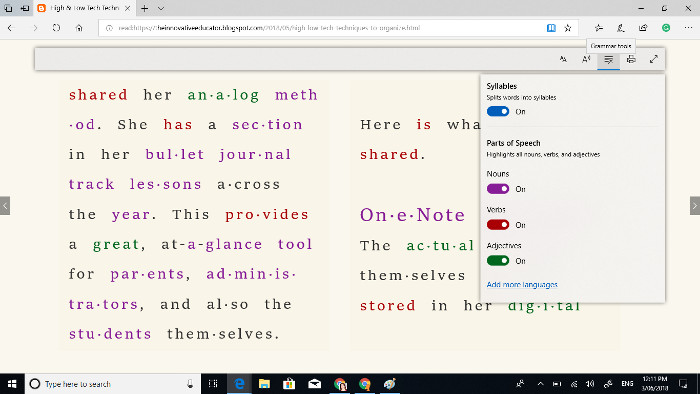
Annotate a Webpage
Teachers will enjoy being able to be untethered from the board in the front of the room with the ability to annotate a web page right from Edge using the pen shaped "Write Notes" tool. The tool allows you to highlight, draw, add comments, and then save or share the screen with others. To unteather use Skype to share your screen (or that of a student or expert) with the projecting device.
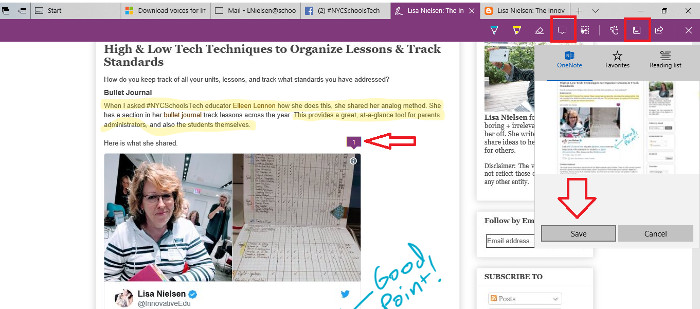
Student Anecdotes
This video highlights some student feedback on using learning tools.
Lisa Nielsen writes for and speaks to audiences across the globe about learning innovatively and is frequently covered by local and national media for her views on “Passion (not data) Driven Learning,” "Thinking Outside the Ban" to harness the power of technology for learning, and using the power of social media to provide a voice to educators and students. Ms. Nielsen has worked for more than a decade in various capacities to support learning in real and innovative ways that will prepare students for success. In addition to her award-winning blog, The Innovative Educator, Ms. Nielsen’s writing is featured in places such as Huffington Post, Tech & Learning, ISTE Connects, ASCD Wholechild, MindShift, Leading & Learning, The Unplugged Mom, and is the author the book Teaching Generation Text.
Lisa Nielsen (@InnovativeEdu) has worked as a public-school educator and administrator since 1997. She is a prolific writer best known for her award-winning blog, The Innovative Educator. Nielsen is the author of several books and her writing has been featured in media outlets such as The New York Times, The Wall Street Journal, and Tech & Learning.
Disclaimer: The information shared here is strictly that of the author and does not reflect the opinions or endorsement of her employer.
