Copy Comments to Google Classroom Docs and Slides
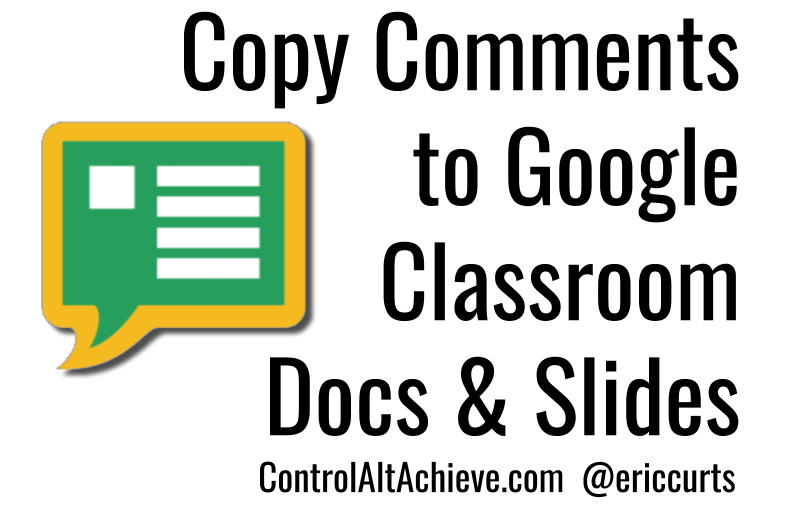
Several months ago I shared a blog post about "How to Force a Docs Copy WITH Pre-Loaded Comments to Help your Students". The post explained a URL trick you can use to not only make a copy of a document, but to also copy any comments you have made in the Doc.
This can also be a creative way to provide additional resources, links, and assistance to your students in their projects. Instead of just getting a copy of a worksheet, HyperDoc, study guide, or other document, students can also have comments pre-loaded into their copy of the document. These comments can provide them with:
- Additional directions
- Hyperlinks to resources
- Voice recordings from the teacher
- A checklist of items for the student to resolve
- And more
The only drawback was this trick does not work in Google Classroom. So if you use Classroom to push out copies of Docs or Slides to students, there was no way to also copy the comments during that process.
Until now…
[Write Right with Google Tools]
CopyComments for Classroom extension
To address this need, Graham Bowman of Nova Learn developed a new Chrome web extension called "CopyComments for Classroom." You can get the extension here:
Tools and ideas to transform education. Sign up below.
- CopyComments for Classroom - Chrome web store extension link
- First, install the Chrome extension linked above as normal.
- Next create your master Docs and/or Slides that you want to push out copies to your students.
- Add comments to your master Docs and/or Slides as normal.
- Now create an assignment in Google Classroom and add your file(s) from Drive.
- Be sure to choose "Make a copy for each student".
- Fill in any other details for the assignment as needed.
- Click "Assign" to push out the assignment.
The students will now get a copy of the file (or files) you attached to the assignment, however your comments are not copied along with the files. Here is where the extension comes in.
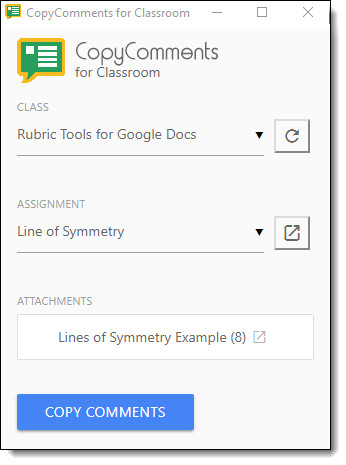
- Click the "CopyComments for Classroom" extension.
- Note: The first time you use the extension you will need to allow the needed permissions.
- From the extension pop-up window, choose the "CLASS" you are working with.
- Next choose the "ASSIGNMENT" you just created.
- You will now see a list of files you attached to that assignment with the number of comments in each.
- Click the "COPY COMMENTS" button.
- Now the extension will take the comments from your original Docs and/or Slides and will copy those comments into all of the students versions of the files.
And that's it! The files that were pushed out through Google Classroom will now have your comments added for additional instructions, resources, links, and more
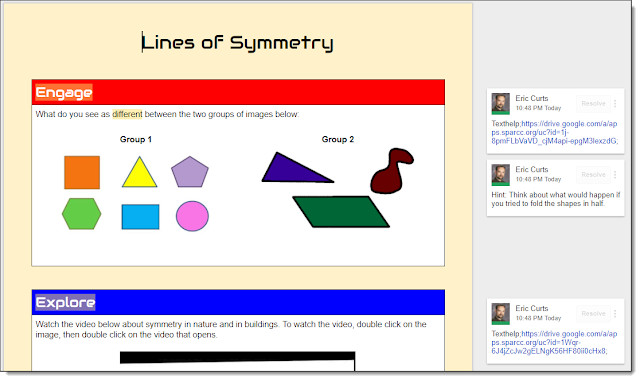
For a video overview of the process, see the tutorial provided by Nova Learn below:
cross posted at www.controlaltachieve.com
Eric Curts is an education trainer and consultant with over 20 years' experience throughout the U.S. He is an authorized Google Education Trainer and a Google Certified Innovator. Read his blog at www.controlaltachieve.com and follow him on Google+ and @ericcurts on Twitter.
