Class Tech Tips: How To Tell Your School’s Story on Instagram with Spark Post

Earlier this year I had the chance to present at the Magnet Schools of America Conference in Chicago. If you’ve been following along for the past few years, you may already know that I taught at a magnet school in New York City. The very first time I presented a session at a conference was the annual Magnet Schools Conference, so this year’s trip was definitely a highlight on my list of events.
As a classroom teacher at a magnet school, one of my roles was to share our school’s story by snapping and posting pictures. Our school had a Twitter account and a blog, but in the years since I’ve left the classroom, the way educators use social media to share the story of teaching and learning has definitely changed. There are new tools, platforms, and strategies for using social media.
A few years ago I came across the Spark tools from Adobe. I’ve shared lots of ways to use these free, powerful tools. This includes how to use Spark Video with Google Classroom and how to showcase student work with Spark Page. There are lots of ways to tailor these tools to rigorous tasks that connect to student interests while promoting creativity.
In addition to the moviemaking and website creation tools, Spark Post can play a fantastic role in the classroom. This graphic design tool can be used to capture book quotes, for virtual exit slips, and lots of other ways. So what does this have to do with Instagram? Well, Spark Post is terrific web-based and iOS friendly tool for educators (and students) who want to tell their school’s story.
Creating Images for Instagram
Spark Post is a K-12 friendly graphic design tool that is perfect for educators with access to a Chromebook, iPad, iPhone, or a laptop with access to the Internet. With Spark Post, you can use a picture you’ve snapped or search for Creative Commons-tagged images. Once you have your image or solid color background, you can add text and your school logo to your graphic.
If you scroll through this page of blog posts, you’ll notice how I use a similar font, colors, and logo on each of my blog graphics. I do the same thing on Instagram too (here’s a link to my account). Schools, companies, and individuals use fonts, colors, and logos that make it easy for other people to notice their content. So as families or community members scroll through their Instagram, they’ll slow down and notice your posts to learn about what is happening at your school.
Instagram with Spark Post
In the following screenshots, you can see how I’ve captured an example of a quote from a school day on a Spark Post graphic. Users can add a logo to the bottom of their Post and use colors that connect to their brand. These premium features usually cost $9.99 a month but K-12 schools can access these features for free.
Tools and ideas to transform education. Sign up below.
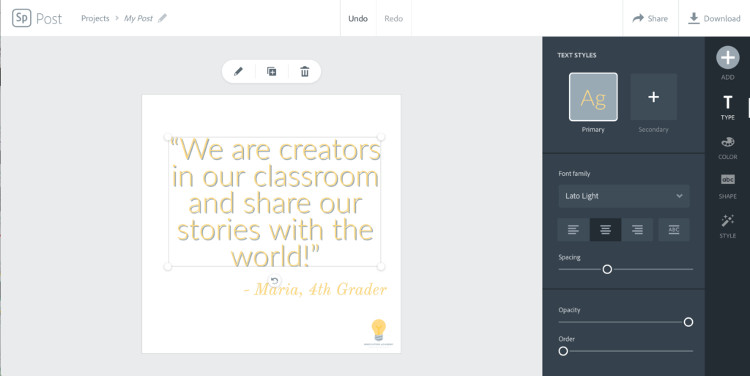
All you have to do is add Spark to your Adobe Admin Console. If you don’t have and Adobe Admin Console you can set it up for free and add your school domain, so they know you’re from a school. There is more information about setting this up on the Spark in the Classroom homepage. This month I sat side-by-side with a technology coach at a school I work with as she set up the Admin Console and she was able to access all of these premium features for free!
Why should schools use Instagram?
Earlier this year I wrote this blog post about the reasons why I’m excited about Instagram. There are lots of reasons schools should embrace this social media platform. A picture can share and celebrate student learning. It gives you the power to spotlight special moments from the school day. From guest visitors and field trips, to read alouds and science experiments, there are so many moments in the day to capture and celebrate.
You might make a plan to share one photo every day. You can also use a tool like Buffer or Tailwind to schedule student quotes (like the example above) on the weekends. I would suggest having just one or two people in your school with access to your Instagram account. Educators and students can send potential images to that point person. Then the point person can curate and share pictures straight from their device.
[Class Tech Tips: Can an App Spark Student Curiosity?]
Instagram Tips for Schools
In addition to the special moments listed above, there are lots of graphics you can share on Instagram. Create a graphic with Spark Post that includes the same information you would traditionally send home on a flyer. Try sharing student exit slips on Instagram to celebrate everyday learning. The possibilities are endless!
You can also use Spark Post for Instagram stories. Created a square Instagram image? You can still change your mind if you want to feature it in an Instagram story instead. Tap on the resize button to change your image to the perfect size. Haven’t used Instagram stories before? I share more information in this post.
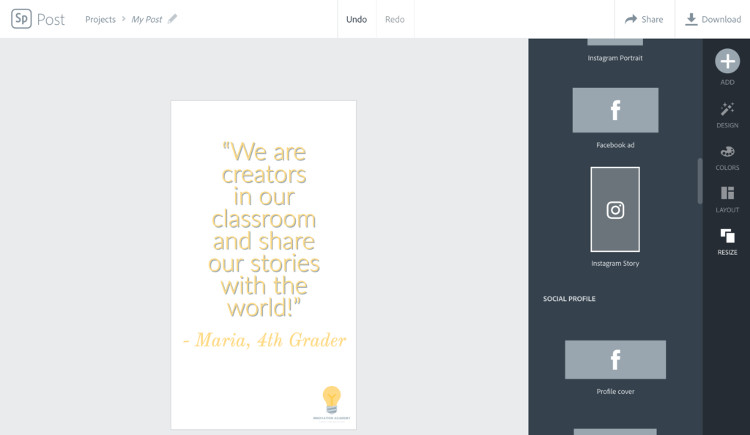
Make sure you have permission to share photographs and work of students online. Although any reason is a good reason, some families decline to grant permission. This might be because they don’t really understand why you are asking for it. Giving students an authentic audience for their work and connecting with a global audience are reasons you may want to share with families.
Head over to Adobe Spark’s website to get started!
cross posted at classtechtips.com
Monica Burns is a former classroom teacher, author, speaker, and curriculum & edtech consultant. Visit her site ClassTechTips.com for more ideas on how to become a tech-savvy teacher.
