Seven Essential Chrome Extensions for Teachers and Students
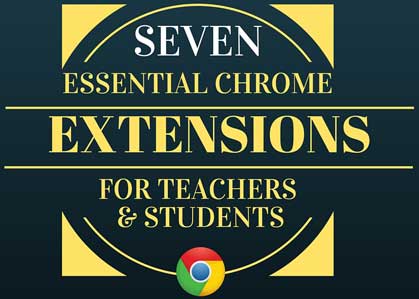
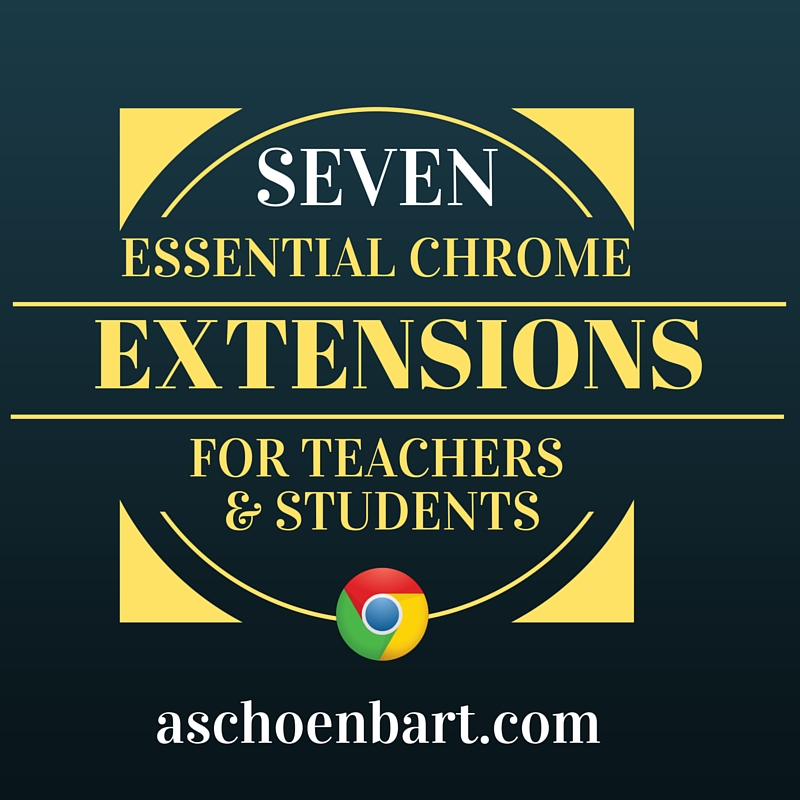
Most of the technology I use in the classroom and in my professional practice has one of two goals: transform learning or make life easier and more efficient. One of the best tools to help with these goals are Google Chrome Extensions, which I always describe as free extras that add functionality to the Chrome Browser. Extensions are found in the Chrome Web Store, where you can also find add-ons and apps. You can Google terms like “best Chrome extensions for teachers” and find so many articles on the topic, or pose the question on Twitter like I did and get some great ideas.
One of my goals this summer was to explore extensions more and develop my list of the essentials for education, to use both with teachers and students. I always share these during PD sessions and teach students how to install them and use them to make life easier in the classroom. I find extensions to get a lot of buy in from all audiences because of their simplicity to find and install, and their power to make complex tasks so much better.
My Favorite Extensions in Education
1. Readability
What teacher hasn’t spent hours copying and editing articles, removing unseemly and annoying advertisements, and trying to get it all to fit on one page? This extension makes any web site or article instantly readable by stripping all the things you don’t want to see, cleanly and simply. You can copy the text, share it, and resize to meet your needs with the comfy red couch icon of Readability.

2. EasyBib
These days, all teachers need to teach skills like evaluating good sources and citing evidence, no matter the age or content level. While EasyBib fits perfectly in my English classroom, it’s a powerful citation tool for anyone, and helps teach Common Core skills through technology, too. This extension will help cite sources and create works cited pages, which can be exported to a Google Doc or other format. I believe that all students need to understand why citing matters, how to find good evidence, and how to credit sources, but the age of teaching the MLA-style formulaic citations is over--technology like EasyBib makes this easier. Honorable mention to Imagine Easy Scholar, their new product, which helps with note taking, annotation, and more.

Tools and ideas to transform education. Sign up below.
Simple and self explanatory, Save to Drive saves anything online to your Google Drive with the click of a button. This one is about saving clicks and making life easier. Use this extension to save an image, link, document, or basically anything, to your Drive, making it easier to share, adapt, and integrate into other online tools and spaces.
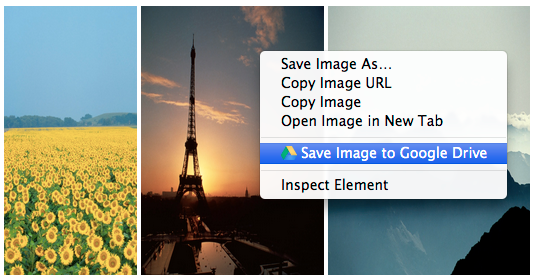
4. Snagit
If you’re interested in flipped instruction, creating tutorials, providing screen shots, or any sort of screen capture, TechSmith Snagit is for you. This extension allows for both video and image screen captures and saves them to Google Drive for easy sharing. With a few clicks, the user controls the type of capture and it’s span: image or video (audio on/off, too) and whole screen, scrolling, or a selected portion. This is a must have for flipped and blended classrooms. Honorable mention to Screencastify, another great screen capture extension.
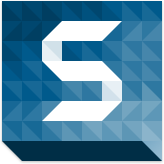
5. Black Menu
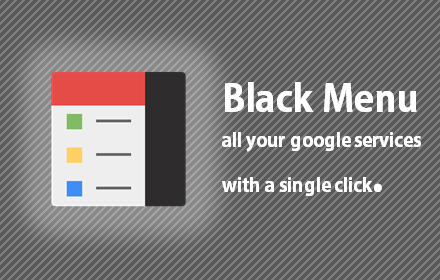
I learned about this one at #edcampMville, and it’s awesome. Black Menu adds a Chrome apps menu to your extensions bar. It simply provides another easy place to navigate Google Apps, saving a few clicks, and making the process simpler. You can customize it, too, so that your favorite apps are easier than ever to access.
BONUS ROUND: For Teachers Only
At least, I think so. There might be some use for these with students as well, but in our bonus round, here are two more extensions that teachers will love.
6. Goo.gl
There’s nothing I hate more about the internet than sharing long, unruly links. Goo.gl (sound it out--get it?) is a URL shortener from Google. What’s cool about it is that the extension tracks activity of the shortened URLs from your account. The extension also has a QR code function, making link sharing quick and easy.
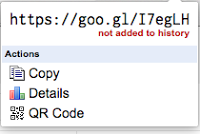
Share to Classroom is a newer extension from Google, which allows teachers to send their students to the same website during class. Full disclosure: I haven’t had a chance to use this one yet, but am really excited about it and hear great things. Expect a more detailed review in a few weeks. Students and teachers must install this extension, which allows teachers to push out a website to the students in a Google Classroom class. While students can also push a website to the teacher, I imagine it to be more useful for the teacher-side. Here’s a pretty cool explanatory video from Google:
EXTRA CREDIT: Extensify
Sometimes, too many extensions are trouble. Once in a while, they might conflict with one another. Often, they take up a lot of space on the toolbar. Sometimes, they can eat up memory and slow things down. Extensify is an extension to manage extensions. It allows users to easily turn extensions on and off instead of navigating through the Chrome menu. If you have more than my seven essentials, it’s worth giving a look.
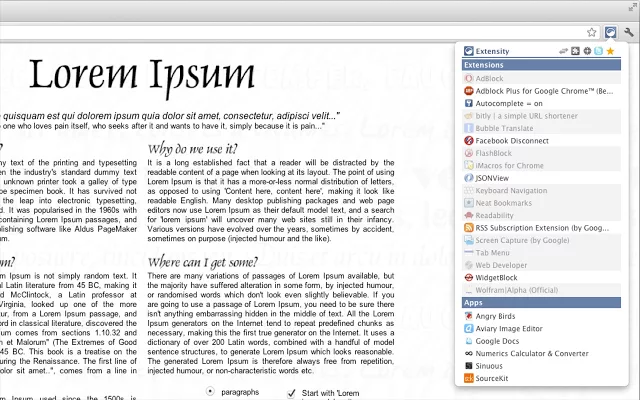
What extensions are your must haves? What extensions do you use in your classroom or with students?
cross posted at www.aschoenbart.com
Adam Schoenbart is a high school English teacher, Google Education Trainer, and EdD candidate in Educational Leadership. He teaches grades 10-12 in a 1:1 Chromebook classroom at Ossining High School in Westchester County, NY and received the 2014 LHRIC Teacher Pioneer Award for innovative uses of technology that change teaching and learning. Read more at The SchoenBlog and connect on Twitter @MrSchoenbart.
