6 Ways To Access YouTube Videos Even If They're Blocked at School
Unblock YouTube videos even when behind a restricted connection
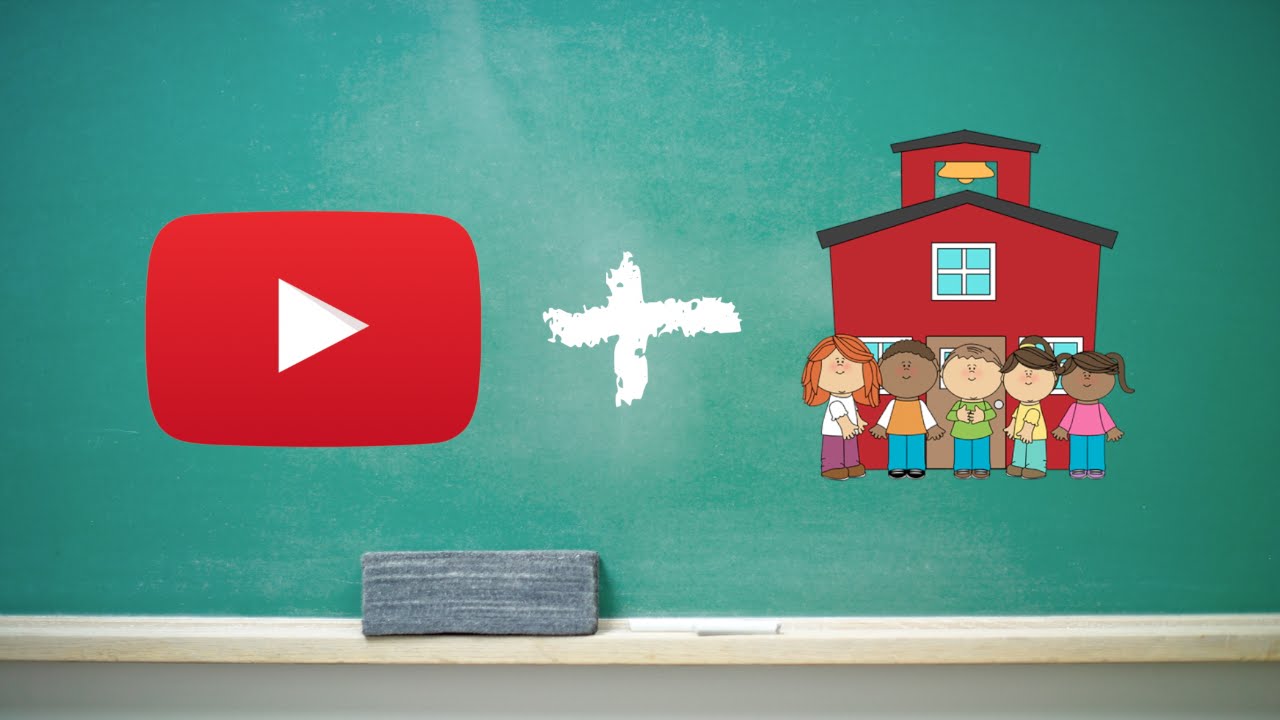
It's hard to believe that one of the top tools for learning – YouTube – recognized as No. 1 by the Center for Learning & Performance Technologies, is blocked in many schools today. Fortunately there are a few good ways to access YouTube even if it's blocked by the school.
These solutions are worth seeking as YouTube is a very powerful resource full of educational information in a format that's easily digested by students of all ages. A special education-focused channel is available just for teachers and students.
But if a school has blocked YouTube specifically it can be difficult to get access. We say difficult and not impossible as there are a few key workarounds that can get you up and running with video support.
Get the latest edtech news delivered to your inbox here:

1. Use a VPN to get YouTube

One of the most powerful tools for gaining access to blocked YouTube content is a VPN, or Virtual Private Network. These use servers, dotted about the globe, to effectively bounce your internet signal. This means your IP address on the device you're using is hidden behind another on the server of the VPN.
The result is you can appear to be logging on from a different location, which can keep you anonymous and secure while online. Yup, VPNs can be very useful tools even beyond getting YouTube access.
In fact, a VPN will let you pick the location from where you want to appear. So if you want to take the class on a virtual Spanish-speaking trip, for example, you could set your location to Mexico or Spain and have all the YouTube results local to those countries, as if you were really there.
Tools and ideas to transform education. Sign up below.
There are plenty of free VPN options out there, though you will need to download and install one before trying this option.
2. Work with Blendspace

Blendspace is a digital tool that allows you to create virtual lessons online. As such, you can pull in all sorts of helpful media to use as resources for the digital lesson. One of those sources is YouTube.
All you need to do is go to the Blendspace site, sign up for a free account, and start creating a lesson. The platform uses templates so it's quick and easy, with lessons ready is as little as five minutes. The site will pull in any YouTube videos you need, and since the school connection sees you as using Blendspace, rather than YouTube, you shouldn't have to worry about being blocked.
3. Download the YouTube video
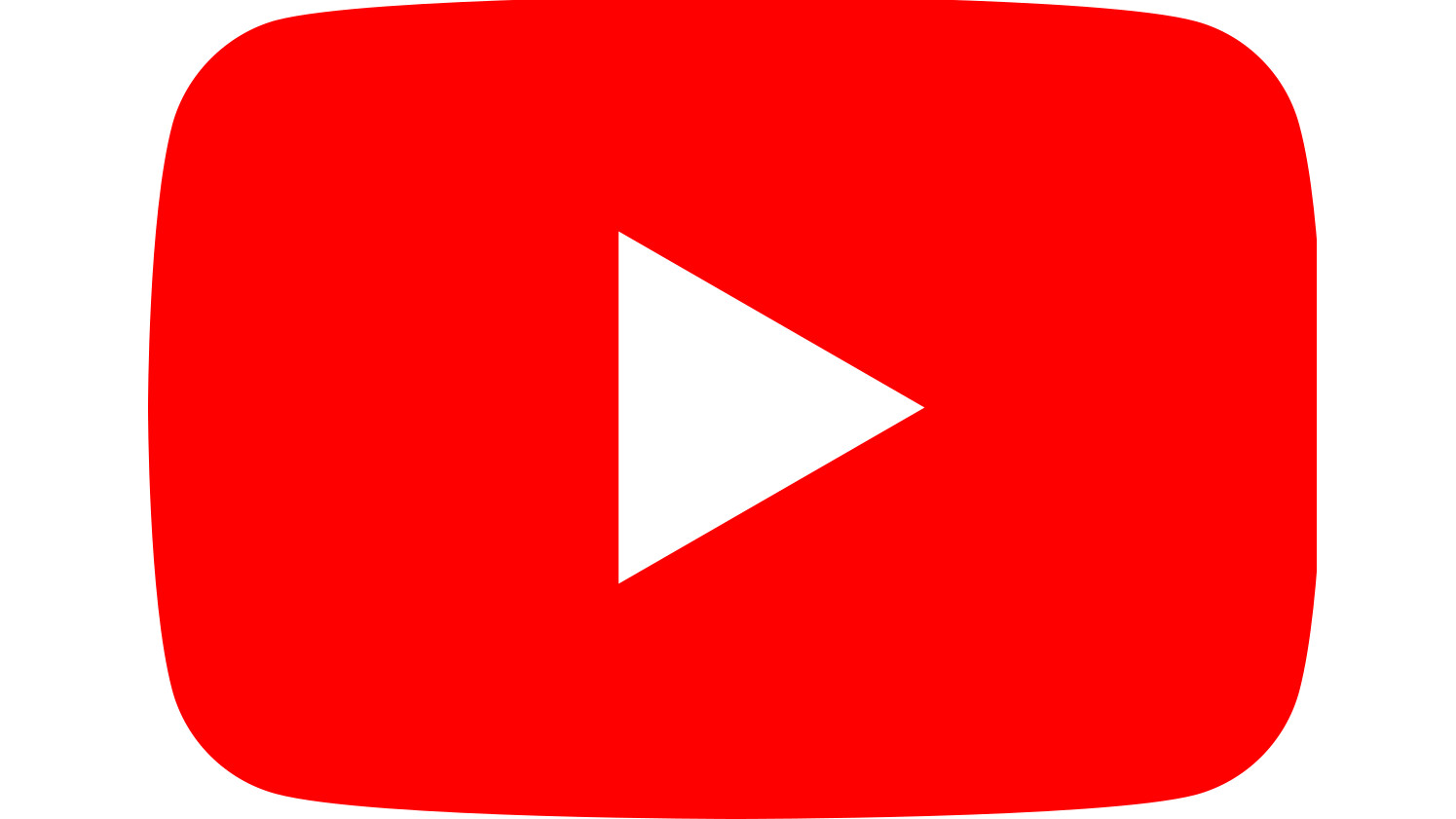
Another option to get around YouTube restrictions is to simply download the video from another connection before the class. This could be at home, allowing you to get the video lined up when planning your lesson. You then don't even need to worry about an internet connection of any kind since the video will be stored on your device.
Depending on which device you use, there are lots of software options you can download. For Mac and PC there's 4KDownload, for Android there's TubeMate, for iOS you've got Documents, and if you just want to get the clip via a browser window – no app install required - you can always use Clip Converter.
4. Tether your smartphone

Another quick and easy way to unblock YouTube is to tether the device you're using in the classroom with your smartphone. Say you want to get YouTube on the big screen via a class laptop -- you can set your smartphone to have its wireless hotspot on and then connect to that from the list of WiFi options available on the laptop.
This will then use your smartphone's data – be warned – so it may cost if you've not got plenty of free data included in your plan. But it's a great option if you're stuck and need access in that moment.
5. Watch with SafeShare
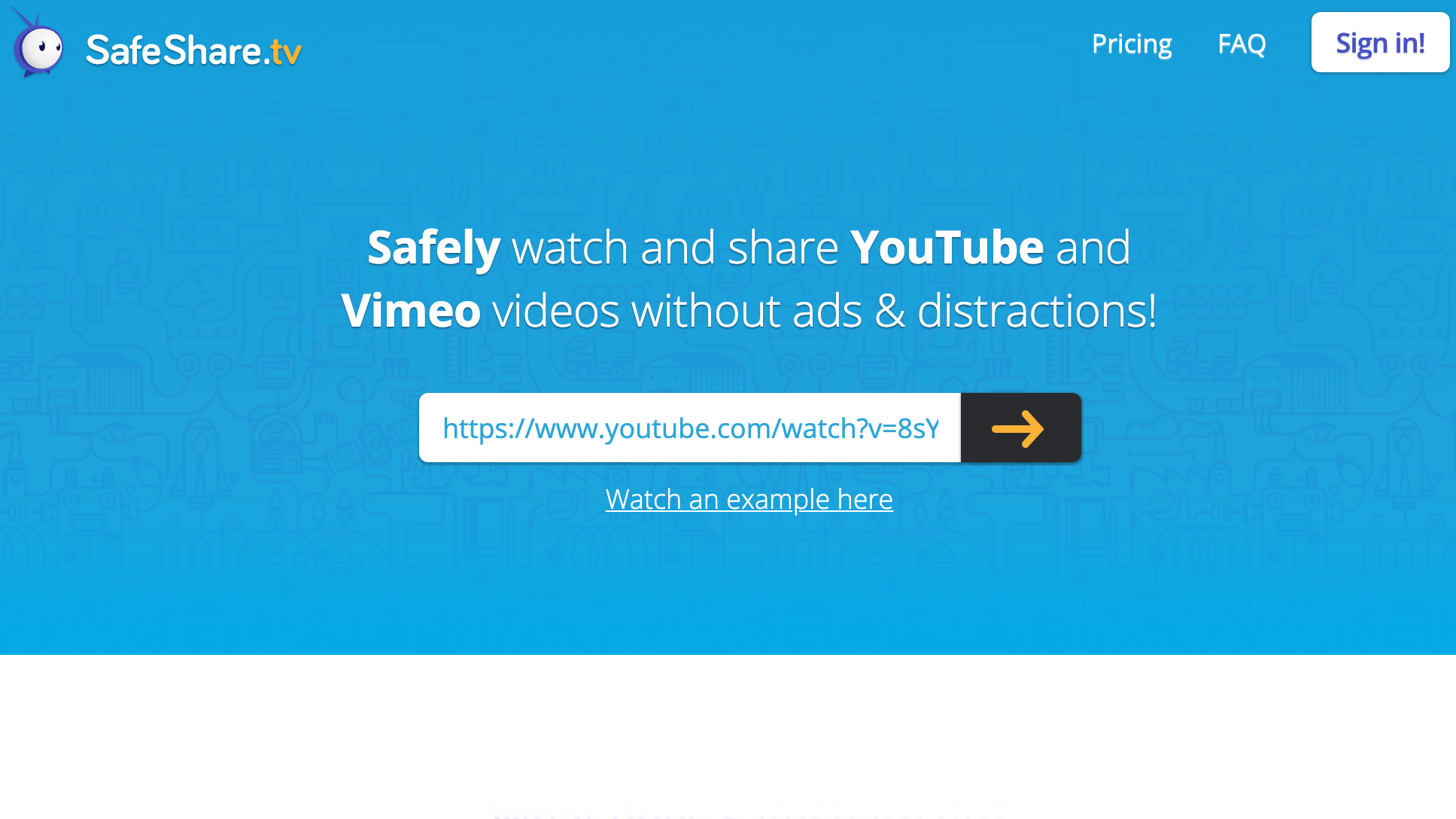
SafeShare is an online platform that is created for the safe sharing of videos. Yup, that name's a giveaway for sure. What this means is that you can copy a YouTube video URL, place it in SafeShare, and have it ready to view via the platform.
Not only will this get around restrictions but it will also strip the video of any ads and block any inappropriate content.
6. Get your admin to unblock you
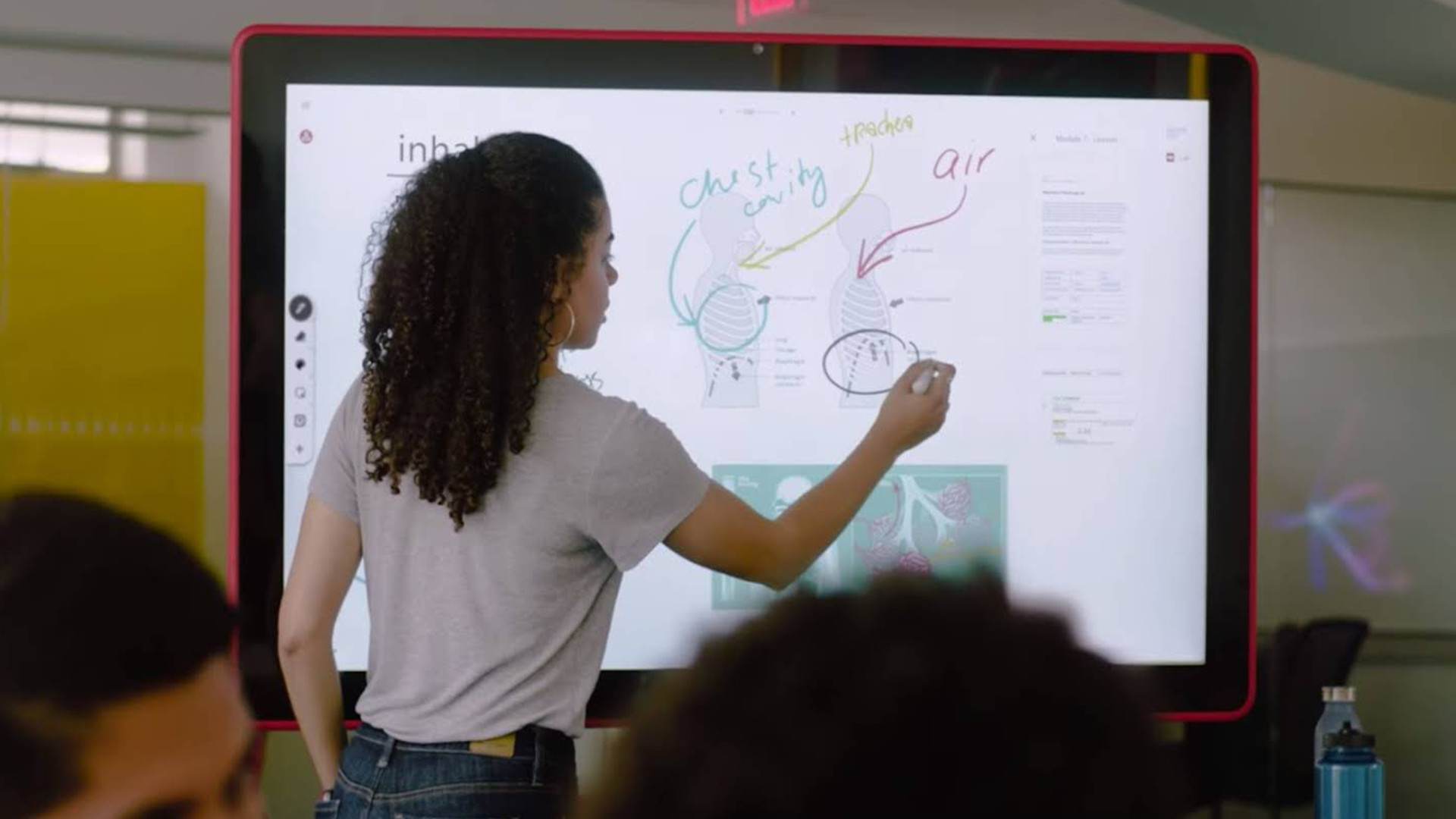
For most schools there is going to be an IT admin in charge of the YouTube block. Often it can be easiest to go to them directly to have your machine unblocked for access. In the case of schools using Google Classroom via the G Suite, this is very easily done and can be for specific users, browsers, devices, and more.
This will also mean that in future you won't need to ask for permission again, presuming the unblock remains open for you. Just be cautious of giving the class access as the responsibility will now lie with you on making sure inappropriate content isn't viewed by students on your device.
Read on to learn more on the legalities of all these methods for unblocking YouTube, below.
Before using these tools consider this
According to YouTube's terms of use, you're not supposed to download a video unless you see a download link, in order to protect video creators’ rights. However, the fair use clause in the Copyright Law of the United States allows the use of works without permission for teaching.
All of this can be a little confusing. If you are going to download a video, your best bet is to contact the video owner for permission and to properly cite the original link. Not only is it a good practice, it is a great idea to connect yourself and your students with the creator of content. They might even be willing to join your class via Skype or Google Hangout to share more.
Also note that in some of the resources mentioned above (i.e. Blendspace), you are not downloading the video, but rather showing it in container that is not blocked by schools so that it can be viewed.
Another option is that YouTube now offers Creative Commons-licensed videos, which are safe to use. To find them, enter your keywords into YouTube’s search bar (such as "How to make a paper plane") then click on the "Filter & Explore" tab to the far left. In the middle of the drop-down list are the words "creative commons." Click here and all the videos that appear under your search term will be Creative-Commons licensed.
To share your feedback and ideas on this article, consider joining our Tech & Learning online community.
Luke Edwards is a freelance writer and editor with more than two decades of experience covering tech, science, and health. He writes for many publications covering health tech, software and apps, digital teaching tools, VPNs, TV, audio, smart home, antivirus, broadband, smartphones, cars and much more.
