15 Amazing Web Tools Facilitating Pre-Search Strategies… Digital Literacy Series Part 2
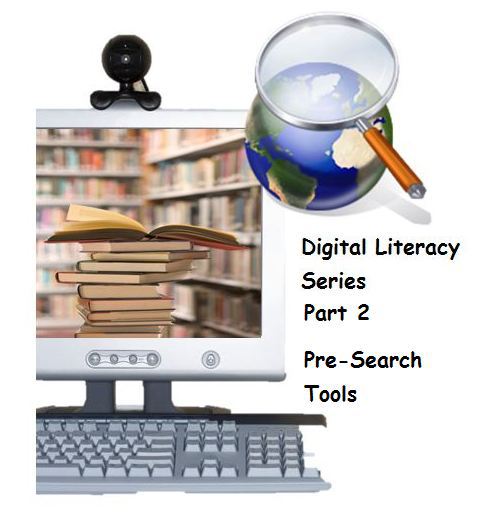
Last time we reflected on the idea of the internet being an amazing place filled with a wealth of information. I addressed what I feel are ten important pre-search strategies when beginning research with students. You can read about these strategies in the prior post. In this post, I wish to build on the steps outlined earlier. I would like to introduce some tools that can be used to help facilitate the pre-search period of time with students. By understanding the need for pre-search one can see how these tools, some of which you may already know, can be used in a different way to help students as they get ready to research. Please enjoy the tools and let me know of other that I can include in a future post.
1. Visuwords™ online graphical dictionary —An amazing web tool allowing students to look up words to find their meanings and associations with other words and concepts. Students will learn how words associate and will come up with new possible search terms. It is easy to enter words into the search box. Students can than look them up or double-click a node to expand the tree. When the mouse hovers over a node, one can see the definition. You can even click and drag individual nodes to move them around to help clarify connections. Note from developer: “Visuwords™ uses Princeton University’s WordNet, an opensource database built by University students and language researchers. Combined with a visualization tool and user interface built from a combination of modern web technologies, Visuwords™ is available as a free resource to all patrons of the web.”
- It’s a dictionary! It’s a thesaurus!
- Great for writers, journalists, students, teachers, and artists.
- The online dictionary is available wherever there’s an internet connection.
- No membership required
2. Wikipedia - As you may know, this is a multilingual, web-based, free-content encyclopedia project operated by the Wikimedia Foundation. The name “Wikipedia” is a portmanteau of the words wiki (a technology for creating collaborative websites, from the Hawaiian word wiki, meaning “quick”) and encyclopedia. Of course, Wikipedia is not the only source of research, and as in all sources should be confirmed with other resources. Wikipedia can be a great place to start because:
- Wikipedia’s articles provide links to guide the user to related pages with additional information. These links can be powerful at providing insight into the search and possible information.
- There are words in a Wikipedia article can be recorded as possible keywords for a future search. As students record these words they may also wish to figure out meanings with a simple Google (define:) search.
- Wikipedia can give some beginning information that can help define and set the pathway for research
- The Wikipedia end of article sources can be invaluable in the research and search process.
3. Wordle - This website allows for the generation of “word clouds” from text that is provided to it. These clouds give greater prominence to words that appear more frequently in the source text that was input. Students can tweak these word clouds with different fonts, layouts, and color schemes. One pre-search strategy would involve placing an article on a topic into Wordle… perhaps from Wikipedia. Once the common words are eliminated the word cloud is made. This is now a great time to discuss and investigate words that are more prominent. Could these words be valuable in the research that will take place?
4. AnswerGarden- This site is best described as a minimalist feedback tool that is easy to use in the classroom. A teacher can create an Answer Garden by entering a topic on the Create New Answer Garden-Page. From there you will be redirected to your newly created Answer Garden Website. Since no-one has posted an answer yet, your Answer Garden will still be empty. The next step is to share your Answer Garden URL. Use it live in the classroom, to pose a question, or place (embed) your Answer Garden on your classroom website. A Driving Question could be posted with a request that students post their Need to Knows. There are countless possibilities. All student feedback is than represented in your Answer Garden. One neat feature is to be able to export the feedback into a Word Cloud using Wordle or Tagxedo! Imagine the possible reflection and discussion that can spark great research.
5. Text 2 Mindmap-This website allows for a wonderful way to organize thoughts before performing a search. In order to encourage the use of mind mapping, Text 2 Mind Map has provided a free and simple mind mapping tool online. The easiest way to learn Text2MindMap is to play with it and you will see that your students understand it fast. Some tips:
Write some text in the text area, use the TAB key to indent text lines, and click the “Draw Mind Map”-button to see what happens. Each text line in the text area will become a separate node in the mind map. Indenting the text (using the TAB key) starts a new branch of nodes in the mind map. Also, have a look at the Options to style your mind map.
Tools and ideas to transform education. Sign up below.
How might your students mind map their pre-search strategies? This is a wonderful way to get students to see the pre-search and research process and all of the possible connections. It could be a part of their blue print for that eventual encounter with the search engine.
6. Diffen- A very interesting tooll that lets the user compare anything. What is the difference between DVD+R and DVD-R? What is the difference between an apple and an orange, or an alligator and a crocodile? How does the work environment at IBM compare with working at Microsoft? How does living in Seattle compare with living in Amsterdam? What is the difference between a Plasma TV and an LCD TV? How about Cal Tech and UCLA or the Yankees and the Red Sox? These comparisons might clarify some Need To Know question and also provide words that will be valuable in the research process.
7. Thesaurus - Every month more than 50 million users across the globe visit this online English dictionary and thesaurus. That makes it the world’s largest and most authoritative free online dictionary and mobile reference resource. A thesauruses is invaluable at finding words that might just lend themselves to the research process. It can open up a whole new line up of search word terms.
8. Wordsift - This is a wonderful tool for classroom use. Students can enter a word into the WordSift ���box” and a semantic map appears with different synonyms for the word. It is great for those looking to find research keyword possibilities. When a user hovers over the word, or its synonyms, a definition is produced. Clicking on a synonym brings up a semantic map for that specific word. Each word is accompanied by Google images that illustrate different aspects of the word. Another great way to get students brainstorming and thinking about research possibilities. A user can link from a word on the list to the same WordSift features. With just one click on a word in the list, students will get the same features, as if they had entered it into WordSift.
9. InstaGrok - This tool allows students to research a topic with an interactive map. They can customize it with facts, links, and videos. It is also possible for them to share it to show what they have learned. A wonderful way to journal the research process.
10. Interactive Webbing Tool - Students can use this interactive from Read-Write-Think to create free-form graphic organizers,. They can drag ideas around in the organizer to arrange any layout and relationship that they want. They can use circle or box (rectangle) shapes to appear on the chart and each layer on the chart will have a different color border for the shapes chosen. Imagine how this can be used to show the path and process in research.
11. Fishbone Diagram - This incredible digital tool from Classtools allows students to breakdown their per-search ideas and thoughts while providing details and definitions. A Fishbone Diagram has always been a wonderful graphic organizer on paper, and now it can be part of your digital toolkit.
12. Google Image Search - It has often been said that a picture paints a thousand words. Your students can locate images and brainstorm possible search terms that these image provide. Not only will this be powerful as students begin to get ready to search, it is also a wonderful meta-cognitive activity
13. Dictionary- Not much explanation is needed as to why the dictionary can be an important tool in the pre-search time period. Perhaps students need to look up a word in order to understand a question, or an answer. This is just one example of many dictionaries online.
14. Google Drive (Docs) – The ability to collaborate together in the brainstorming portion of the pre-search strategy can be amplified by the ability to share digital documents. Your students can share documents, and also use Google’s drawing tools to collaborate, record, and journal their research journey.
15. K-W-L Creator – Discover another great digital tool from Read-Write-Think. K-W-L charts have been widely used to help students prepare for research by organizing what students know (K) and want to learn (W) before they research, and then reflecting on what they learned (L). This helpful interactive tool is equipped with the work-saver functionality so that students can save their work at different stages in the K-W-L process. Users also have the ability to embed text links, giving an extra level of interaction and explanation.
As stated in the last post, it is essential to block out time for pre-search. After all pre-search is the process of learning how to ask good questions, discovering with answers. and coming up with more questions. It includes the act of defining the question while building an understanding of important word meanings. I do hope that some of these tools will help you and your students discover amazing ways to make use of the incredible resources on the internet. Using these tools to facilitate those pre-search skills will allow your students to become masters of 21st century learning, a concept that will be so important to their future of challenging and exciting problems. Through out the coming posts, along with other educational topics, I will continue this exploration as we go from pre-search to research. Please join me, sign up today… and enjoy these tools!
cross-posted at 21centuryedtech.wordpress.com
Michael Gorman oversees one-to-one laptop programs and digital professional development for Southwest Allen County Schools near Fort Wayne, Indiana. He is a consultant for Discovery Education, ISTE, My Big Campus, and November Learning and is on the National Faculty for The Buck Institute for Education. His awards include district Teacher of the Year, Indiana STEM Educator of the Year and Microsoft’s 365 Global Education Hero. Read more at 21centuryedtech.wordpress.com.
