Summer Learning Series-Doing More And Learning More With Diigo
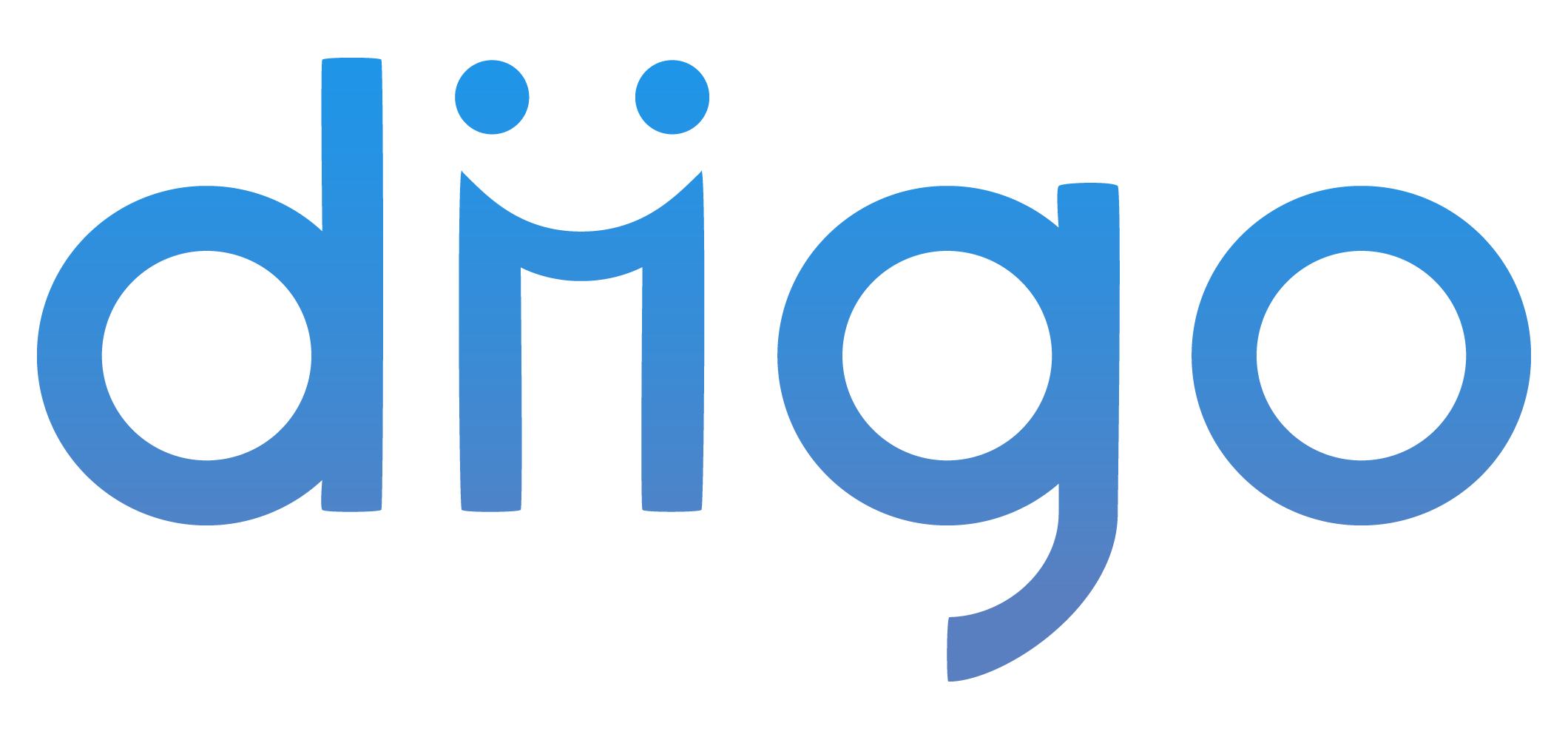
This is the sixth post in my Summer Learning Series. These are short posts with tools, tips and resources for you to try something new this summer or something you can take to the classroom in the Fall. First was Collaborative Learning With Edmodo and then we followed up with Learning With Hashtags. Then we looked at TED Talks. We moved on to Twitter chats. Then our last post looked at some pretty neat things you can do with YouTube. Today we look at Diigo and how to curate the information you are finding this summer.
Recently, I was asked why do I use Diigo for my social bookmarking tool. The more I thought about it the more I needed to write about all the great features. Diigo is not just for regular ol' users, but also has some great features for educators too.
First, what the heck is Social Bookmarking? Most people are familiar with favorites or bookmarks in their browser. Basically, when you come across a website you want to make sure you come back to later or want to visit a lot, you bookmark it (or for you Internet Explorer users you favorite it). But there is a flaw. Unless you have some add-on installed or special program, your saves don't travel with you from computer to computer and device to device.
Enter Diigo. When you save to Diigo your saves go anywhere because they are saved to the cloud. Sounds mystical doesn't it? The social part is because you can make your saves public and share the wealth of knowledge with others. Say you are a science teacher. Your fellow science colleagues can go and view your saves because you have made them public.
There are loads of other features as well, like highlighting on a webpage, adding sticky notes to pages, saving pages to read later without actually adding them to your collection and so much more.
One of the most powerful features is the tagging. Basically, if I save Google.com and don't tag it, I will have to remember the name of the site or something in the address. That can be tough when you start to get 1000-2000 saves like I do. Trying to remember exactly the name of a site I want to share just isn't going to happen. Instead I use tags. With tags I can categorize my saves. So, looking at Google.com I might tag that as "Search" or "Search Engine." So this way I look at my tags and find what I need. Now, I do at this point have too many tags but its super easy to go back in and reorganize things.
Another feature I love is the ability to auto-post to my blog. If you look at the posts previous to this one you will see 10 of my favorite saves from previous weeks. I set that up through my preferences. I tell Diigo what saves I want to post (either everything I save or specific tags) and what time I want it to post. And presto! A fresh blog post of resources to share.
Tools and ideas to transform education. Sign up below.
And the groups are great too. Have a special interest or area that you want to find resources for and share with? Maybe you have an Interactive Whiteboard or you are interested in Pre-K education. Or perhaps you are in a 1:1 school. There are groups for all these where members can share their saves to not only their inventory but to the group as well. Diigo will email you once a week with all the new content. Pretty neat, huh?
Anyone can do any of those things. Joe Smith off the street can sign up for a Diigo account and do all of those things. But if you are an educator, watch out! So many more features await you.
First thing to do is get a regular Diigo account. Then visit the Educator Area and apply for the Educator upgrade. Once you get upgraded you can access all the new features in the Teacher Console. You can create class groups and student accounts.
The next step is to create a group. This could be one group for all your students or individual groups for individual projects. You give the group a name and it gets a unique URL. And one of the best features is you can make the group private, meaning only who you want to see the information will be able to.
Once the group is created you can create student accounts. No email addresses needed. You create the username and password. Then you can add those created accounts to the group. If you have already created accounts you have the option to just add those accounts then.
The advantage here is that anything the students save goes to the group. So if students are working on a group project they can share their saves together, automatically. Or as a class, if you are working on something everyone can contribute information they find.
There are so many more features to learn about...
More Resources
Student Learning With Diigo-This great site that helps you establish Diigo in your classroom and offers suggestions for use and lesson plan ideas.
10 Reasons To Use Diigo-Still not convinced? Check out this article with more ideas and resources.
Social Bookmarking and Annotation-This page from our good friend Bill Ferriter has loads of information on using social bookmarking services like Diigo, in the classroom and how to go deeper and help students understand how to curate their information.
There you have it. Head over to Diigo and get started.
Oh if you want to check out my saves you can do that here.
What do you think about Diigo? If it is something you already use, what do you like about it? If you don't what do you think you will like most about it? Leave some comments below.
cross posted at blog.web20classroom.org
Steven W. Anderson is the Director of Instructional Technology for the Winston-Salem/Forsyth County Schools in Winston-Salem, NC. He also regularly travels the country talking to schools and districts about the use of Social Media in the classroom. Steven has been recognized with the NOW Award and the 2009 and 2011 Edublogs, Twitterer of The Year Award. In 2012 he was named an ASCD Emerging Leader. Read more at blog.web20classroom.org.
