From the Principal's Office: 20 Applications for Everyday Use
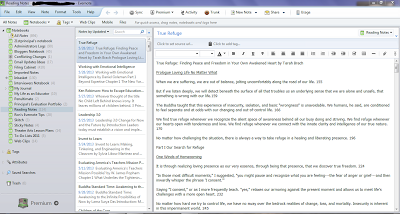
For those of you who have a bit of time on your hands this summer, and want to explore some applications, here’s my “Apps-I-Use-Everyday List.” Let me know what you think, or if you have an alternative app that you think is better.
Evernote: Evernote is one of those applications I access at the start of every single day. I use it for so many activities during the course of the day---from logging events to drafting quick notes to meeting notes. It’s ability to sync across all devices still makes it one of the most versatile working environments for me as an administrator. Add my favorite Evernote mobile apps---vJournal, Penultimate, Skitch---and this application's functionality expands enormously. With this application, you are constantly surprised with what you can do. For more information on Evernote and all its apps: https://evernote.com/.
Evernote Desktop Interface
Google Docs: Google Docs, perhaps now known as Google Drive, is another one of those extremely versatile tools with access across devices. I use so many aspects of these tools now, that I couldn’t possibly list them all. Throw in the ability to collaborate and Google Drive usability expands even more. With the ability to access and edit your documents through the mobile app, I can’t possibly see any reason to have a paper copy of anything any longer. For more information on Google Docs: https://www.google.com
Gmail: Since our district chose to move to Gmail a few years ago, it has become my primary email service. I have both personal and professional email accounts. In addition, the ability to easily integrate with Google Drive and Google Calendar, make using Gmail even easier and more functional. For more information on Gmail: https://www.google.com
Google Calendar: Google Calendar has been a part of my life now for about five or six years. There are certainly all kinds of calendar apps, but the ability to set up multiple calendars, share, and collaborate through those calendars makes Google Calendar one of my personal favorite applications. For more information on Google Calendar: https://www.google.com
Windows Live Writer: Blogging is a important part of my life, and Windows Live Writer is a desktop application that allows me to draft blog posts on my desktop before posting the draft to Blogger. I like to save a draft on my desktop, which Live Writer gives me the ability to do. The interface in Live Writer allows me access to all the things I could want to do in a blog post: add links, pictures, video, etc. I can set up multiple blog accounts too. To download Windows Live Writer (It’s Free!) http://www.microsoft.com
Wunderlist: Wunderlist is my task management tool of choice. Personally, I like its ease-of-use more than anything else. It also helps that it has a mobile version, desktop version, and web version of its app too, which gives me access to my To-Do List across devices. For more information about Wunderlist: http://www.6wunderkinder.com/wunderlist
Tools and ideas to transform education. Sign up below.
Wunderlist Desktop App Kindle: Kindle is still my e-reader of choice, and as a voracious reader, I constantly access this application. My entire current working library, as I call it, is located there. I also use the Send to Kindle Chrome app to send web articles for later reading too, and with the ability to send any document to my Kindle account, I can send lengthy PDF files to review using my Kindle apps too. For more information about the Kindle apps: http://www.amazon.com/gp/feature.html?ie=UTF8&docId=1000493771
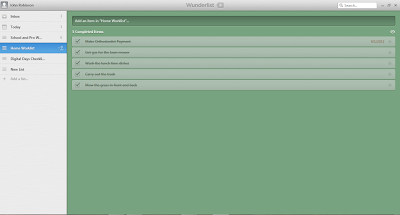
Kindle App on iPad Dropbox: While some have become a bit disenchanted with Dropbox for a variety of reasons, I still use it for a great deal of my cloud storage needs. I have a “Working Docs” folder on my desktops that syncs through Dropbox, so that I have across-device-access to any projects I am working on. I also have photos that I use often stored in my Dropbox account. For more information about Dropbox: https://www.dropbox.com
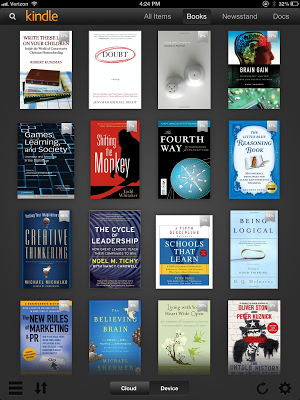
KeePass: As an administrator, trying to keep up with all those passwords is quite a task. Every time the state or district subscribes to a new online service, I get another password to keep up with. KeePass calls itself the “password safe” because it allows users to store all of their passwords in one location with a single password. To get more information about KeePass and download it (It’s free too!) http://keepass.info/
Chrome: Chrome is still my own primary web browser of choice. This is mainly due to all the Chrome extensions and apps that the browser offers and interacts with. It still loads faster than some. Having the ability to access and use fixed tabs is an excellent feature too. For more information about Google Chrome: www.google.com/chrome
Skype: Because our school does not have an intercom system, Skype is the primary tool my teachers use to make announcements and interact with each other. Skype is also useful for interviews and interactions with remote locations as well. To download Skype: http://www.skype.com/en/
Tweetbot: Tweetbot is an iPad app. I am not sure whether there is an Android app or not. I use Tweetbot primarily because it gives me access to both my professional and school Twitter accounts. It also has exactly the features I want. Perhaps in the end, Tweetbot is just one of those apps that fit how I like to access Twitter. For information about Tweetbot: http://tapbots.com/software/tweetbot/
Twitter’s Tweetdeck: Twitter’s Tweetdeck desktop app is also one of those apps I start each day. For those of us who have been using Twitter long enough to remember Tweetdeck before Twitter took it over, using Twitter’s version has been a compromise of sorts. There just wasn’t much of an alternative that provided real-time access to tweets. Tweetdeck under Twitter has improved though in recent times, and has become more functional. For information and to download Tweetdeck: http://tweetdeck.com/
Facebook: Facebook is also one of those social media applications I access often. Now that I have a school Facebook page set up, I use it quite often to interact with our school community. I also have a personal-professional Facebook page as well, though I have found I mostly use it to connect with old friends and acquaintances. Check out Facebook here: https://www.facebook.com/
LinkedIn: LinkedIn has continued to improve over time as well. I have found it to be an excellent way to connect with others professionally and share professionally too. To set up an LinkedIn account: http://www.linkedin.com/
Google+: When I originally created this list of apps, I omitted Google+. I am not sure why that is, other than I have not yet explored completely the power this social media application offers. Still, it is one application I use daily for sharing resources. I am aware though that Google+ has a great deal of connectivity features I must learn how to use myself. For more information about Google+: https://www.google.com
Flipboard: Flipboard is a mobile app that allows users to basically customize how they get the news. I use Flipboard to pull together my favorite news sources, and with the ability to share through social media and save to my Pocket account, I find myself using this app every day too. For more information about Flipboard: http://flipboard.com/
Flipboard for iPad
Pocket: Pocket is also a mobile app and a web app. Basically I use pocket to collect articles or blog posts I find interesting and might either want to read later or otherwise use at a later time. It is an excellent app to collect web content. To set up a Pocket account: http://getpocket.com.
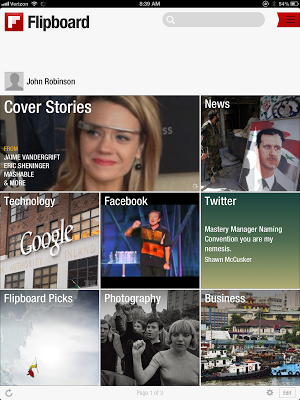
Entertainment Apps:
I just couldn’t leave out my two favorite entertainment apps.
Pandora: I use Pandora because once again it gives me access across devices to my personally selected music, with a web version, mobile app, and now even a desktop app. I can even listen to my favorite music channels on my new Samsung Smart TV. Check out Pandora: http://www.pandora.com
Netflix: Where else am I going to have access to all those old Star Trek episodes I love to revisit from time-to-time. Check out Netflix: http://www.netflix.com.
Each of these applications has enough features and capabilities to keep anyone exploring and experimenting for an entire summer. Happy explorations!
cross posted at the21stcenturyprincipal.blogspot.com
J. Robinson has decades of experience as a K12 Principal, Teacher, and Technology Advocate. Read more at The 21st Century Principal.
