Google+ 21 Day Challenge - Getting Started with Hangouts
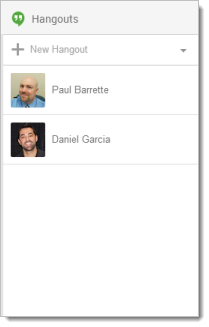
Part Ten of a series. Read Part Nine here.
One of the most useful tools built into Google+ is Hangouts. According to Google, "Hangouts lets you send messages, photos, emoji, and make video calls." The best part is that you can send and receive messages from a computer, a tablet, or a phone! In order to use a phone or a tablet, install the free Hangouts app from the Apple App Store or the Google Play Store.
Because Google+ Hangouts is a very rich tool with a lot of depth, we'll start simple and just focus on messages in this first tip. We'll tackle video Hangouts later in the 21 Day Challenge.
Look for the Hangouts panel on the right side of the Google+ page. If you don't see the Hangouts panel, click the small "bubble" icon underneath your Profile picture to expand the Hangouts panel
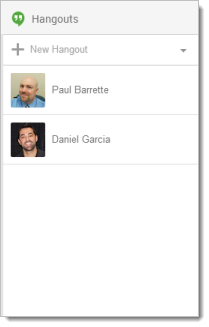
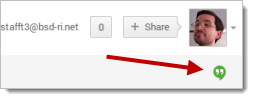
If you see a "Sign in" button, click it and sign in with your district Google account
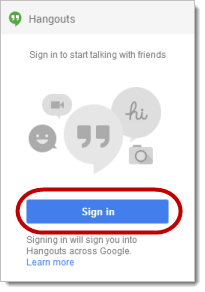
Click the "+" to start a new Hangout
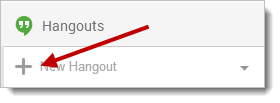
Enter a person's name or email address to search for them. You can also search for the name of a Circle
Tools and ideas to transform education. Sign up below.
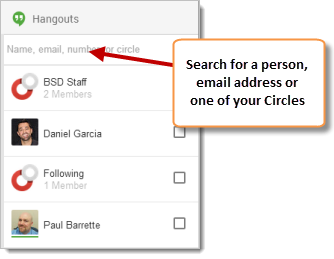
Select the person or Circle that you want
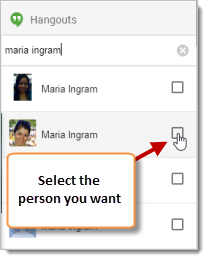
Click the "Message" icon to start the Hangout
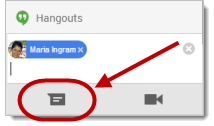
Type your message and press ENTER on the keyboard to send it
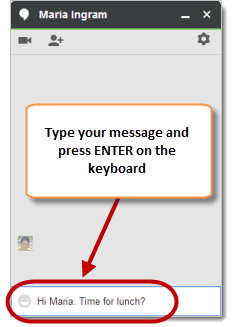
You will see a running list of the Hangout conversation
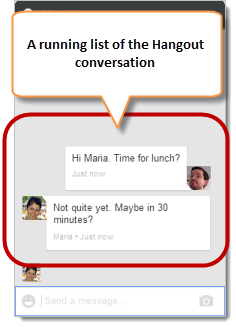
Click the "Smiley" to add emoji (icons) to your message
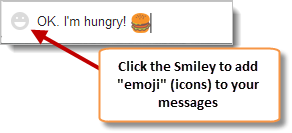
Click the "X" to exit the Hangout
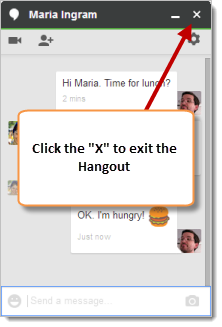
You can re-open and re-read a Hangout conversation at any time by clicking it in your Hangouts panel
Paul Barrette is the Director of Technology of Burrillville School Department and past president of the Rhode Island Society of Technology Educators.

