Google+ 21 Day Challenge - About Google+ Notifications
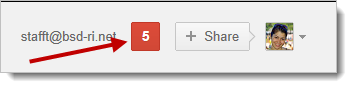
Part Seven of a series. Read Part Six here.
According to Google's own documentation, "to make sure you know when something happens that involves you, Google+ creates notifications when events occur, such as when you're tagged in a photo, have a post shared with you, or are added to a circle. You can receive notifications via email, SMS, and in the Google bar."
As you use Google+, you will see red notifications appear at the top of the page in the "Google bar". Here's how to view your notifications and clear the red number.
You will see Google+ Notifications at the top of the screen when you are using Gmail, Google Calendar and Google+. A red number indicates that you have unread Notifications. Click the red number to view the list of Notifications
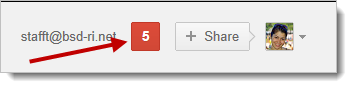
In the Notifications list, you can click at the top to view all your Notifications or click on a specific Notification to find out more information
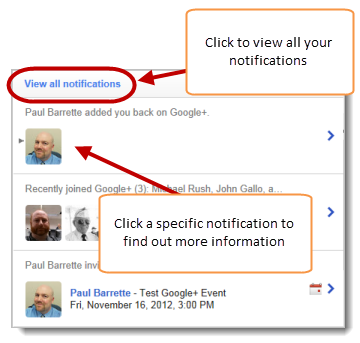
When you click on a specific Notification, you may see actions that you can take (say hello to a new follower, respond to an event invitation, view photos, etc.) You can also go back to the Notifications list and navigate between Notifications using the links at the top
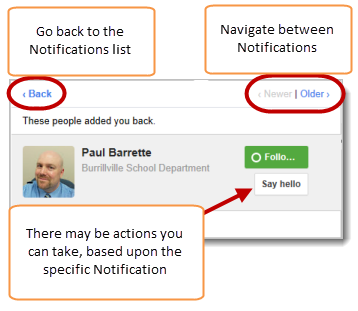
Once you have viewed your Notifications, the red number on the Google bar will be reset to zero
Tools and ideas to transform education. Sign up below.
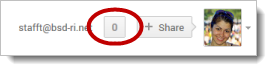
There is lot of depth to the Google+ Notification system, so we will look at some additional aspects over the next few days of the 21 Day Challenge!
Paul Barrette is the Director of Technology of Burrillville School Department and past president of the Rhode Island Society of Technology Educators.
