Google+ 21 Day Challenge - Commenting on Posts
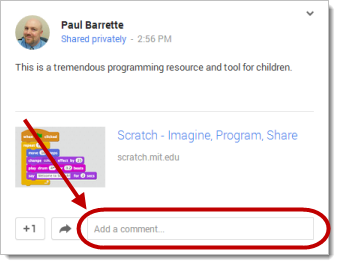
Part Four of a series. Read Part Three here.
You can join in conversations and discussions with members of your Professional Learning Community by commenting on posts that others have shared. Like any other social network, the more you participate, the more you will get out of it.
When you comment on a post, your comment will automatically be shared with everyone that can view the original post. So, if someone shares a post with one of their Circles and you comment on that post, your comment will be visible by everyone who is a member of their Circle. Be aware of this fact when you comment on a post!
Also, when you comment on a post, the person who originally shared the post will receive a notification letting them know that you added a comment.
To comment on a post, click in the "Add a comment" box at the bottom of a post
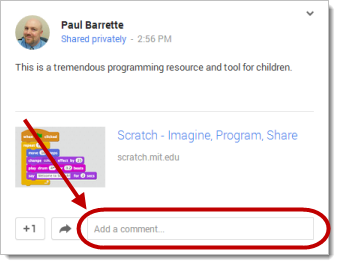
Type your comment in the box and then click "Post comment"
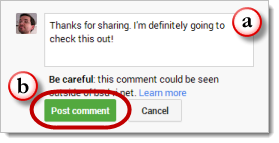
Once you have posted a comment, you can go back and edit or delete the comment. Hover your mouse cursor over the comment and an "Edit" lick and a delete "X" will appear above the comment. Click "Edit" to edit the comment or click the "X" to delete the comment.
Tools and ideas to transform education. Sign up below.
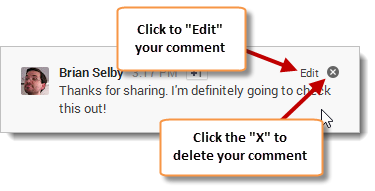
Paul Barrette is the Director of Technology of Burrillville School Department and past president of the Rhode Island Society of Technology Educators.
