Google+ 21 Day Challenge - Add People to Circles

Part Two of a series. Read Part One here.
In order to get the most out of Google+, you should look for co-workers, colleagues, and other interesting professionals to follow. Google+ organizes the people you follow into Circles. Circles let you easily customize with whom to share your posts and other information when using Google+.
Login to your Google account and go to Google+ by clicking on your name on left of the black bar at the top of the screen
On the left side of the page, hover your mouse cursor over the "Home" icon and click on the “People” icon
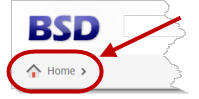
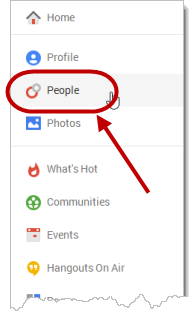
You should see a list of “Suggestions” of people you may know who are already using Google+. To add a person to your Circles, move your mouse cursor over the “Add” button underneath a person’s picture
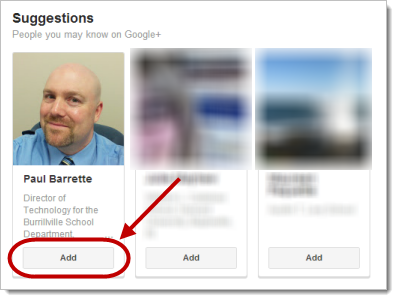
You can add the person to an existing Circle by clicking the box to the left of the name of the Circle. To create a new Circle, click “Create new circle”
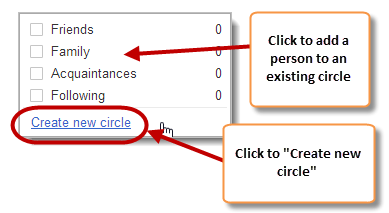
Type a name for your new Circle and click “Create”
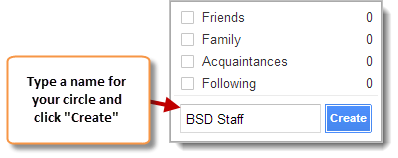
Now that you have added this person to a Circle, you can do the following:
Tools and ideas to transform education. Sign up below.
- Share with them and see what they are sharing
- You can chat online with them if they also have you in one of their Circles (i.e., they Follow you back)
- They will receive a notification that you added them to a Circle, but they will not know which Circle you added them to
- The name and Profile picture of the person will appear on your public Profile
You should now see that the “Add” button underneath the person’s picture has turned green and displays the name of the Circle you added them to
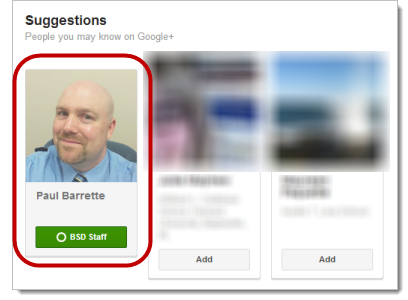
You can also look for people to follow by clicking on the “Gmail contacts” link under the “Suggestions” heading
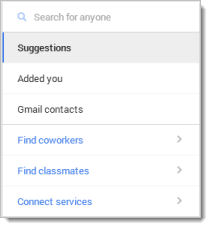
Here is an excellent introductory video as to how Google+ Circles work and how you can use them.
Paul Barrette is the Director of Technology of Burrillville School Department and past president of the Rhode Island Society of Technology Educators.
