From the Principal's Office: Using Google Forms to Create a Walkthrough-Observation App for the iPad
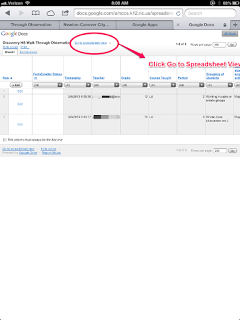
In response to my "Top iPad Apps for Administrators," a few readers have emailed me asking for “observation” or “walk-through” apps for their iPad. There are some options out there, but I chose not to use them for three reasons. First of all, most of the apps I researched, while free, have what I consider expensive subscription costs (You can't beat free). All of the apps I explored and that had potential, just required more money than I was willing to pay. Secondly, most of the observation and walk-through apps I reviewed do not allow for the level of customization I want. When I conduct walk-through observations, I want the flexibility to change the “look-fors” according to our current focus and emphasis. Many iPad walk-through apps do not give you this freedom. Finally, there’s a free alternative. You can create a Google Form in your Google Drive account, and set it up as an iPad observation app right on your iPad. That's a free option which is difficult to beat.
For the sake of this article, I will not describe how to set up a form on Google Drive. There are other resources for that. Let's assume you already have your Google Walk-through form set up, and you want to be able to access to that form on your iPad. Here's how you get that access.
Setting Up Access to Your Google Walk-Through Form on Your iPad1. Open your Safari browser, and log in to your Google Drive account through your browser. It may ask you to install Google Drive App, but for now, close that out by clicking on the “X” in the corner.
2. Once you are logged in to your Google Drive account, you should be able to locate the spreadsheet attached to the form you have created. Once you have found your form spreadsheet, select it.
3. Once the spreadsheet is loaded, you need to convert it from mobile view to desktop view. To do that, just click on the “Go to Spreadsheet View” link at the top of the page. This will bring up another Google page, giving you two options: “Continue to desktop version” or “Return to mobile version.” Select “Continue to Desktop Version.”
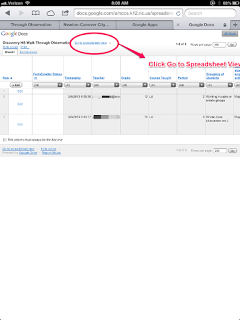
How to Change to Spreadsheet View
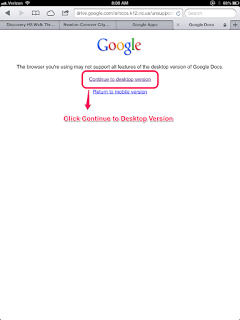
Selecting Desktop View in Safari
4. After the spreadsheet loads, you will see the familiar desktop layout. Like you would on your desktop, go to the “Form” drop down menu, and select “Go Live Form.” This will bring up the actual form in your browser. Now you’re ready to set up your Icon access on your iPad.
Tools and ideas to transform education. Sign up below.
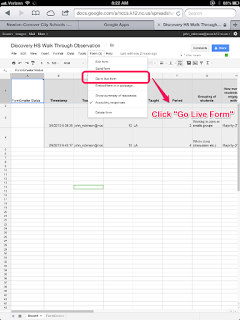
5. Go to the Share button on browser bar, just next to the URL indicator, and select “Add to Home Screen.” This action will create an icon on your iPad Home Screen for your form. From this point on, you can easily access your Google form walk-through through this icon.
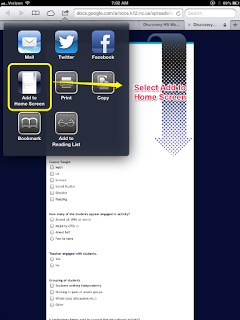
Select "Add to Homescreen"
The ease with which you can create Google forms to capture those “look-fors” in walk-throughs makes spending hundreds of dollars purchasing walk-through apps and walk-through data collection systems for your school or district a bad idea. You can easily create your own “Walk-through Observation System” by using just Google Forms, and then use these simple steps to get access on your iPad.
cross posted at the21stcenturyprincipal.blogspot.com
J. Robinson has decades of experience as a K12 Principal, Teacher, and Technology Advocate. Read more at The 21st Century Principal.
