3 Steps to Facilitating an Effective Online Meeting
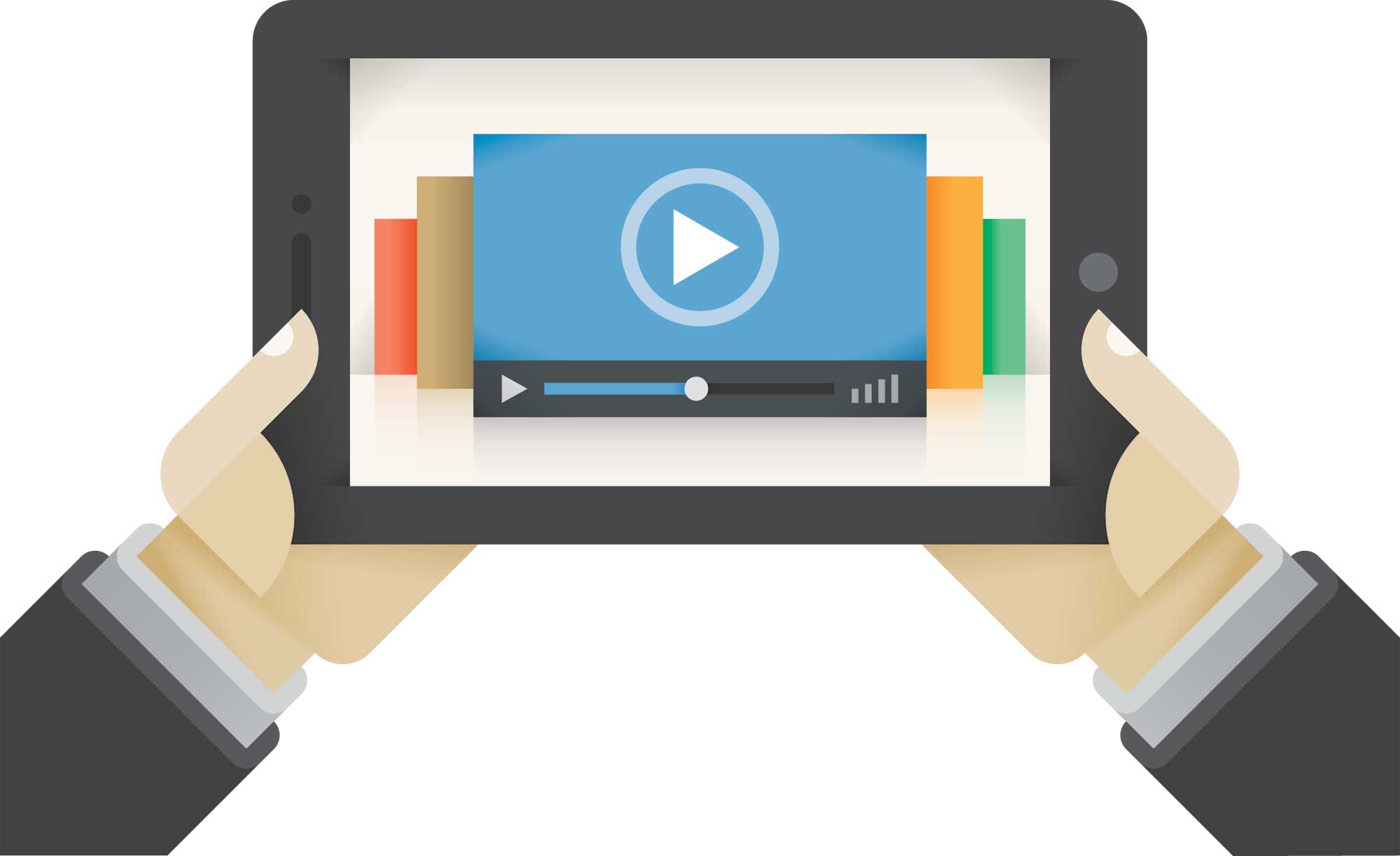
This week, I will be moderating my first virtual Hangout with a group of inspired educational leaders from the Tech & Learning Leader community. As I prepare for this online meeting, I reviewed the following three steps to ensure the meeting is effective and meaningful to the participants:
Step 1: Preparation: Before the Meeting
As with any meeting, it is important to schedule the meeting and invite participants. This sounds like a “captain obvious statement,” but setting the date well in advance and not a last minute get together will allow for blocking off the time and allowing others time to get materials prepared. You can send an email invitation containing the meeting information and any supporting documentation to all your participants. The invitation should include a custom URL, which they can click on to join your meeting or at least a quick guide with steps on how to join.
Set an agenda in advance. Another “captain obvious” statement, however it won’t take you long to think about the last meeting you had without an agenda, and how quickly it went off the rails. If it’s a meeting with many people logging into the hangout, your agenda should list the time to keep you on pace as the moderator. Include the meeting agenda in the calendar invite. You might also create and share a link to a Google Doc where participants can add notes and share resources.
Assign Roles: Besides thinking through purpose, meeting norms, materials, facilitator agenda, technical, scheduling, and communication – you also should assign roles. Identify different people to assume different roles to help keep the meeting on track. Roles may include:
- Facilitator/moderator: Designs and facilitates meeting
- Note taker: Takes notes/takeaways and emails them to everyone right after meeting
- Technical support: Technical troubleshooting
- Small group facilitator: Someone who can assist if the virtual meeting breaks up into small virtual rooms.
- Time keeper.
Practice with the technology. Make sure you can navigate the meeting platform confidently and use the features you need for your meeting -- and prepare some contingency plans with a few participants, because invariably the technology will fail you at a key moment.
Prepare Meeting Notes: In a face-to-face meeting, it might seem unprofessional to read from any notes and seem scripted. But when you are the only one in the room and your laptop open, you can prepare notes and keep them near you at your desk to ensure you don’t miss any important points.
Tech & Learning Newsletter
Tools and ideas to transform education. Sign up below.
Find a Quiet Location: Find a location or room that will provide minimal background noise.
Reduce Distractions: I would advise logging out completely or set your status to “do not disturb” to any IM software. Besides the possibility of participants seeing any instant messages you receive during the meeting, having messages pop up can cause distraction. Also, ask participants to silence their cell phones, put them aside, or step outside to take a call.
Step 2: Execution
Start on time: It is unfair (and unprofessional) to the people who log in on time to wait, and it stops the meeting before it starts. You may want to add a note to the agenda that late-comers should wait for the facilitator to announce they have logged in or the participant can send a message to the group using the “notes” or “comment” feature in the software.
Introductions: Welcome participants into the meeting to both give an introduction and to let others know who is in the virtual meeting.
Use names: Using names when addressing a person or restating a point from that person will help participants remember who is in the meeting and assist participants with staying personally connected to the meeting.
Do not multi-task: As the facilitator you have a big responsibility (i.e. watch the clock, take brief notes, and make sure the discussion is moving) so keep your eye on the ball and stay focused
Incorporate the Mute Button: If you have a large group of participants together on the screen at the same time, there could potentially be a lot of background noise and become a distraction. It is perfectly OK to mute all of your participants while you are talking to give an introduction. Use the meeting software question function or another cue for participants to virtually “raise their hand” and then you can address the question or they can add to the topic.
Keep a forward pace: In an in-person meeting you have the luxury of cues like smiles or the flipside sighing, eye-rolling, dozing, or seeing people check their phone. So, be mindful to time and the agenda so the meeting doesn’t get away from you. Gauge when you can move to the next topic. You can use questioning like “Do we have enough information to move on, or do you need more time?” or “Does anyone else want to add an idea or suggestion”
Share the air: Keep note of who is not participating and call on them periodically in a gentle way to add to the content. The downside of virtual meetings is they can turn into a conversation between the host and one participant. One of your roles as facilitator is to get all participants to engage with each other and the topic.
Recap at the end of the meeting: Make clear the next steps or due dates, and ensure people know what tasks they are responsible for. If it is a sharing meeting, highlight some key points and give kudos to some ideas that resonated with the group.
Questions and Answers: Leave time for Q/A. Once you have finished showing your presentation or sharing ideas, and still have everyone in the hangout, be sure to open up the “virtual floor” for questions and discussions in case there are points to clarify or add to.
Step 3: Post-Meeting
Send a “Thank You” email and ask for feedback. This might seem unnecessary considering you already said thanks at the close of the meeting (or should have), but your participants will appreciate it and validate their input and time. It also gives you a chance to ask for feedback to improve on the experience.
Post the meeting online: If the software allows you to record the meeting/hangout, do it and send everyone the link after the meeting. If you created a shared Google Doc, share this link with attendees after the meeting.
Self-Evaluate: Take time to reflect and give yourself a pat on the back!
Your goals of leading an online meeting are no different than in-person meetings: communicate clearly so you can make decisions or share ideas that move your school forward. When you moderate and online meeting, you just need to take a few steps to ensure success. By preparing properly, participating fully and following up, your online meetings can be just as successful as meeting in a room with colleagues.
OTHER DO’S AND DON’TS OF ONLINE MEETINGS
Do speak clearly
Don't shout (you are not at a ball park)
Do wear earbuds with a microphone
Don't cover the microphone
Do move naturally
Don't make distracting movements (as fun as it could be)
Do maintain eye contact by looking into the camera
Don't interrupt other speakers
Don't have side conversations
Don't wear "noisy" jewelry
Do dress appropriately
Do have fun!
Matthew X. Joseph, EdD (@MatthewXJoseph) is the director of digital learning and innovation at Milford (MA) Public Schools.
Dr. Matthew X. Joseph (@ MatthewXJoseph) is Director of Evaluation and Supervision in Brockton, MA.
