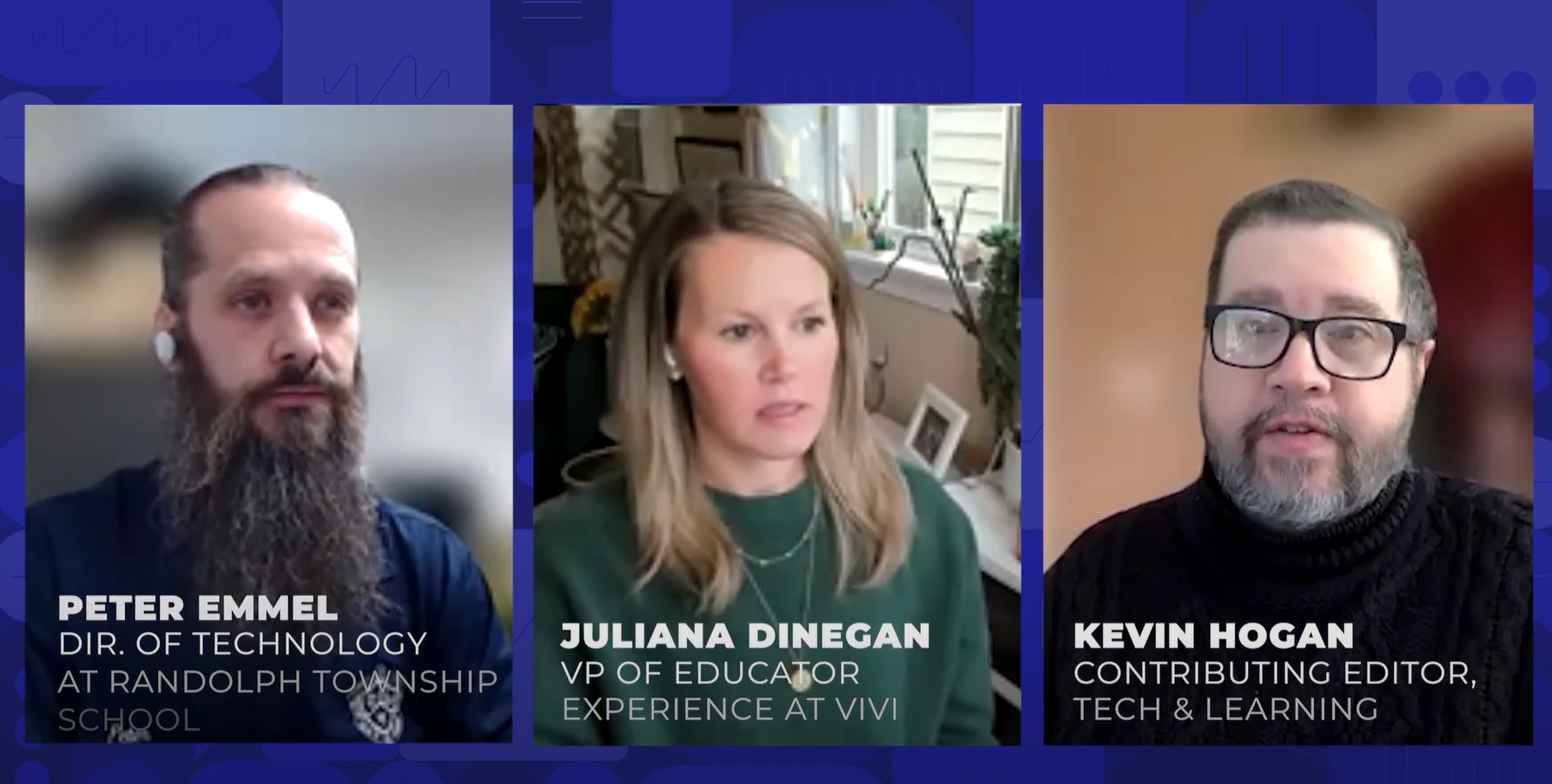Smarter #GoogleForms: Why Google’s New Features Are Good for Educators
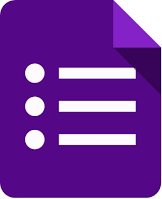
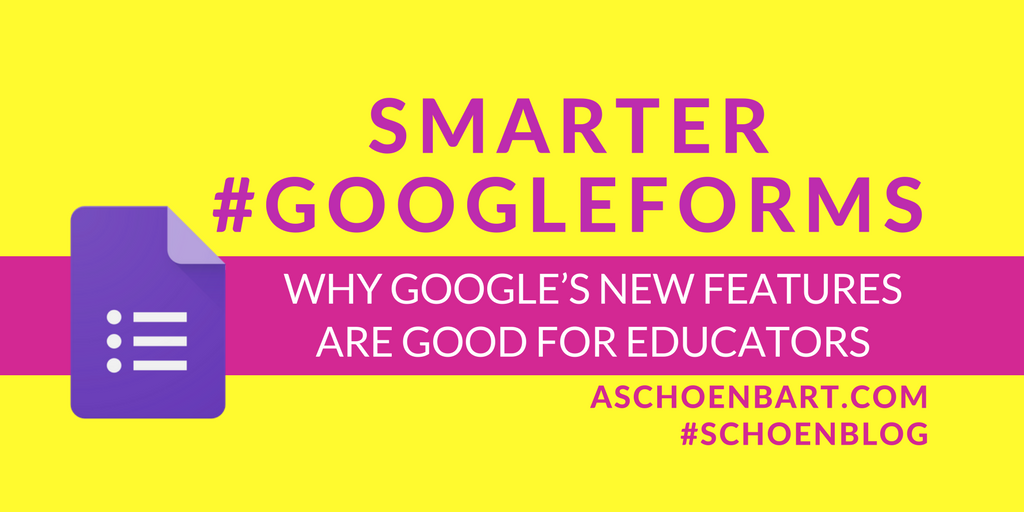
We need to work smarter, not harder. And when we work harder, it should be on the things that matter.
It’s an unfortunate truth about education that we’re so often bogged down and overwhelmed by red tape and paperwork, making it hard to manage our time. So when technology can help us manage time more effectively, make our work easier and more efficient, and clean up some of that literal or metaphorical red tape, we need to let it and celebrate it.
And this summer’s updates to Google Forms help us to just that--they help make form creation and use more efficient so we can stop reinventing the wheel and get more out of our time.
The new Google Forms became the default Forms for G Suite back in February of 2016, and since then there’s been a handful of updates: images for questions and answers, predicting question types, easier templates, and more.
But it’s the newer updates that really excite me because they problem solve real problems for educators and schools. These are updates I want and have asked for; they will actually lead to more effective and powerful use of forms in my practice. So update by update, let’s explore why.
#GoogleForms’ Summer Updates
For the Google Blog article about these new features, click here. The images below are from this article.
Intelligent Validation
Response validation is an incredibly useful feature, but it can be a challenge to use well. Click the three dots in the bottom right corner of a Form question, and select validation. Then, you can create a custom rule for the question and an error message when that rule is broken.
Tools and ideas to transform education. Sign up below.
Think back to the last time you’ve entered your e-mail address wrong on a form. You forget the @ and the form knows it’s not an e-mail, reminding you to please enter a valid e-mail address. That’s response validation.
But it has so much more power than that--want a 10-digit phone number? A word that’s 12 characters? A short response of no more than 20 words? Exactly 4 checkbox selections? Validation can do that with what’s called regular expressions; the article, Useful Regular Expressions for Validating Input in Google Forms, walks you through the possibilities.
For a US Zip Code, the regular expression is: ^\d{5,6}(?:[- \s]\d{4})?$
Huh? What does that even mean? Google’s new intelligent validation solves the problem of the confusing regular expression and predicts the validation based on the question (see the image below). It remains to be seen how powerful and complex the feature becomes; will it only predict e-mail, web address, and whole numbers, or complex expressions, too? It’s too early to tell, but with intelligent machine learning, the possibilities are powerful and exciting.
For now, it means that it will be a lot harder for a student to type in the wrong e-mail address or share an invalid web address.
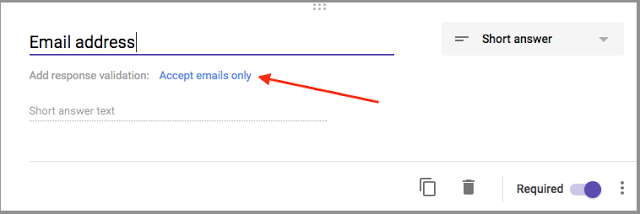
Upload Files Outside Your Domain
Uploading files to a Google Form was a hot request for a long time, but for me, Google Classroom, and even Drive, have made it loose meaning. Why do I need to have students submit files on a Form when they can turn them in on Classroom or share on Drive?
The answer, or one answer, is to share with others, too. When the file is uploaded, it’s organized on the response Sheet, which is easy to share and organize. This is an easy way to share student work and ideas outside of your classroom.
The new addition of uploading files outside your domain isn’t as important for students, but for schools and organizations. Want parents to submit art for a yearbook ad? Do teachers need to submit receipts? How about invoices from vendors? As a former theatre director, I even paid for another service to create a form where parents could upload artwork for the playbill. At the time, this was something worth paying for to me.
While it’s easy to share with Drive, for someone new to Google, the upload feature is familiar and powerful. It can make school business, clubs, and similar submissions a whole lot easier.
Default Settings
During the school year, I probably create a dozen forms a week. That might be a low number in some weeks. And each time, the first thing I do is adjust the settings. Collect e-mail addresses. Restrict to our domain. Often, only one submission is allowed.
I’ve gotten smarter and sometimes create a template form with all of my settings, and then create copies in Drive. But that’s extra work I shouldn’t have to do. When I’m working with students, I know that I ALWAYS want to collect their e-mail addresses because I want to eliminate user error. I want default settings.
And, thankfully, now we have them. The image below details the new default choices, and I hope they become more robust. Submission attempts, response messages, and more should all be customizable as defaults.
For me, this change matters so much, but I hope it continues to evolve.
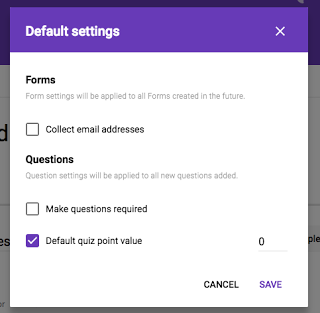
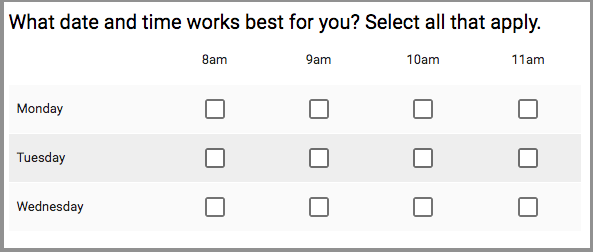
Have you ever had to use a site like doodle.com for scheduling because you couldn’t figure out how to get a Form to work for that particular question? Now you don’t have to.
I’m curious about other uses for this question type--I don’t have them yet--but it’s a simple and obvious addition.
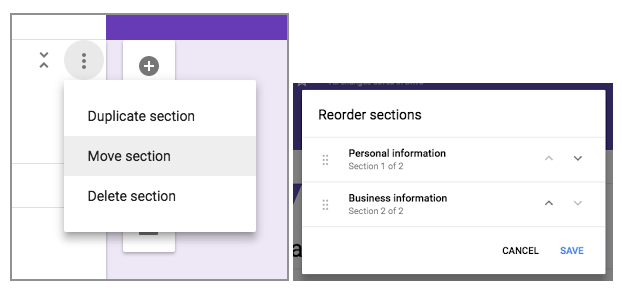
We need to be able to reorder Form sections. I’m not sure there’s anything more to say about that, but it’s an important change. This is especially true if you like to play with branching forms and pages; our work just got easier.
It’s not just these changes that excite me, but the potential for the future. I love that Google is always iterating and updating it’s G-Suite products, and that they always look for feedback from education. I’d love to see some of these features continue to grow, and can’t wait to try them in my classroom, school, and practice soon.
What are some uses you see for these new #GoogleForms features? What changes would you like to see next? Please share your thoughts in the comments or on Twitter @MrSchoenbart.
cross posted at www.aschoenbart.com
Adam Schoenbart is a high school English teacher, Google Education Trainer, and EdD candidate in Educational Leadership. He teaches grades 10-12 in a 1:1 Chromebook classroom at Ossining High School in Westchester County, NY and received the 2014 LHRIC Teacher Pioneer Award for innovative uses of technology that change teaching and learning. Read more at The SchoenBlog and connect on Twitter @MrSchoenbart.