Class Tech Tips: 5 Ways Nearpod Transformed My Teaching

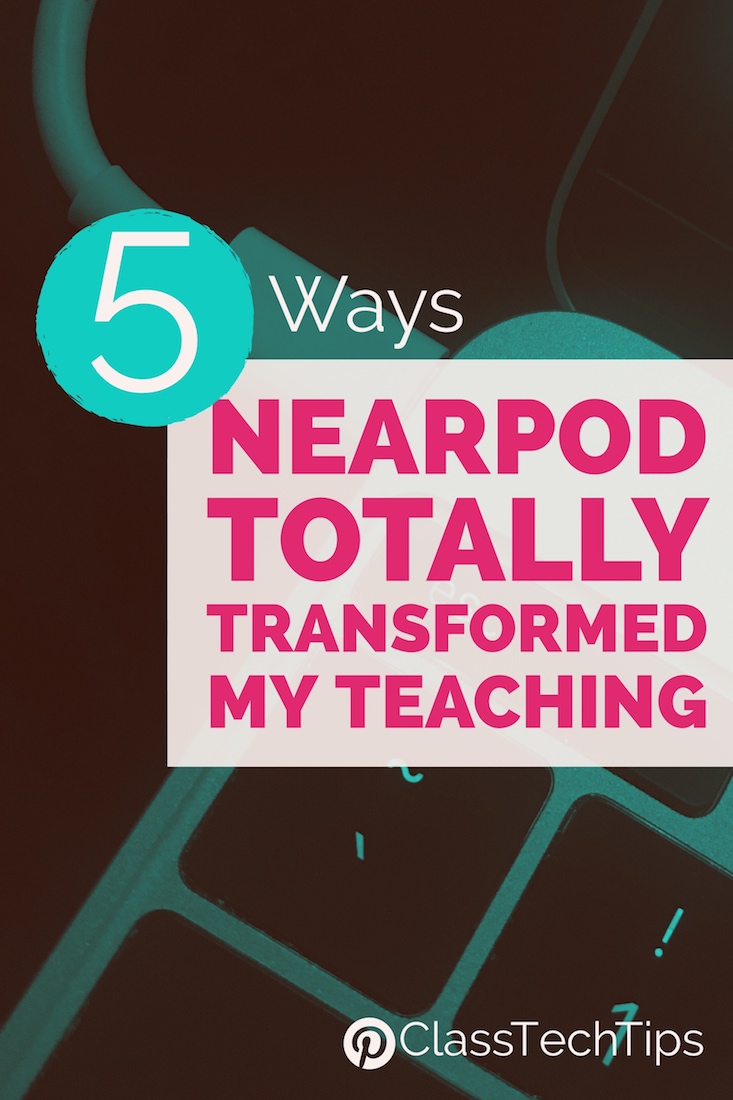
Nearpod is a favorite tool that I used in my classroom as a one-to-one iPad teacher and now use all the time in my professional development workshops. I love how Nearpod makes any lesson interactive and engaging while giving teachers actionable formative assessment data. Since Nearpod is an absolute favorite so I thought I’d take a moment to highlight the ways it has transformed my teaching – both as a classroom teacher and now as a workshop facilitator. I hope you’ll gather some ideas and inspiration to take back to your own learning environment.
5 Ways Nearpod Transformed My Teaching
When I first started using Nearpod in my one-to-one iPad classroom, I was able to update my old routine. Forget PowerPoint presentations with a couple discussion questions. I could now make sure my students weren’t staring at the big screen squinting to see a primary source document or text exemplar. Now I could push content out to the hands of every student. Nearpod lets you upload a slide deck and embed interactive activities. This means I could recycle an old PowerPoint presentation while updating a lesson with more hands-on activities and time for partner discussions.
Nearpod helped me keep everyone on the same page. As I swiped across my teacher screen my students were taken to a new piece of content all at the same time. This means I didn’t have to worry if everyone could see the projection screen in my classroom or if everyone had a sharpened pencil. Instead, I could push content out to every device and give students a space to draw on their screen or answer a quick question. This made mini-lessons and small group instruction more efficient, giving students more time for collaboration with their peers and independent practice.
Getting instant feedback on a lesson is more than scanning the room to see the look on your students faced. As a classroom teacher, the Poll feature in Nearpod let me take a pulse check of students — and the same is true when running professional development sessions with teachers. Instead of asking for a thumbs up or thumbs down during a lesson, the Poll feature in Nearpod lets me get a read of the room and make decisions for the next steps in a lesson.
The real-time data collection in Nearpod changed the way I thought about formative assessment data collection. Of course I love how easy it is to embed multiple choice questions in Nearpod but by far one of my favorite features is Draw It. When students draw a picture to show what they know you get a deeper idea of student understanding than the results of a multiple choice test. Working with teachers this school year, we were able to add a coordinate plane to the Draw It tool in Nearpod so students could plot points on a grid. Instantly the classroom teacher could tell who needed extra help, or whether or not the class could benefit from additional examples or more time to practice.
The wow factor of Nearpod comes from more than their amazing virtual reality lessons. Of course it’s pretty exciting to see learners of any age stand up and spin around as they hold a tablet or smartphone and virtually dive in a coral reef. The wow factor I’m talking about happens when I’m working with teachers – the ah-ha moment when they too see how Nearpod can totally the transform the way they’ve taught a lesson in the past. From supporting English Language Learners with visuals to embedding quick checks in a mini-lesson, the possibilities are endless.
Getting Started with Nearpod
It’s easy to get started with Nearpod and there are plenty of resources to help you jump in. Nearpod works as a native app on iOS and Android devices and can be used on the web-browser of a Chrombook or any web-enabled device. From the YouTube video above to the abundance of resources on Nearpod’s site, you’ll be ready in no time to totally transform your lesson. You might decide to head straight to Nearpod’s content library which is full of free and paid lesson that are ready for you to launch right away. You might even decide to customize one of these lessons to better fit the needs of your students. Like me, you might decide to update an old PowerPoint presentation or a Google Slides creation by adding your slide deck to Nearpod and embedding interactive content in between your slides.
Tools and ideas to transform education. Sign up below.
Ready to get started? Head straight to Nearpod’s website to sign up for a free account!
cross posted at classtechtips.com
Monica Burns is a fifth grade teacher in a 1:1 iPad classroom. Visit her website at classtechtips.com for creative education technology tips and technology lesson plans aligned to the Common Core Standards.
