Essential Extensions: Practical Chrome Extensions for Education

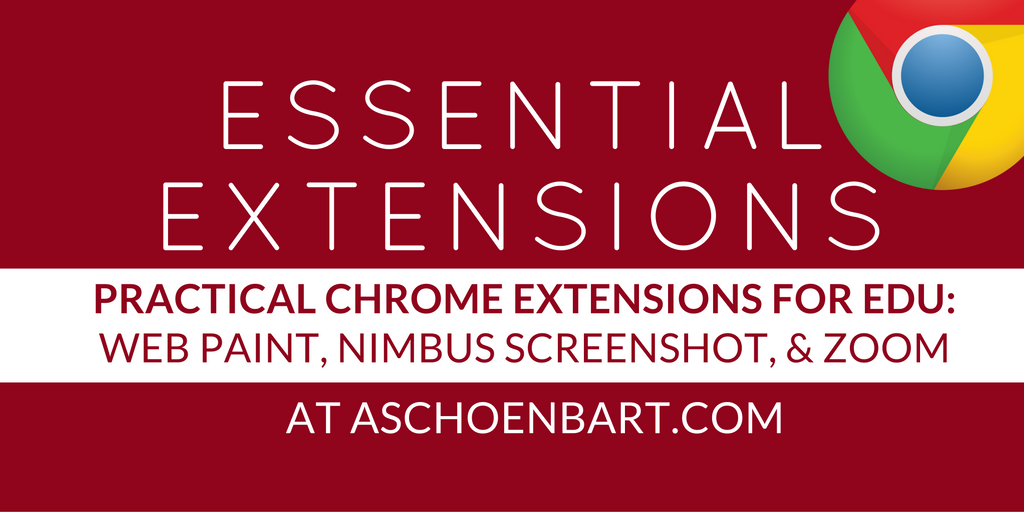
I love it when I find a new app or extension that does something cool. Whether it’s a new function, a more efficient workflow, or it will block spoilers for Star Wars, a good extension is a powerful tool. As I often write about, there’s not enough time in education to waste, so I’m particularly fond of the tools that help save clicks and make our work more effective, both for students and teachers.
Lately, I’ve been exploring new online tools to add functionality to Google Chrome and improve the way we are using presentation tools. I wanted to explore better ways to screen shot (RIP, Snagit), annotate, and work smarter within the G Suite ecosystem.
Here are three extensions that are new to me that have had a big impact on my practice, along with some practical ideas of how I use them in my classroom and coaching. The images are courtesy of theChrome Web Store, and each link will take you directly to the extension for more information.
Web Paint
I wanted to be able to draw everywhere and Web Paintsolved the problem. The screenshot below is the Google homepage with drawing and annotations from Web Paint. This extension will simply let you click and annotate all over the Chrome browser with drawing, lines, text, and more. Then, you can save the annotations as an image by clicking the camera icon on the toolbar or by using your favorite screenshot apps.
I’m using this tool to annotate and interact with my presentations and websites during class. Now, I don’t need SMART pens or anything but a projector to share these features. My big hope is for a similar tool that will work during presentation mode in Google Slides; I want to really replicate the SMART experience without the cost or hardware.
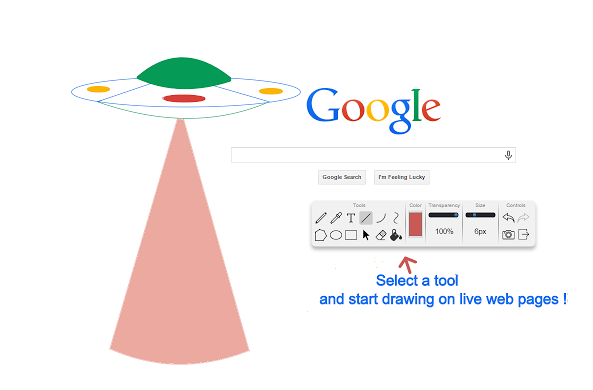
Nimbus Screenshot
Once I annotate with Web Paint, I typically use Nimbus Screenshot to save my notes and images. Nimbus is a fantastic screenshot tool that allows you to take screenshots of any part of a web page: a section, the whole thing, or even sections that you can scroll through. There’s even a record option for video, although it can’t replicate the beauty of the former ease to the Snagit animated GIF.
While your device probably has a keyboard shortcut for screenshots, there’s no consistency between my Chromebook, Mac, or PC--but a Chrome extension is always there. I use Nimbus to screenshot EVERYTHING: annotations from Web Paint, excerpts from a text for a presentation, and so much more. I long for the return of an easy animated GIF feature, but until then, Nimbus gets my vote.
Tools and ideas to transform education. Sign up below.
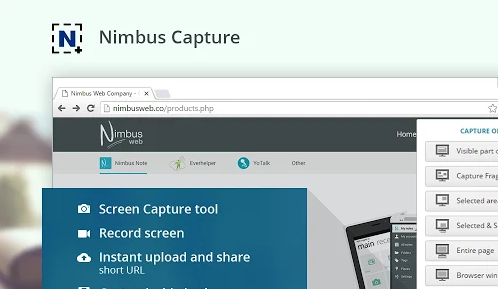
Zoom
The more I explore new presentation tools, the more I realize the power of a quick zoom. Whether it’s small text on a website, sharing my screen in a Google Hangout, or enlarging Google Slides in the editor while annotating with Web Paint, Zoom is your friend.
I’m quick with keyboard shortcuts and use the CTRL+ and - for zoom every single day. But I also find that many teachers have trouble with zooming in and out, and especially with retuning to 100%. If that sounds like you, the simplicity of the Zoom slider matters; now there’s a quick way to zoom in and out with a visual to help you manage it. For zoom-happy teachers like me, it’s a quick way to make your screen visible.
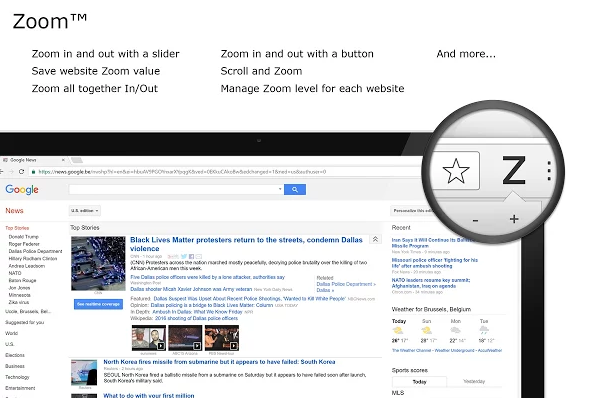
Web Paint, Nimbus, and Zoom are only three of the dozen extensions that I’ve played with over the past few weeks. I’ll add to the Essential Extensions series every once in a while to continue to share this exploration. I’d love for you to add your recommendations, too.
What are your favorite Chrome Extensions? How can they be used in education? And can you help me write on my Google Slides while presenting? Please share your thoughts and recommendations in the comments or on Twitter @MrSchoenbart.
cross posted at www.aschoenbart.com
Adam Schoenbart is a high school English teacher, Google Education Trainer, and EdD candidate in Educational Leadership. He teaches grades 10-12 in a 1:1 Chromebook classroom at Ossining High School in Westchester County, NY and received the 2014 LHRIC Teacher Pioneer Award for innovative uses of technology that change teaching and learning. Read more at The SchoenBlog and connect on Twitter @MrSchoenbart.
