Google Classroom: Make Everything an Assignment!
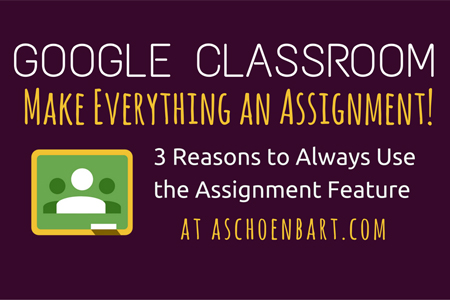
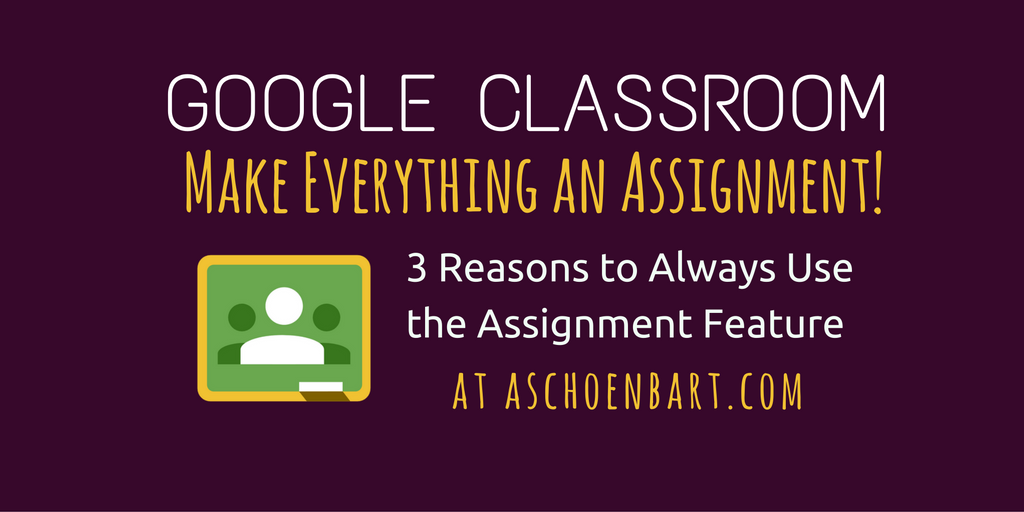
As a tech coach at the start of the year, Google Classroom and the summer’s updates to Google Apps have been a frequent conversation topic. At our Tech Tuesday drop in professional learning, we’ve explored Topics, the Parent/Guardian features, Google Cast, and more.
I’ve written a lot about how I use Google Classroom in my classes (find my articles Classroom here) but I don’t think I’ve written explicitly about this piece of advice:
Make everything an assignment and post it all on Google Classroom.
Classroom offers options for questions, announcements, and more, but assignments are almost always the best choice in my practice. And here’s why: accountability, consistency, and the calendar.
Accountability
Watching the numbers of done/not done change as students turn in work is one of the greatest management features that Classroom provides. The organization and sorting of papers and files just became instant and easy. But I want my students to be responsible for communicating when that work is done.
This means that I always ask students to turn in or mark as done when work is complete. Otherwise, it’s the technological equivalent of leaving the paper in their backpacks. They need to be responsible for turning it in so I know it’s ready for feedback.
Consistency
As more and more technology becomes a part of our classroom, it can be overwhelming for everyone--both students and teachers. I want to offer consistency for my students to find their work and turn in assignments. This means that I put EVERYTHING on Classroom, and always make it an assignment, no matter what.
Tools and ideas to transform education. Sign up below.
Read 10 pages? Annotate the text? Finish the lab? Write the paper? The task and it’s outcome doesn’t matter but marking the work as done or turning it in on Classroom makes it easy to monitor progress and make it easier for students to succeed.
Google Calendar
When you create classes in Classroom, Google Calendars are automatically created for you. You can then share or embed these calendars, too. Check out Making the Most of Google Classroom’s New Calendar Integration and Google Classroom Calendar Integration is Live! And Here’s How to Use It!for more information.
I know a lot of teachers who maintain and update their own calendars to share assignments with students and parents. Classroom will do this work for you, provided that you add it as an assignment. Announcements (or work without a due date) does not get added to the calendar, providing easy transparency to help everyone stay on task.
Always Assignments?
The assignment feature is the best practice I’ve found so far with Classroom. That said, I don’t like absolutes and there’s not one right way to make technology work for you. Please share your thoughts and how you use (or don’t) Classroom and the assignment feature. I’d love to hear your views and for you to share your best practices in the comments or on Twitter @MrSchoenbart.
cross posted at www.aschoenbart.com
Adam Schoenbart is a high school English teacher, Google Education Trainer, and EdD candidate in Educational Leadership. He teaches grades 10-12 in a 1:1 Chromebook classroom at Ossining High School in Westchester County, NY and received the 2014 LHRIC Teacher Pioneer Award for innovative uses of technology that change teaching and learning. Read more at The SchoenBlog and connect on Twitter @MrSchoenbart.
