Google Classroom and Trouble Shooting Guardian Summaries
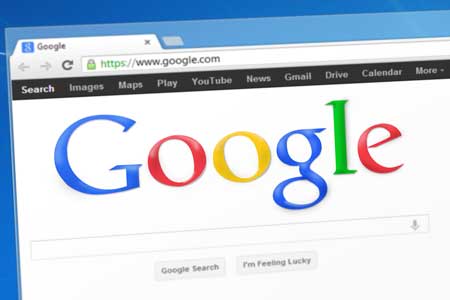
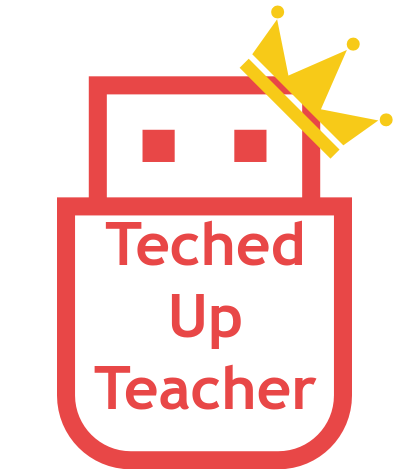
The world of edtech is abuzz as many districts are starting to experiment with Google Classroom’s new Guardian Summaries feature. My district is all in on the Guardian Summaries, but, like anything new, there is a learning curve. Between the trouble shooting I’m doing in my district, and what I’m seeing, hearing, and being asked about on the inter-webs, I thought it might be helpful to throw something up about some of the Guardian Summaries issues I’ve encountered and their potential fixes. I say potential because some of these don’t work 100% of the time. I’ll update this post as I learn more. Make sure you read to the end for the big issue fix!
- are a way to keep guardians informed on the goings on in a student’s Google Classroom.
- Guardian Summaries look like this.
- are generated and emailed to guardians automatically. They don’t appear anywhere else except email.
- go out Friday at 3pm if you select weekly summary.
- go out daily at 3pm if you select daily summary.
Summaries show what has been posted the week before in Google Classroom and an overview of what is coming up in the next week in Google Classroom. Anything over a week old, or over a week away (think due dates) will not show up.
Guardians will be notified of:
Missing work—Work that’s late at the time the email was sent
Upcoming work—Work that’s due today and tomorrow (for daily summaries) or work that’s due in the upcoming week (for weekly summaries)
Class activity—Announcements, assignments, and questions recently posted by teachers. This means anything you post in the Stream will be seen by guardians, not just students.
With Guardians Summaries, you can’t see specific student information, work, or grades. Guardian Summaries is the starting point for conversations between teacher, guardian, and student.
Fun fact: Any attachments added to a class activity posting – question, announcement, assignment – will not show up in a guardian’s summary; things like videos, links, and attachments will not be added to a Guardian Summary. However, if you put a complete website address in the body of an announcement it will show up and be clickable to a guardian. I don’t know if this goes for assignments as well. I haven’t tried, but it probably does.
Trouble Shooting Issues
There have been a few issues/bugs/errors with Guardian Summaries. As far as I can tell though, they are all user error. That doesn’t mean our friends at Google have made this easy on us. Here’s how to (probably) fix a lot of the issues your district may be encountering:
Tools and ideas to transform education. Sign up below.
Invalid Invitation – A guardian will receive an Invalid Invitation error when attempting to accept an invitation if:
- They already have accepted an invitation from another teacher their child has.
- They already have accepted an invitation for another one of their children. Meaning, if a guardian has two children and both of their teachers enter their guardian email, the guardian only needs to accept one invitation from one child to be linked to both kids.
Guardians should check with their teacher to make sure they are showing properly, which would be their first and last name without the word invited next to it, in the teachers Student Section in Classroom. Guardians can check their status by checking the settings page, too. I’ll write out the url, too. It can be hard to find: http://classroom.google.com/gs/all
Unknown User – Instead of a guardian’s proper name appearing in Classroom, unknown user appears. This means the guardian failed to fill out identifying information when creating their Google account. They can go back into their account and add this information. The teacher may have to remove/add the guardian again for this to take effect.

Wrong Guardian is Guardian – Sometimes someone like a brother or sister are listed as guardian for a student. This is caused by having multiple Google accounts signed in at the same time. For instance, if a student is signed in on the Chrome Browser and then a guardian goes to gmail, signs in, and accepts the invitation, the student will be linked to the account because, technically, they are the ones signed in, not the parent who was only signed in to gmail.
Here are the basic steps to signing someone out of Google/Chrome.
The Big Issue -Guardians Not Getting an Invitation
The hardest problem to solve has been when guardians do not receive an invitation at all. No matter how many times we add/removed Guardian to get the invite to resend, it was never actually sent. I asked one of our wonderful Fair Haven parents to come in for testing and here is what we figured out.
A guardian with a non-gmail email (Yahoo, Hotmail, Etc.) who has not received an invitation is not getting them for one of two reasons.
1) They have, at one point, had a gmail. The guardian that came in had a gmail that she no longer used. When we recovered her gmail, the invitation was waiting for us in her inbox.
Understand though, the email the teacher was sending to was a Rocket Mail account, but the invitation was going to a totally separate gmail account that she never uses, nor was entered into Google Classroom. The closest I could come to figuring out why this was happening was that the guardian had used the Rocket Mail account as recovery email for her gmail.
If your guardians have a non-gmail email, and are not receiving invitations, ask them if they have ever made a gmail. If they have, the invitation might be there. Even if the teacher didn’t enter it into Google Classroom.
2) The most likely reason why the guardian is not getting invitations is because they have not signed up for a Google Account. Guardians using Yahoo, Hotmail, etc. must signup for a Google Account to receive Guardian Summaries at a non-gmail email. Here are the steps to helping guardians signup for a Google Account.
- Have teacher remove Guardian from Classroom if they’ve sent an invitation already.
- Double check that a guardian has not already created a Google Account with their preferred email by following directions here. If they have, this will recover their Google Account. Once they recover their Google Account, go to #4. If the link says they do not have a Google Account for their preferred email go to #3.
- Have guardian signup for a Google Account without gmail using the email they want to receive the Summaries on, then login.
- Have teacher re-add guardian in Classroom.
- Have guardian login to their non-gmail email account. The invitation should be there waiting.
Remember: a gmail account and a Google Account are not the same thing. A gmail account is a Google Account, but a Google Account is not a gmail account… finally, a use for that philosophy class I took in college! This link may also prove helpful in troubleshooting this issue.
Resources to checkout:
Google for Education Help Forum
Google Classroom Google Community
Until next time,
GLHF
cross-posted at Teched Up Teacher
Chris Aviles presents on education topics including gamification, technology integration, BYOD, blended learning, and the flipped classroom. Read more at Teched Up Teacher.
Chris Aviles is a STEM teacher, edtech specialist, and president of Garden State Esports. He is also a regular contributor to Tech & Learning.
