Class Tech Tips: 6 Annotation Apps for iPad Students

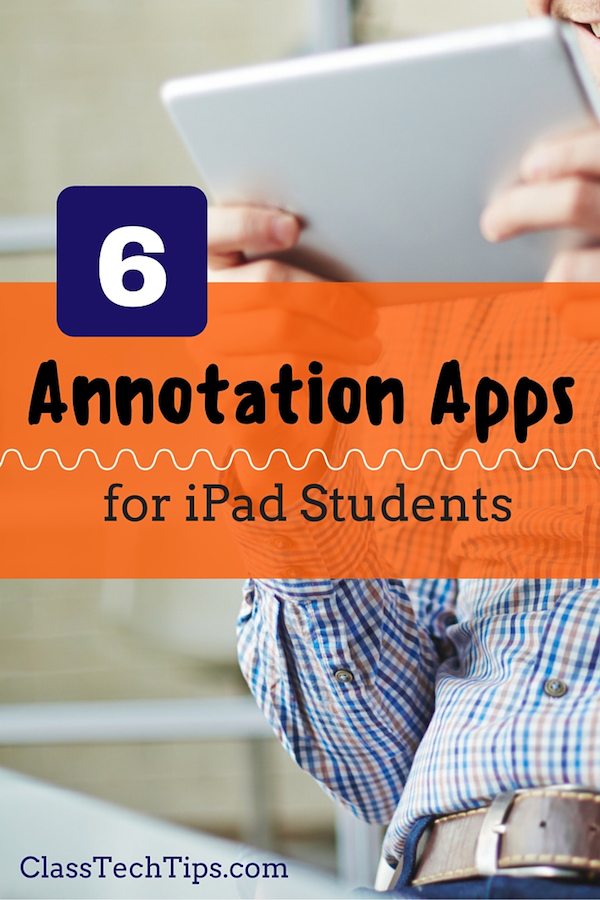
Annotation tools can help students during a close reading or research activity, or as they explain their thinking about a topic. The annotation apps on this list are perfect for a range of students. They can also be used across the content areas – it all depends on the activity you’ve designed for students. I love how annotation apps can be used to capture student thinking and help kids review their work.
- Seesaw: Seesaw is a simple way for students as young as 5 to independently document what they are learning at school. It empowers students to take more ownership of their learning and gives them space to annotate their work as they record their voice.
- Easy Annotate: Easy Annotate is a fantastic iPad app that gives teachers and students a simple and dynamic way to interact with documents. Users can upload PDF documents to Easy Annotate for side-by-side editing. This app lets students highlight, write, and take notes all over documents.
- Explain Everything: This powerful app lets students annotate a picture or screenshot with illustration tools and voice recordings. Students can explain their thinking as they annotate.
- iAnnotate: Perfect for students working with PDF files, iAnnotate lets users open up files and write on the page. Students can highlight, add text or write on the virtual page.
- Geoboard: Geoboard is just one app from the Math Learning Center that lets kids write on their screen. This is a terrific option for students showing their work in the math classroom.
- ShowMe: Students can snap a picture of a piece of text and talk about what they’ve read while recording a video on this app.
Using Chromebooks with your students? Seesaw and Explain Everything are also Chromebook-friendly. Here’s another bonus tool:
View, Annotate and Collaborate on Documents with Kami Kami is a terrific online tool that lets teachers and students collaborate on documents on a web browser. Perfect for Chromebook or BYOD (bring-your-own-device) classrooms. Students can use Kami to open up documents on a web browser with a simple drag and drop.
cross posted at classtechtips.com
Monica Burns is a fifth grade teacher in a 1:1 iPad classroom. Visit her website at classtechtips.com for creative education technology tips and technology lesson plans aligned to the Common Core Standards.
Tools and ideas to transform education. Sign up below.
