Class Tech Tips: 13 Tips and Tricks for Virtual Field Trips with Google Hangouts
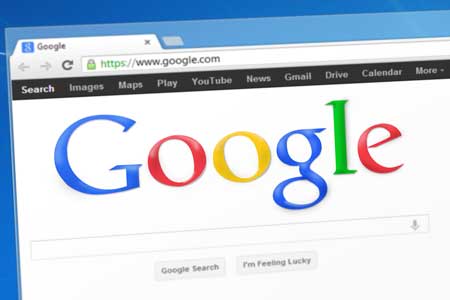
Earlier this month I hosted a webinar on my favorite tips and tricks for virtual field trips. These ideas work well with video conferencing services like Google Hangout, Skype and Facetime. Virtual field trips are great options when your destination is logistically or financially challenging. With a Google Hangout you can beam into different locations or bring a guest visitor to speak to your class. Students can go on a tour of a new place when someone hosts a GHO using their mobile device or interview experts to learn more about a topic – the possibilities are endless!
- Search near… Invite family, friends and former colleagues to beam into your classroom. If someone has a job related to your curriculum or just moved to an ecosystem you’re studying they can share their story with your students.
- …and far Send an email or a tweet to someone who is an expert on a topic your students are studying. People are more willing to give a half hour of their time than to travel. This is true of folks like children’s author who might live too far away from your school to travel without great expense.
- Invite a group A Google Hangout can include up to ten people. It’s a perfect tool for forming a panel such as two to three business owners or animal experts.
- Record before… You might decide to record an interview with an expert or a tour of a new place outside of school hours. This is perfect for speakers with tough schedules or in different time zones.
- …or during If someone is absent you won’t want them to miss the tour of a museum given my a museum docent using Google Hangout on their mobile device. Recording a GHO is also great for students to review at a later.
- Invite families You can also invite a few families to listen in when you’re conducting a Google Hangout. Just make sure they understand the speaking protocol and how to place their device on mute.
- Share near Give teachers in different rooms the option to sign into a Google Hangout your hosting. You can also set up a GHO on the big screen in a cafeteria or auditorium.
- …or far Invite teachers from partner classes in other schools or teachers you know who are teaching the same topic. Take turn asking questions and review questions as moderators beforehand.
- Manage your set up Understand how both students and speaker will interact during the Google Hangout. Arrange the screen connected to the computer so the webcam faces students or groups of students who are asking questions.
- Share the screen Sharing the screen is perfect if your guest speaker wants to show students how to navigate a website or resource. It can help them when answering questions to provide a point of reference.
- Review routines Share with speakers and students what will happen during the call. Set up students with expectations beforehand and help them understand what to do when they have a question and how to be a good listener.
- Prepare questions Talk to students about writing questions that are relevant and appropriate. You might decide to have students practice asking questions to one another.
- Have a backup Know what you will do if the connection isn’t working during your Google Hangout. This could include switching to audio only, hardwiring your computer or have a cell phone with the Hangouts app nearby.
Did you know that I offer virtual professional development through FieldTripZoom? If you’re not a FieldTripZoom subscriber and would like to book a virtual workshop or presentation, email me at monica@classtechtips.com
cross posted at classtechtips.com
Monica Burns is a fifth grade teacher in a 1:1 iPad classroom. Visit her website at classtechtips.com for creative education technology tips and technology lesson plans aligned to the Common Core Standards.
Tools and ideas to transform education. Sign up below.
