THE SCHOENCAST: Tips for Viewing Form Responses in Sheets
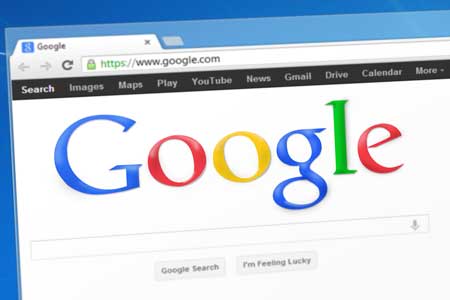
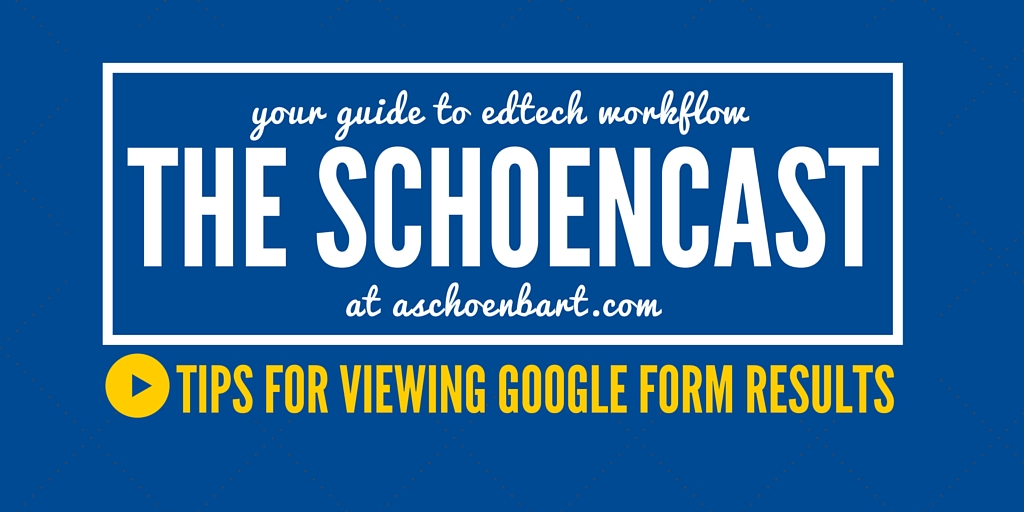
Welcome back to the third episode of The Schoencast. The goal of these screencasts is to provide strategies and guides to improving edtech workflows and productivity. With more effective workflows, organization, and more automation, we can spend more time on what matters: our students.
It’s been a while since the last episode; I quickly learned that screencasts take a lot of time. But I hope to do them more regularly moving forward. Please check out past episodes, 01: Form Muleand02 Automating Tweets From a Class Twitter: An Updated Workflow.
Tips for Viewing Google Form Results in Sheets
I love Google Forms and Sheets. But sometimes it can be hard to manage the data and make meaningful use of the information. Whether you use forms for data, assessment, feedback, or to track student work, life is better when the spreadsheets are more easily viewed.
In this episode, I walk you through five tips for better use of form results:
- Summary of Responses
- Freezing Rows and Columns
- Hiding Rows and Columns
- Resizing Cells
- Formatting Word Wrap
Below the episode, find two bonus tips to increase your impact and productivity. If you’re looking for more use cases for forms or sheets, here are few articles worth checking out, too: The 5 Best Google Forms & Sheets Add-ons for Teachers, The Pros & Cons of Google Forms in Classroom, andManaging Late & Revised Student Work in Classroom & Forms.
More Tips
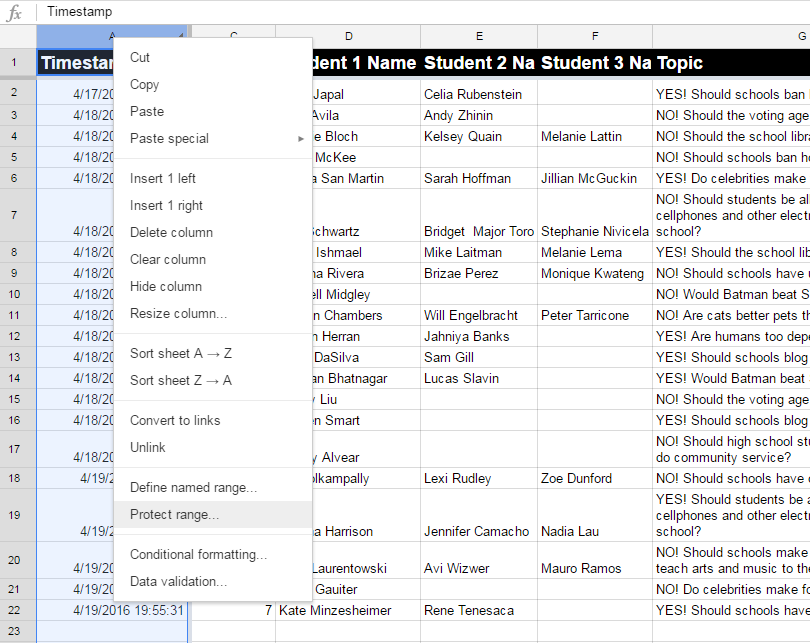
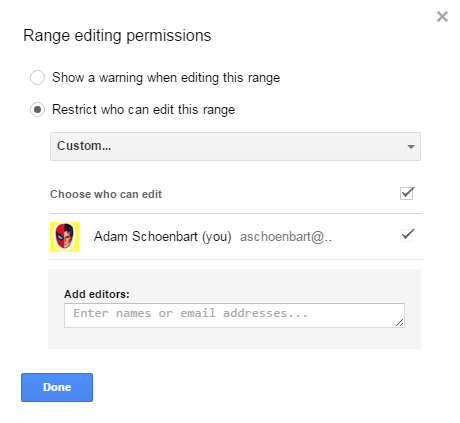
Publish to the Web
Like with any Google Doc or Slides, you can publish sheets to the web to share them as a more finished looking website. This provides you with an embed code, a public link, and allows you to share particular worksheets as necessary. Most of my form results wind up published and public, like my class Genius Hour website, at geniushour.aschoenbart.com, for example.
Tools and ideas to transform education. Sign up below.
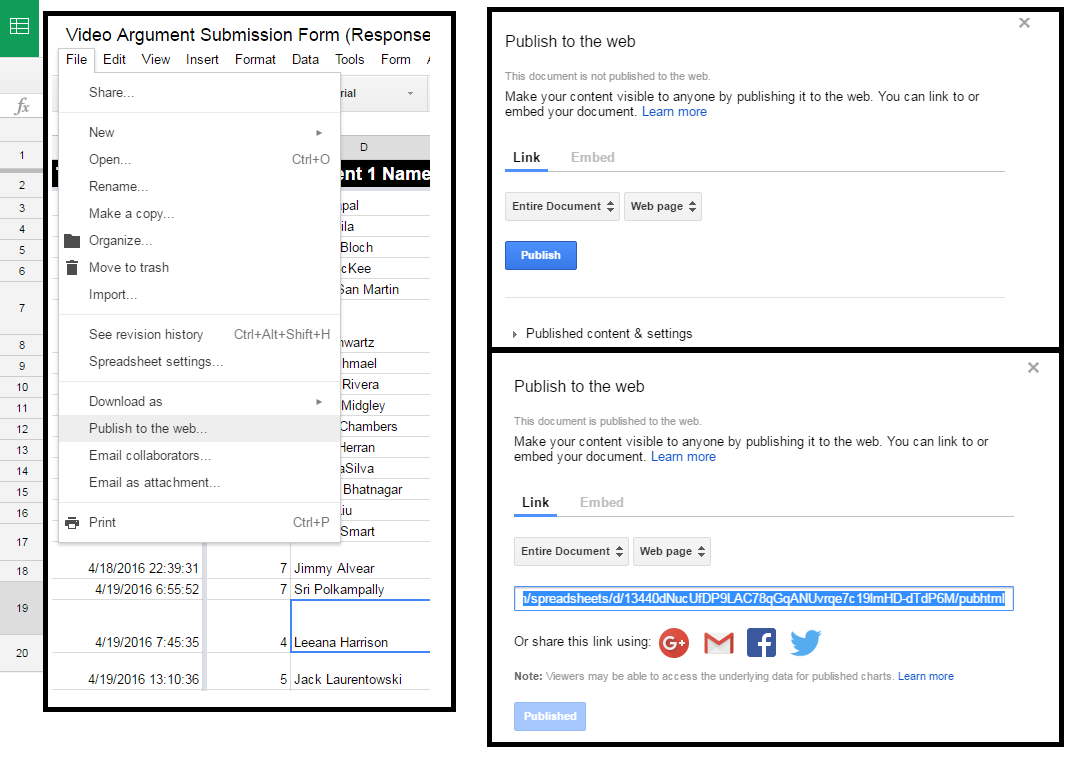
Thanks for checking out this post and episode 3 of The Schoencast. If you want to learn more about using Google Sheets and working with data, I recommends GFC’s Google Sheets tutorials and Google’s Spreadsheet Functions List. It’s where I got started exploring and playing with the possibilities.
Have any questions about this episode, or about Google Forms or Sheets? Share them in the comments or on Twitter. I will answer any and all questions to help make Sheets powerful for you!
cross posted at www.aschoenbart.com
Adam Schoenbart is a high school English teacher, Google Education Trainer, and EdD candidate in Educational Leadership. He teaches grades 10-12 in a 1:1 Chromebook classroom at Ossining High School in Westchester County, NY and received the 2014 LHRIC Teacher Pioneer Award for innovative uses of technology that change teaching and learning. Read more at The SchoenBlog and connect on Twitter @MrSchoenbart.
