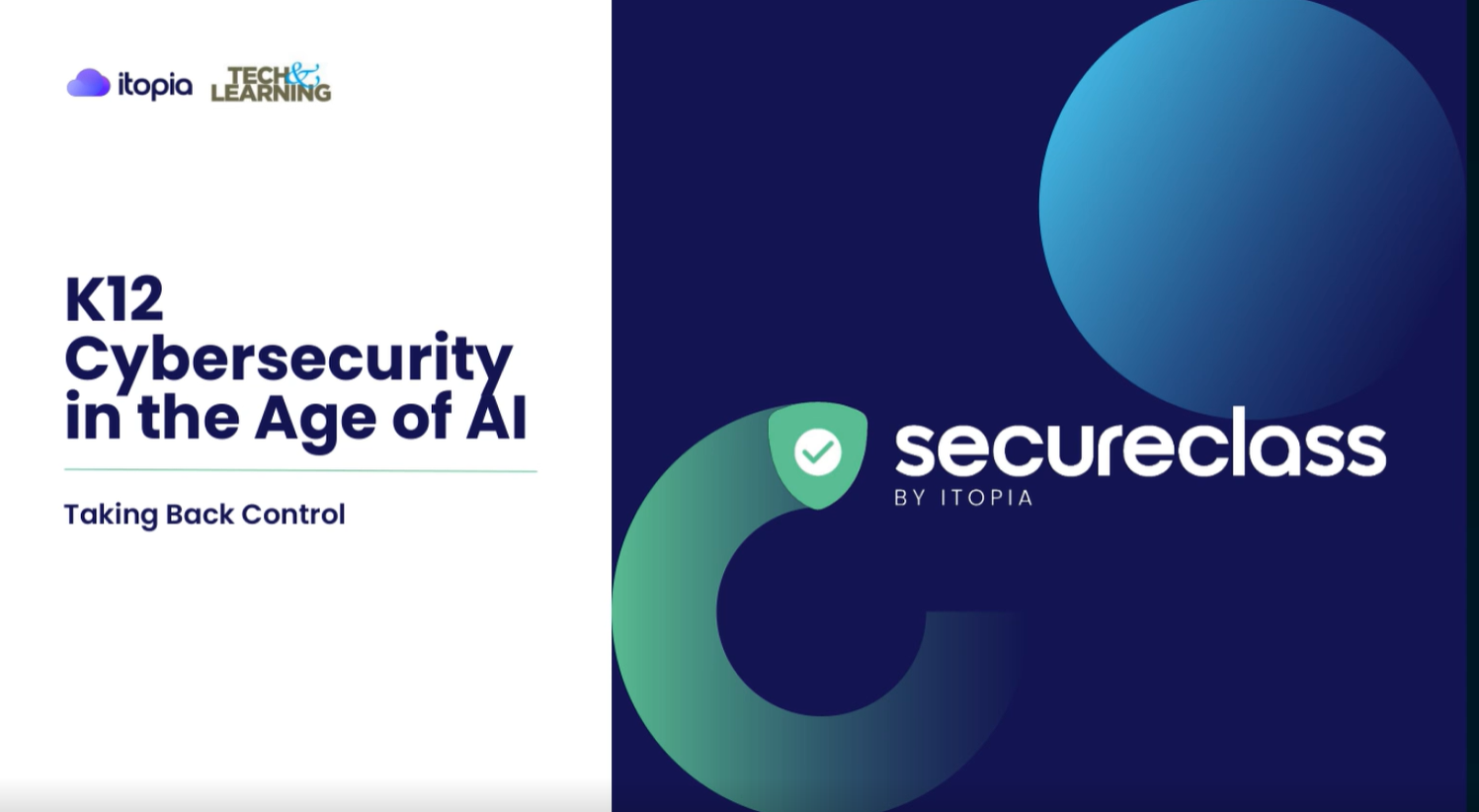Google Drive’s Best Kept Secret

As I was planning out our Innovation Lab, I knew I wanted my kids to experience the digital arts. Video, photo, and audio editing are important skills our kids should be familiar with. I also know that for the Innovation Lab to remain viable for years to come, I have to keep the cost down; if it’s free, it’s for me.

For photo editing, I knew about GIMP, a free photo editing program similar to Photoshop, and the web-based Pixlr which is even built into Drive (go to Drive, then New, More, Connect more apps, Pixlr). For video editing, the awesome folks a Tech Smith donated Camtasia. It was the audio piece that was tough. I knew I wanted to teach audio editing through podcasting and I knew Audacity was the best, free audio editing program out there. The one area I wasn’t sure how to do for free was the hosting of the podcasts. I didn’t want to pay for a server to host my kids podcasts, so I started to do some research and that’s when I found out Google Drive’s best kept secret: you can turn a Google Drive folder into a makeshift server!
I did some research and stumbled across some old articles announcing that Google was allowing designers to publish websites, CSS, and Java Script through Google Drive using their googledrive.com/host/ID feature. I found the support page that explained the process and read other people were having success hosting all types of files, not just websites, using this method, so I thought I would try to host my kids podcasts this way. It has been working great, so I wanted to share the process.
Here is how you can host your classroom podcasts for free through Google Drive:
- Create a folder in Google Drive to put your podcasts in. Set this folder to the public on the web – can view shared setting. Call the folder whatever you want, viewers will not be able to see the folder name.
- Upload a podcast into this folder. It should either be a .wav or .mp3. Viewers will be able to see the podcast name.
- Get the folder ID from the folder’s URL.
- Your URL will look like this. The bold part is the folder ID. https://drive.google.com/drive/u/0/folders/0B5wgRxIHJdv3X2JQVEJZbmxrRGM
- Type www.googledrive.com/host/ into the address bar and then paste the folder ID at the end, after the /host/, and hit enter. After hitting enter, I suggest you bookmark this new URL.
- Prior to hitting enter, the URL should look similar to this: www.googledrive.com/host/0B5wgRxIHJdv3X2JQVEJZbmxrRGM
- When you visit this new URL, you should see the podcast you put in the folder. Click on it. You know you’ve done it right if the podcast starts playing automatically and the URL of the podcast you’ve clicked on ends in .wav or .mp3. This is the link you will share when you want someone to listen to your podcasts.
- You can stop here if you just want to give out the URLs to podcasts, but if you want a place to share all your podcasts like I did, create a Blogger. You can see ours here.
- Once your Blogger is setup, create a new post and click on the button that says HTML and paste this code in:
When you click back on the compose button, if you did it right, you should see an audio player. When you click on the audio player, you should hear your podcast. Click on Publish so the world can hear your podcasts!
Done! There it is, free podcasting in the classroom!
Keep adding podcasts to the Google Folder and grabbing the podcast URL from the /host/ URL you bookmarked and share it through Blogger.
Tech & Learning Newsletter
Tools and ideas to transform education. Sign up below.
You can let students create their own folder of podcasts and Bloggers, or you can have a class one like I do. Students share their podcasts with me, I make a copy or drop drag them into the podcast folder. I post each podcast for my kids, but you can also add students as editors to the class Blogger and let them post it on their own. Either way works.
As it says on the Google support page, this also works for websites. This is a great way to host student built websites and share them out.
As it also says on the support page, this feature is coming to an end on August 31, 2016, so enjoy it while it lasts. It seems the pay-to-use Google Cloud Platform will take the place of this feature. Cloud Platform seems like it will be good and cheaper than the best price I could find for podcast hosting, eight bucks a month, but I’ll be on the hunt for a way to keep podcasting free after August.
Until then,
GLHF
cross-posted at Teched Up Teacher
Chris Aviles presents on education topics including gamification, technology integration, BYOD, blended learning, and the flipped classroom. Read more at Teched Up Teacher.
Chris Aviles is a STEM teacher, edtech specialist, and president of Garden State Esports. He is also a regular contributor to Tech & Learning.