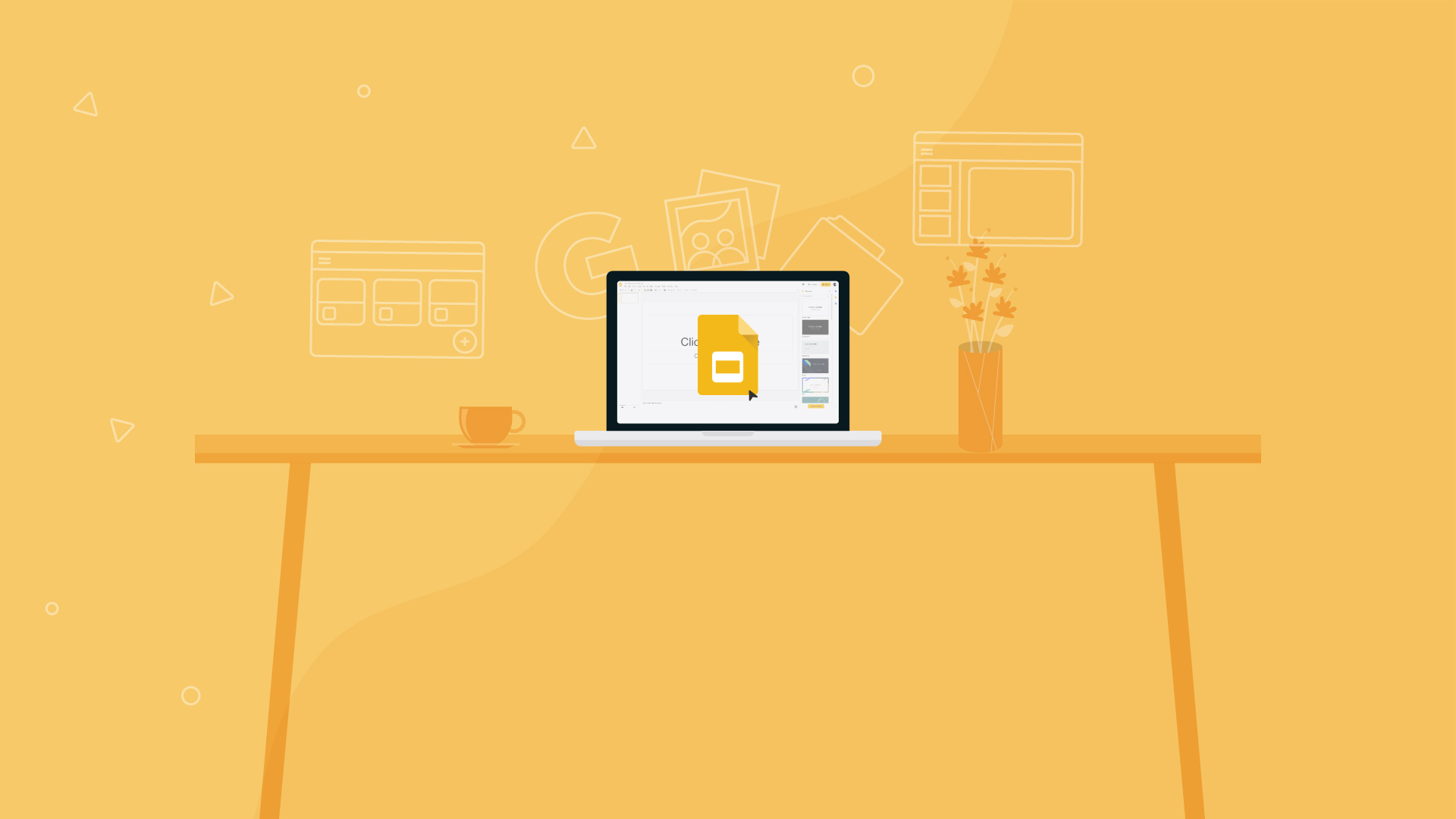Tech & Learning Verdict
Google Slides is a free to use tool that offers a huge amount of ways to create slide based presentations making it an ideal resource for teachers to use with students. It has its limitations but is a powerful alternative to the likes of Microsoft PowerPoint.
Pros
- +
Free to use
- +
Great collaboration
- +
Easy to use
- +
Wide device compatibility
- +
Lots of free templates
Cons
- -
No desktop app
Google Slides is a free and easy-to-use platform for teachers and students that integrates perfectly with Google Classroom, and can be shared anywhere and with anyone. Since it is all online-based, most devices can display Google Slides, even smartphones – making it ideal as a way for teachers to share resources with students.
Another big appeal for Google Slides, aside from being free and readily accessible, is that the layout follows the usual Google format. It's intuitive and especially familiar to anyone with a Gmail account or those who use Google Docs. Create slideshows from scratch or use a whole host of helpful templates to get you started right away with ease.
- Google Slides review
- Google Classroom review
- 6 Tips for Teaching with Google Meet
- Remote Learning Communication: How To Best Connect with Students
Collaboration is another big sell here since Google Slides allows multiple teachers to edit the same slideshow. A great way to build something together or share resources.
Downsides exist, such as a lack of desktop app. But for a free tool, with more free templates appearing online daily, this is a really superb alternative to the likes of Microsoft PowerPoint or Apple Keynote.
So if Google Slides the ideal slideshow tool for you? Read on the find out everything you need to know.
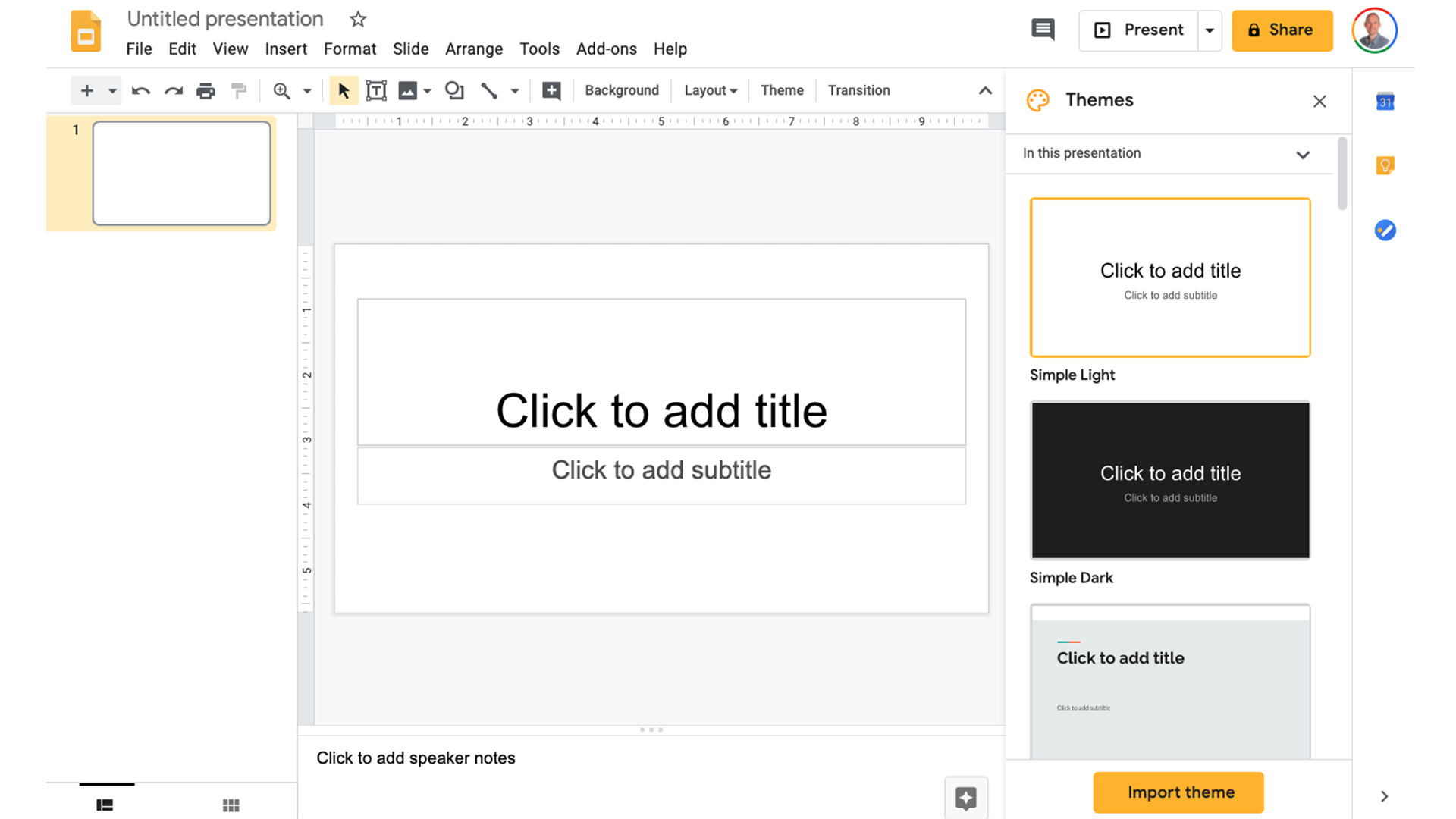
Google Slides: Features
- Lots of templates
- Simple collaboration
- Rich media options
Google Slides at its most basic is a slideshow creation platform. But its potential is what really excites as that is only limited by your imagination within the framework it offers. So while you can start a presentation or slide deck resource from a template, it's possible to edit and personalize these very easily thanks to the intuitive controls.
Of course, this free tool doesn't offer as many transitions or fancy effects as some of the competition, but lots of new resources appear online all the time. For example, templates created by teachers are shared with other educators. This takes us to collaboration.
Google Slides led the way in easy collaboration and the competition is still playing catch-up. Teachers are easily able to share slide decks with students using the link, or directly within Google Classroom. Teachers can also share their slides decks for others to edit, or to make a copy and create their own version. This is a great way to dramatically speed up work creation while also helping grow creative resources.
Of course collaboration doesn't mean all your work is open to editing. You can control the level of sharing with options such as "View only", "Comment only," and "Edit." This makes it great for sharing with teachers, limiting what you want to let them edit, and also with students, perhaps, on what you want to let them make comments.
Google Slides is media rich, so you can add photos, audio, and video very easily. This can be taken from files on your machine, be that a computer, tablet, or phone, and also from Google Drive. Beyond that, you have YouTube videos at your disposal for easy insertion as well.
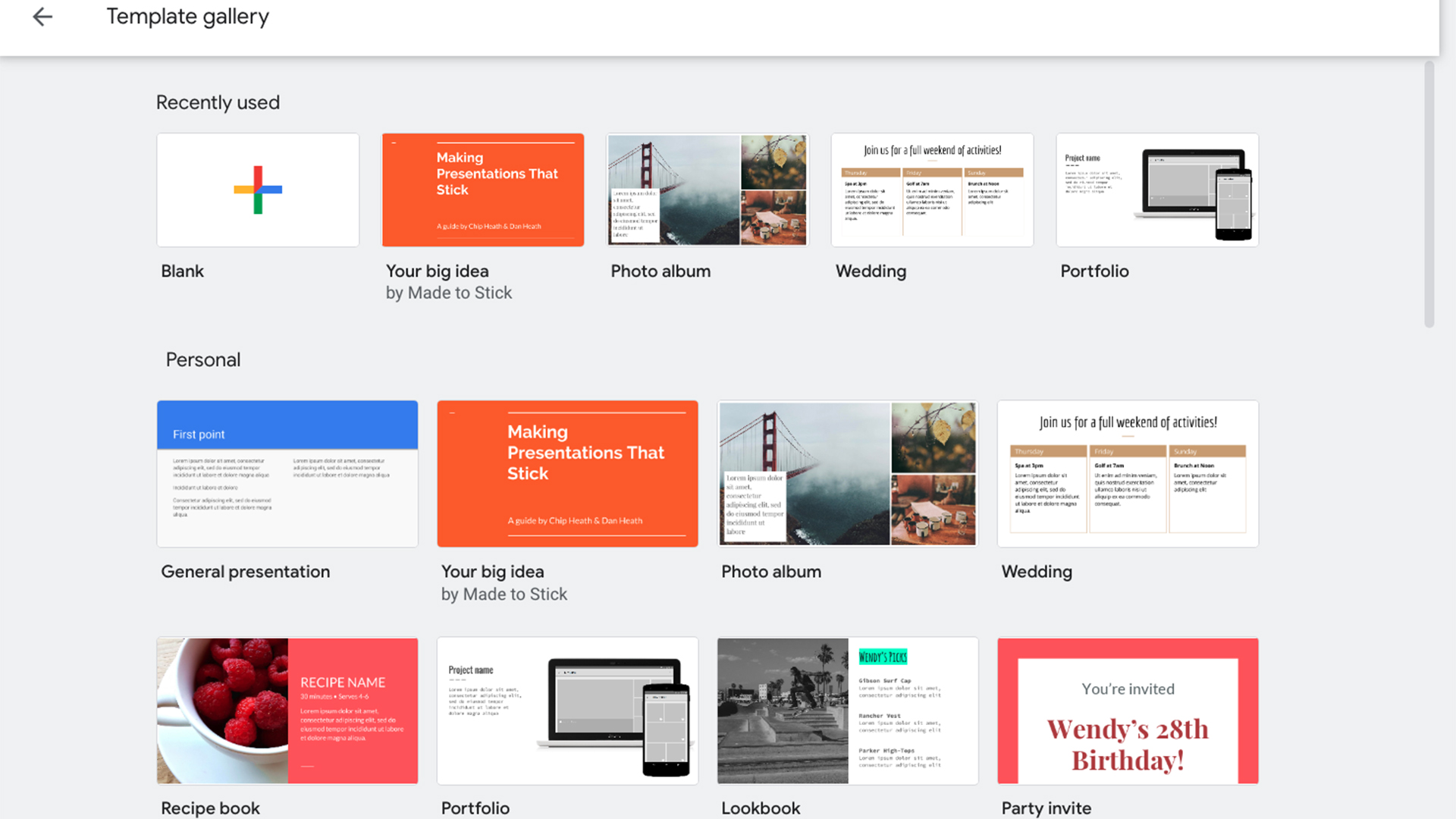
Google Slides: Performance
- Super intuitive to use
- Useful wider Google tool integration
- Live collaboration is fast
Google Slides' intuitive interface is one of the greatest draws as it allows you to make a slideshow quickly but also can dive deeper into personalization and original content creation without needing to invest a lot of time.
Select the big plus icon to create a blank slideshow or select from one of the templates to fill in the pre-made presentation using your own content. Options allow you to add images, audio, and video, and you can also change colors, fonts, and sizing, plus add shapes and boxes. From pie charts to graphs, you can add plenty of data and even import charts that you or a co-teacher may have already created in Google Sheets.
The ease of use extends beyond the tool's creation and sharing abilities though. This is super compatible too, so it can be used to open other file types. Google does the conversion work so you can open the likes of PowerPoint and Keynote presentations right there in your free Slides software.
Slides also allows you to export different types of files, which is great if you want to make a PDF for super quick and easy sharing.
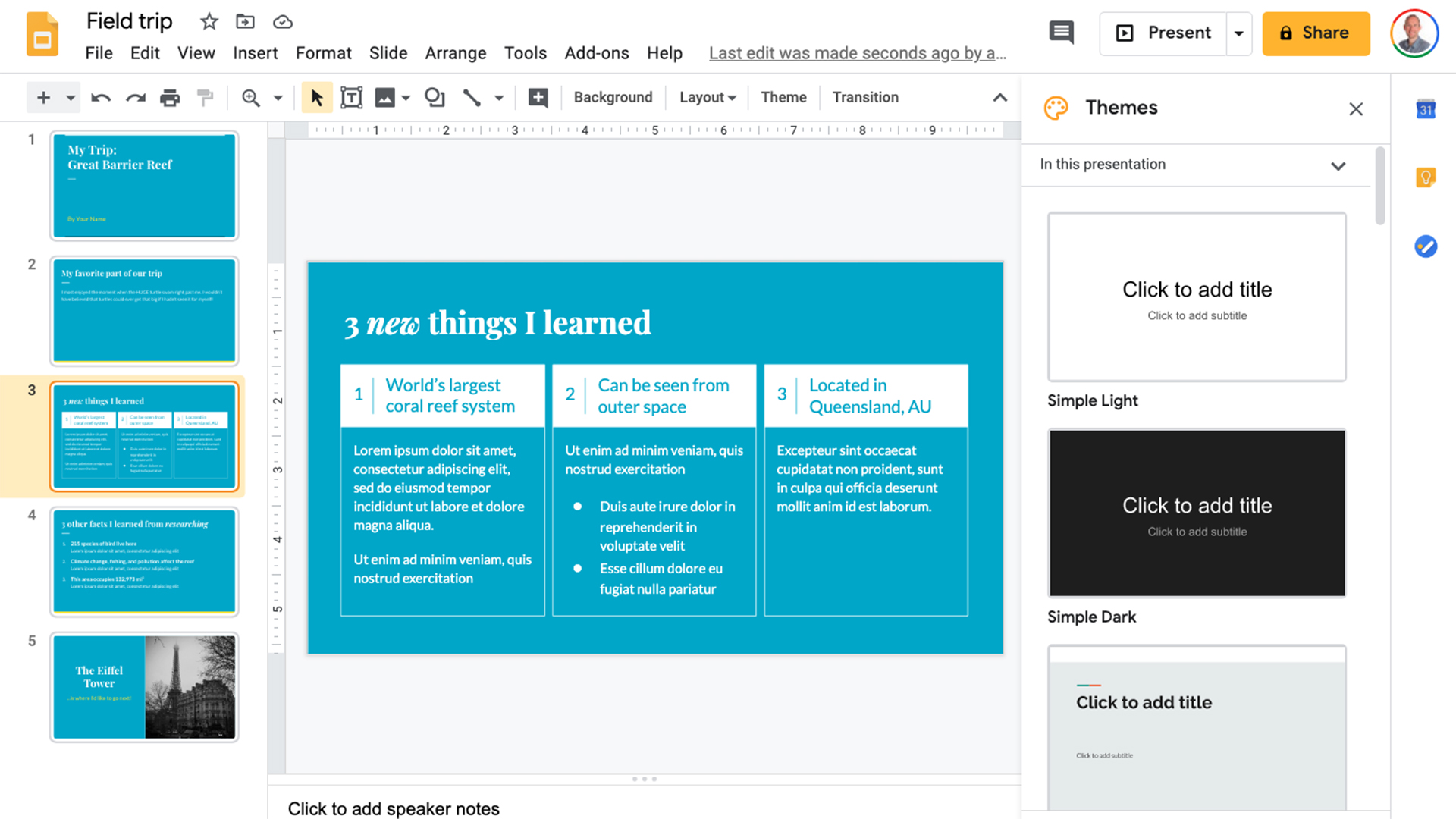
Collaboration is not only easy to do, with a simple link share, but also works in real time as you can see anyone else in the file editing or reading. So you can see what students are using it, for example, and what they're doing. Or, even more usefully, you can work with teachers, live, constructing a presentation document together without actually being in the same room.
Google Drive and Google Classroom integration are huge factors since, if you use both, Slides becomes the easiest way to offer slide decks to students or co-teachers. It also makes for easy integration of files such as images, audio, and video right there from a shared Google Drive. This is great for educators who want to share resources across devices so new tools can be created.
Should I Use Google Slides?
If you want to create a slideshow or presentation, then Google Slides is a near perfect option. It's free, easy to use, works across devices, lets you import lots of rich media, and is allows simple sharing and collaboration. All that and -- yes we already said it but we're saying it again -- is free. That makes it ideal for use in schools with fewer resources or lack of infrastructure.
If you use Google Classroom or Gmail this is a perfect tool that'll fit into your ecosystem of resources naturally. And since it works on nearly all devices, it makes the resources you create available to nearly all students, no matter where they are.
Luke Edwards is a freelance writer and editor with more than two decades of experience covering tech, science, and health. He writes for many publications covering health tech, software and apps, digital teaching tools, VPNs, TV, audio, smart home, antivirus, broadband, smartphones, cars and much more.