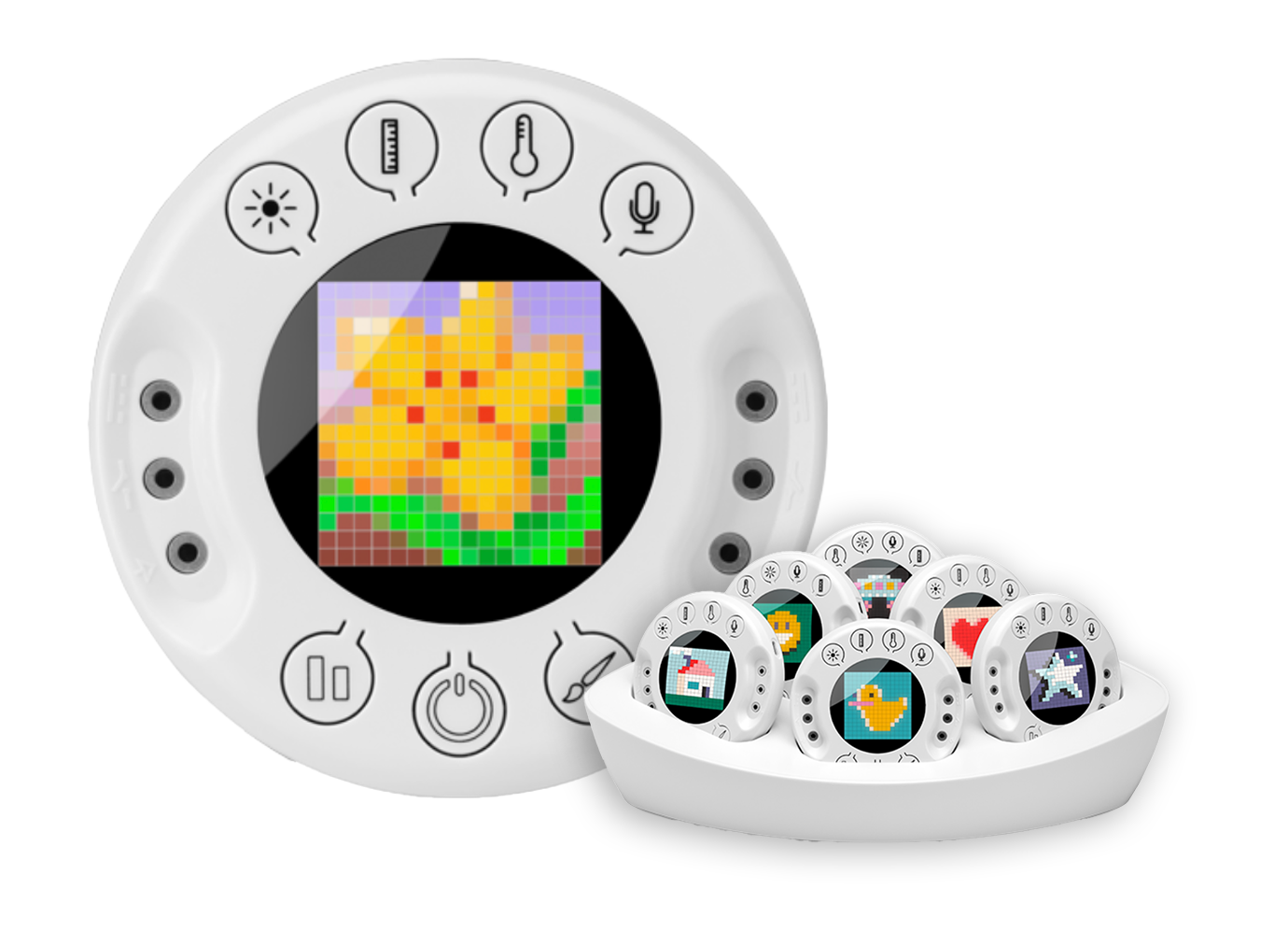The Future of Field Trips
Google AR/VR tools can be a way to take students to places that they may never have the chance to visit
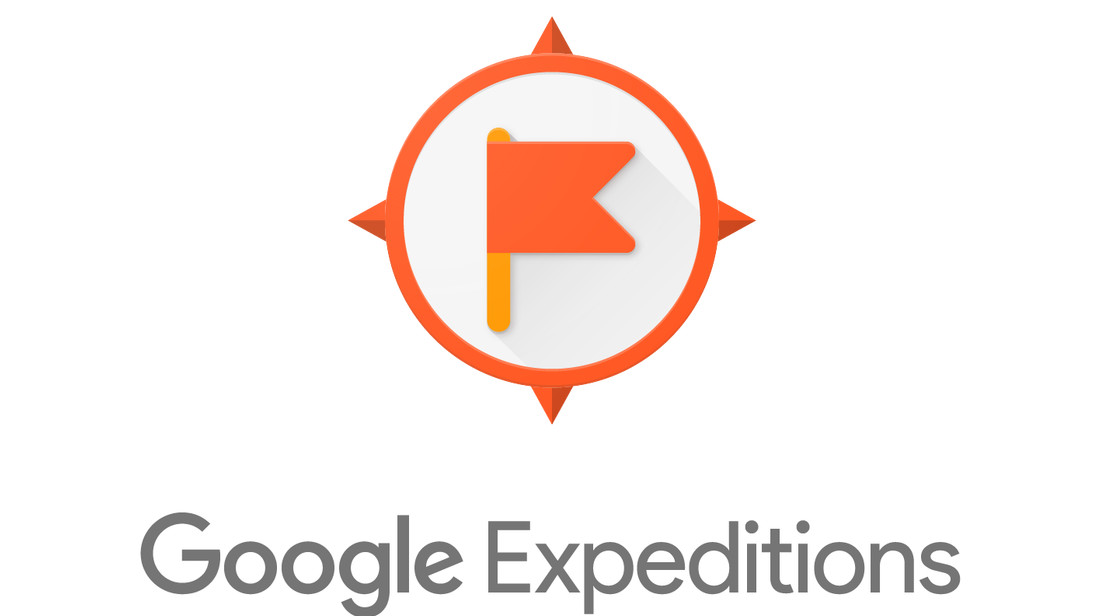
I am very excited to be speaking at the Illinois Computing Educators. The ICE Conference is a teaching and learning conference that attracts educators, educational leaders, and pre-service teachers from PreK – Higher Ed. The conference engages educators in an exploration of pedagogical strategies and resources connected to instructional technology. Last year was the biggest conference ever as over 5,000 unique visitors joined. I am hoping #ICE19 will be even bigger. I will be facilitating two sessions (Innovative Leadership and Ignite on Inspiration) and I was honored Steve Dembo (@teach42) asked me to participate in one of his learning playgrounds on VR. This was a first for me so I wanted to respect Steve and the event and dive into research and examples I have seen/used. Once complete, I wanted to share with all of you. Enjoy!
We never want to take traditional field trips and learning opportunities from schools/students but Google AR/VR tools can be a way to take students to places that they may never have (or will have) the chance to visit.
VR is slowly becoming a powerful tool in the education sector. The goal of VR is to transform the future of learning. VR can offer teachers the opportunity of providing students a three-dimensional learning environment. A teacher can select a particular VR expedition and act as the tour guide for the entire journey. Learners open their VR gear and act as travelers of the particular teacher selected expedition. As a teacher, you initiate a virtual field trip to any place all over the world and bring real-life learning experience to your students without leaving the classroom. The instructor selects a view, and the learners can watch it through their personal Google cardboard viewers.
Come Along for the Journey
Things to know before the journey (info in this section from vr.google.com)
- Google Expeditions is an immersive education app that allows teachers and students to explore the world through over 1000 virtual-reality (VR) and 100 augmented-reality (AR) tours. You can swim with sharks, visit outer space, and more without leaving the classroom.
- Google Expeditions are virtual field trips in the form of 360 photospheres that can be viewed through virtual reality headsets called Google Cardboard that are driven via the Google Expeditions App on the smartphones.
- Google Cardboard is a device that utilizes cardboard and a pair of 40mm focal distance lenses to turn your phone into a virtual reality headset. It also uses magnets, velcro, and a rubber band to keep everything in place. Once put together, users set their phone into it and look through the lenses. In combination with compatible apps, this simple setup can turn interacting with your handset’s screen into a seemingly real-world experience.
- Click here to download Expeditions App
- Click here for more information on Expeditions
- Student excitement level will be hard to contain so the chances of them paying much attention to content (i.e. Math/English) centered applications will be slim. So, plan accordingly. Pick a tour that is fun and something that will introduce them to all that they will experience on a Google Expedition.
- When you are in a tour, look out for the smiley face icons on your teacher device. These are the indicators that show you where your students are looking. There is one face for each student. When you ask your students to look at a specific part of the scene, the smiley faces will give you a good idea of how many students are looking where you asked them to look.
- Click here for other viewers
- Each tour comes with a teacher script that can be read aloud while students are engaged in a virtual tour.
Steps to start
- Power on all devices
- Ensure that the student devices and the teacher devices are connected to the same WiFi network. This is a must.
- Launch Expedition app on all devices (teacher device as well).
- If prompted, students should choose to be an explorer and tap the Follow button and teachers should choose to be a guide and tap the Lead button.
- Insert student devices into the VR headsets and ensure that they are orientated the correct way with the word Ready.
- On the teacher device, find the Expedition you want to show your students and tap it to download. Once downloaded, the tour will be saved to the device for future use.
- Select the scene you want to begin with by sliding the cards left and right at the bottom of your screen. When you find the one you want, tap Play.
- To direct student attention to a specific part of an image, scroll down and tap on the targets that are located beneath the teacher script.
- To move to a new scene, swipe left or right on the cards to select a new location.
- To exit the tour, tap the X in the top left-hand corner.
Lesson Ideas and Links
Virtual Field Trips: Click here to view an expedition to Hawaii with lesson plans to get an understanding the power of expeditions.
- There are over 300 Google Expeditions listed in this spreadsheet
- Some of these expeditions have lessons plans in TES. Click here to view
Discover an adventure: Use the Discovery channel’s massive collection of educational virtual reality experiences that your learners can enjoy. Click here to download
Walk the streets of “anywhere”: Use Google’s Street View app for 3D panoramic images taken from the street all over the world. Click here to download.. Students can visit these places virtually and walk the streets, looking all around and then write a report, add to a presentation, or just explore.
Tech & Learning Newsletter
Tools and ideas to transform education. Sign up below.
Integrate 360-degree videos: Use YouTube as a large selection of 360-degree videos. Some examples
- Click here for skydiving
- Click here for a search of sharks
- Click here for riding a roller coaster
- Click here for a space adventure
- Click here for a ride in a Blue Angel airplane
- Click here for an African visit with lions
If you have the YouTube app you already have access to its Google Cardboard features. Search for more videos and then use the 360 filter in your search.
Take your own 3D images: Use the Google cardboard camera (if you don’t have it, click here) to let students take VR pictures of their world. Students can record audio with these images, too to allow for student voice of what they are seeing/experiencing.
Student design: The Design Lab app (Click here if you do not have it) teaches students the fundamentals of creating an inviting, intriguing VR experience.
Science projects/ideas
- Vividly illustrate the concepts of potential and kinetic energy with a roller coaster app – click here for options.
- Explore the brain or a cell. Two options. Click here for InCell and click here for InMind
- Students can practice and learn public speaking. Click here for practice.
Collaborative storytelling: Create role-playing games where students put themselves in the middle of a story in 3D. Click here for an example or browse the Play Store for Cardboard apps.
Field trip to anywhere: Use the Guided Tour app (click here to download) and have students select a famous place in the world (or select the place first). Have students walk around using the tour guide to learn about the place and then write what they found out in a reflection writing piece.
Museum Visits: Search for a museum exhibit app (click here to download an example from the San Jose Children’s museum). The tool allows for the artifacts to be right in front of students and even tour the museum.
Dr. Matthew X. Joseph is currently the Director of Digital Learning and Innovation for the Milford Public School District in Milford, MA. Before coming to Milford, he was a building principal for 11 years in Natick, MA and Attleboro, MA. Other professional roles include: classroom teacher, district professional development specialist supporting leadership and technology instruction. Matt holds licenses in general education, school administration, and Massachusetts superintendent. His master’s degree is in special education and earned his Ed.D. in Educational Leadership from Boston College.
Throughout his career, Matt focused on what is in the best interest of students and pushing the limits to achieve excellence in schools. He is an instructional leader constantly looking for student and school improvement while building community and continued teacher improvement. He is passionate about building a collaborative school culture, creating a school of learners utilizing 21st century instructional tools, and developing leaders’ communication techniques to enhance instruction and parent communication.
Follow Dr. Joseph on twitter at @MatthewXJoseph or read his blog techinnovation.live
Dr. Matthew X. Joseph (@ MatthewXJoseph) is Director of Evaluation and Supervision in Brockton, MA.