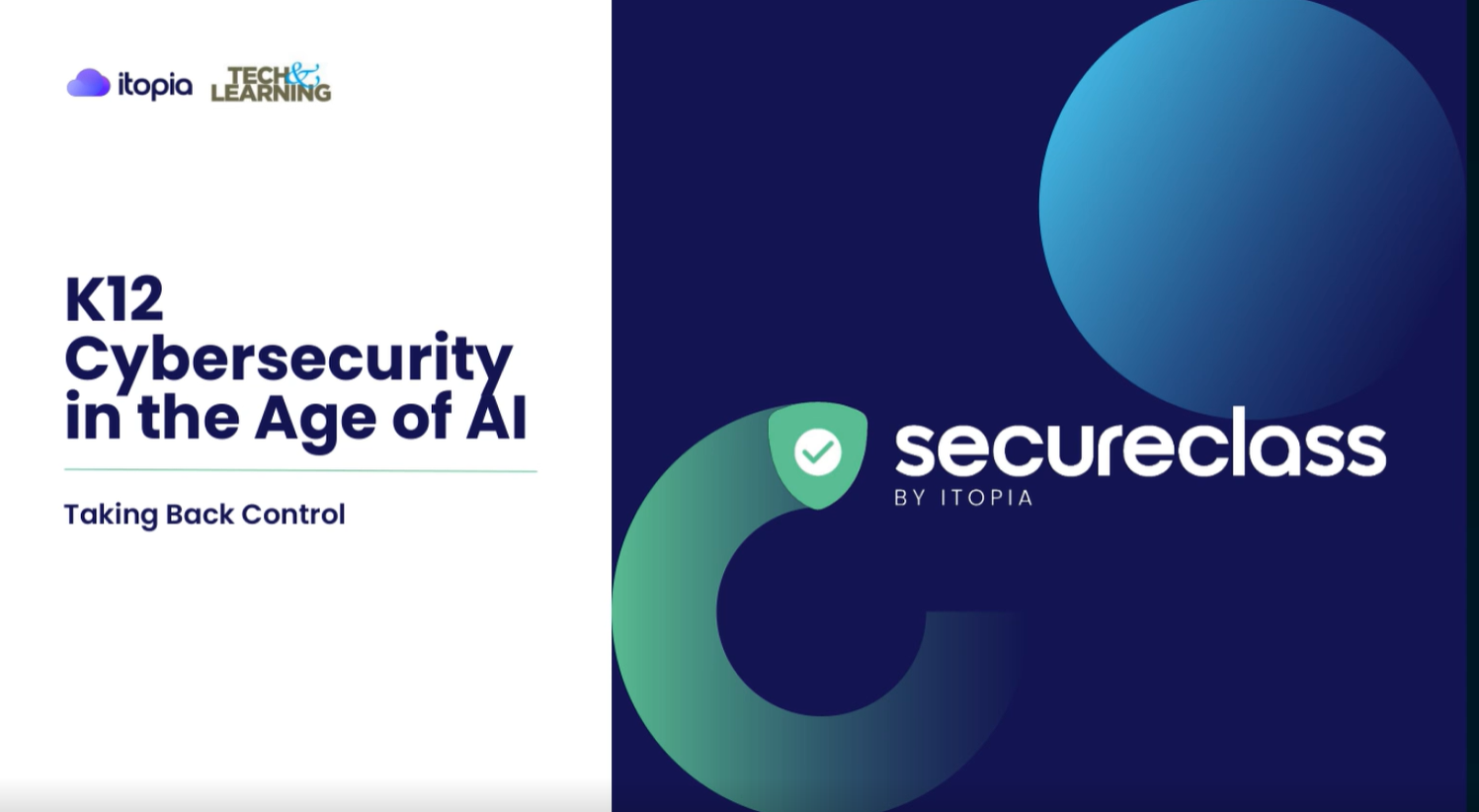Talk Is Cheap
from Technology & Learning
Skype can make VoIP a very real communication option for your school.
It's all about the connections. Cell phones, blogs, wikis, podcasts, e-mail—the world we live in hinges upon our ability to connect, share, collaborate, and communicate.
Voice over Internet Protocol (VoIP) is another tool schools can use to help their students get connected with the world. One of the most popular free VoIP tools available is the Skype voice calling service. Skype is not identical to a traditional telephone service (for example, it does not support 911 calls), but it's free—that is, if one Skype user is calling another. (Users can, however, make unlimited calls to any phone in the United States or Canada, Skype or not, for $14.95 a year.)
Skype's set-up screen, above, is easy to use, and its search directory, below, allows access to millions of users.
Downloading Skype (available for PC, Mac, and Linux) is as easy as clicking a button on the Skype Web site. Once installed, you can talk with other Skype users throughout the world—and did I mention you can do so for free?
So what educational implications does this have? How about connecting your ESL students with native language-speaking students in other countries? Skype also provides conference calling for as many as 10 simultaneous users, so feel free to have your monthly department meeting remotely. The CultureQuest Project, which, according to its Web site, "involves students and teachers engaged in inquiry-based classroom projects that explore other peoples and cultures," has used Skype to engage U.S. students in dialogues with those in such far-flung places as New Delhi, India. Interested in videoconferencing but put off by the cost of a major system? You can do it over Skype. Have your students see and talk with their peers (or with curricular experts) worldwide!
Tech & Learning Newsletter
Tools and ideas to transform education. Sign up below.
Getting Started
Downloading and installing Skype 3.0 for Windows was a snap—it took about three minutes over my DSL line. Double clicking the 19.2 MB downloaded file began the easy installation process, which was done in moments. I then signed up for an account, plugged my combination headphone/microphone into the audio jacks on my computer, and was ready to go!
So, who to call? I consulted the Skype worldwide directory, where I could search for any Skype user (the number of people currently online is displayed in the lower right-hand corner of the Skype window—I saw more than 8 million online at 7 in the morning). To access the directory, either click on the Search for Skype Users button or select Search for Skype Users from the Contacts menu. Doing a search for my last name revealed five other Branzburgs online. Not knowing any of them, I decided not to call. Instead, I used the directory to find a colleague who I know uses Skype. The Directory window includes a button for adding a person to one's own contact list. I clicked my colleague's name and selected the Call button. Within a few moments the phone rang, and my friend picked up. The sound quality on this Skype-to-Skype call was excellent! Subsequent calls to regular phones varied from good to excellent, but were not as clear and loud as the Skype-to-Skype calls.
Conference Calls
The Tools menu in Skype (on Windows XP) includes a Create a Conference Call option. When I selected that choice, a new window opened with my contact list. Each time I selected a participant for my conference call and clicked the Add button, the person's name was listed in a Conference Participants window on the right. This time I called a cell phone and a landline; we all connected quickly and easily. However, the quality was not as good as it was to other Skype users—there were a few disconcerting time lags interrupting the flow of words.
Videoconferencing
As soon as I connected my Webcam, Skype automatically found it and told me that it was set up and that calls would now include video. Cool! A Test Webcam button opened a window and showed my Webcam's picture. Clicking the Skype Video Options button enabled me to tweak the settings (for example, to select whether or not I wanted to automatically receive video, if I wanted video automatically started during a call, and so on). The Webcam settings let me adjust brightness, contrast, hue, and so on. I placed a call to T&L blogger Jeff Utecht in Shanghai, where he is the K-12 technology specialist at the Shanghai American School. Placing the call was as easy as any other Skype call—I found his Skype name in the directory, added it as a contact, and clicked the Call button. The video was enabled automatically, and within a few moments we could see each other onscreen. The video was grainy, but a better-quality Webcam would have cleared that up.
T&L columnist Branzburg found videoconferencing on Skype easy and fun.
A fairly new feature on Skype is SkypeCasts. Think of these as call-in radio shows. You create the show—the SkypeCast—and as many as 100 others can listen to it through Skype. If any of them wants to talk, they can click a button to ask you for the microphone, and you can choose to let them speak. Although I did not try out this feature, it certainly has possibilities for students to plan, create, and broadcast shows.
Jeffrey Branzburg is a contributing editor and columnist for T&L.
Ventrillo
A slightly different VoIP option is Ventrillo, which has found popularity in the online gaming world and the military. Unlike Skype, Ventrillo doesn't allow for traditional phone calls; users can purchase a server that will accommodate various amounts of users for conference call-style communication. The server can be divided up into various channels, so a particular server can host dozens of "rooms" where users talk. All users have to do is download the free Ventrillo client, create a user account, and log in to the designated server. Each server comes with a designated IP address and an owner-created password so that only approved users can use the service.
—Mark Smith