Streamline with ChatGPT Plugins
Adding ChatGPT plugins are simple and can help you teach more effectively

Now that ChatGPT has been around for a little while (although it is less than a year old!), this revolutionary artificial intelligence tool continues to amaze educators with all that it can do to streamline their teaching life. This AI Swiss Army knife can support educators in myriad ways, from brainstorming ideas to crafting engaging lesson plans. If you’re unfamiliar with it, here are 5 ways to teach with ChatGPT.
GPT-4, the latest iteration of ChatGPT, has more data and computing power than the previous versions and is proving to be more accurate, creative, and reliable in solving complex problems.
Of particular interest to me is the addition of ChatGPT plugins that are now available on GPT-4 and how these can be used to support data retrieval and, in turn, how these can support educators.
What are ChatGPT Plugins?
The best way to describe ChatGPT plug-ins is to consider these analogous to the extensions found on Google Chrome–a series of specific skills connected to existing websites that you can activate which then allow ChatGPT to interact with live data from the internet as well as to retrieve information from the corresponding websites. This includes displaying images, gifs, QR codes, data tables, charts, and more.
With specific plugins activated, ChatGPT can now complete tasks previously impossible with the stated limitations of the bot being unable to access the internet.
Activating a plugin and providing a prompt related to the content you’re focusing on will allow ChatGPT to access the information specific to the plugin.
For example: If you activate the Wolfram plugin, ChatGPT will be able to display formulas, calculations, charts, and graphs that it previously was only able to display via text.
Tools and ideas to transform education. Sign up below.
Without the Plug-in:
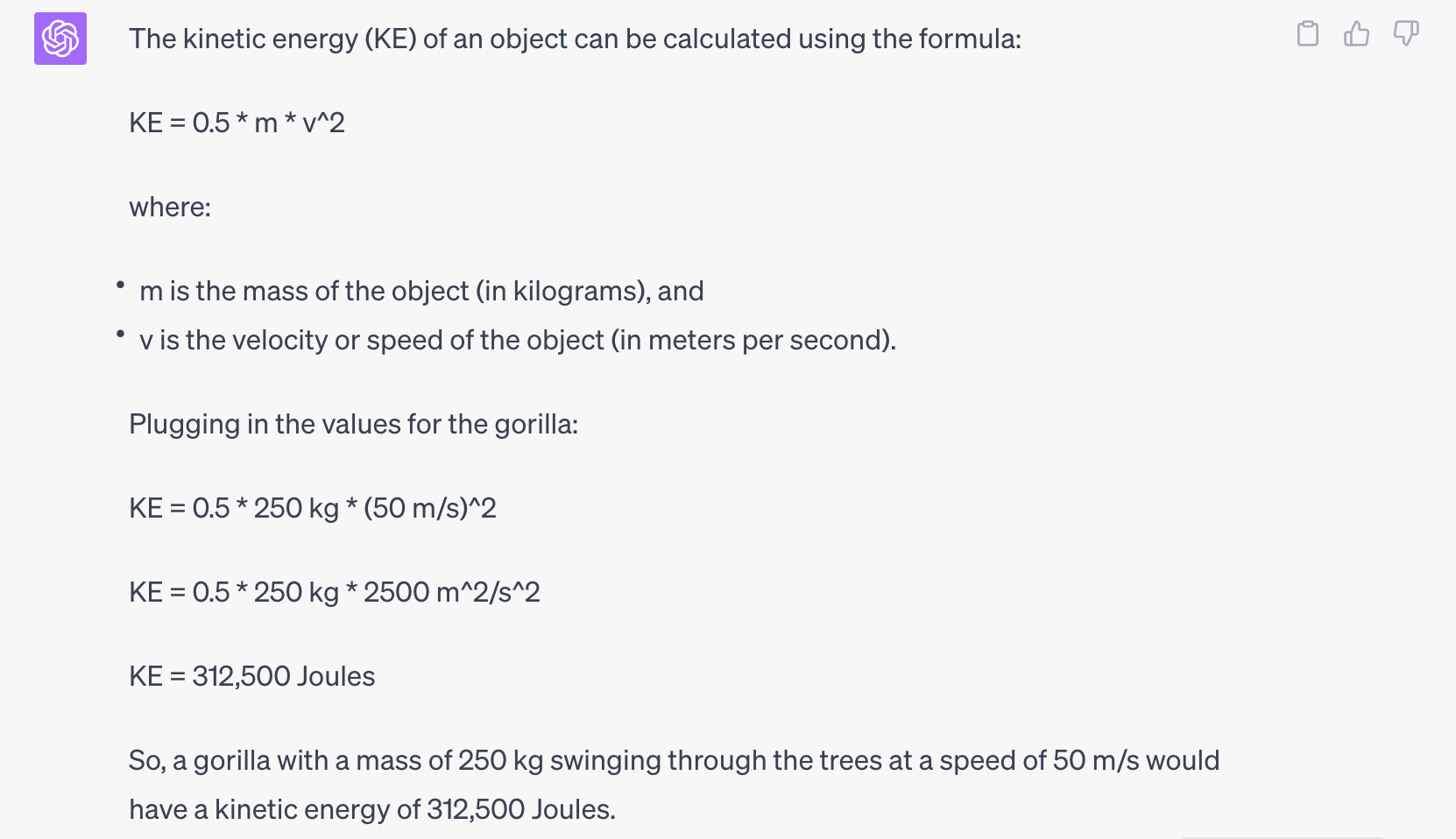
With the Plug-In:
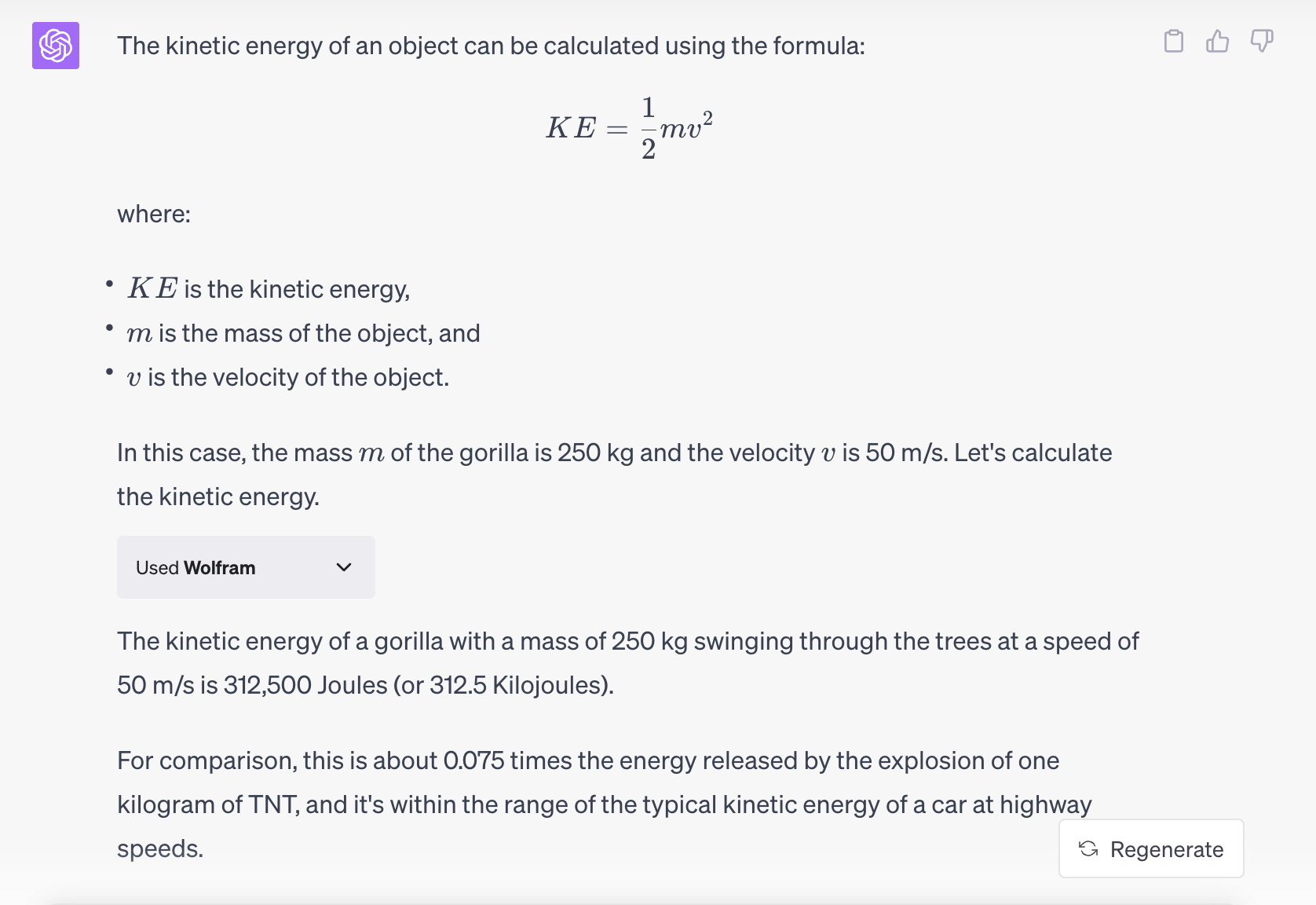
In this example you can see how the bot is now able to complete the calculation using more traditional mathematical formatting rather than the linear display.
A follow up inquiry allows ChatGPT to access Wolfram to show the step-by-step process through which these calculations were created, a fantastic instructional support!
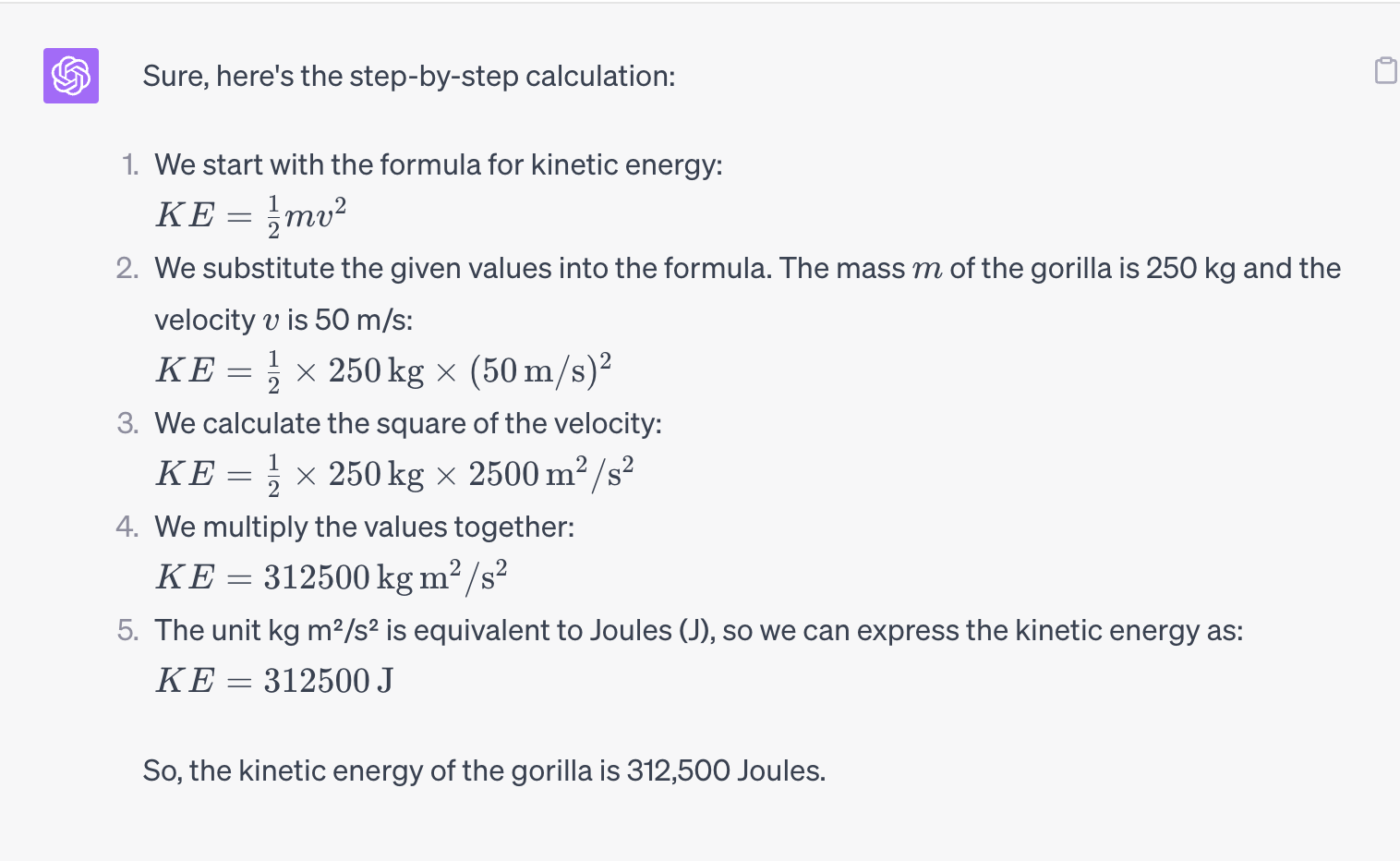
This example, of course, only scratches the surface of the benefits of the Wolfram plugin! Other skills include the ability to use Wolfram with ChatGPT to generate charts and graphs as well as using the Wolfram knowledge base to fact-check data generated by ChatGPT.
Learn more about what you can do with the Wolfram plugin here.
Accessing GPT-4 and Plugins
ChatGPT plugins are only available on premium ChatGPT accounts. Start by logging into ChatGPT so you can access the GPT-4 version. Once you are on the platform, click on the GPT-4 symbol at the top of the screen:

In order to see the plugins, you have to turn these on in the settings section of ChatGPT, which can be done by following these steps:
- Click the … icon on the bottom of your screen
- Select settings
- Click Beta Features
- Toggle on the plugins switch
More to Explore!
ChatGPT still supports my instruction in so many ways, and now with these additional plugins, it has become immensely more powerful and productive!
Here are a few of the plugins I’ve explored and possible uses for them, all of which have tremendous potential to support teachers.
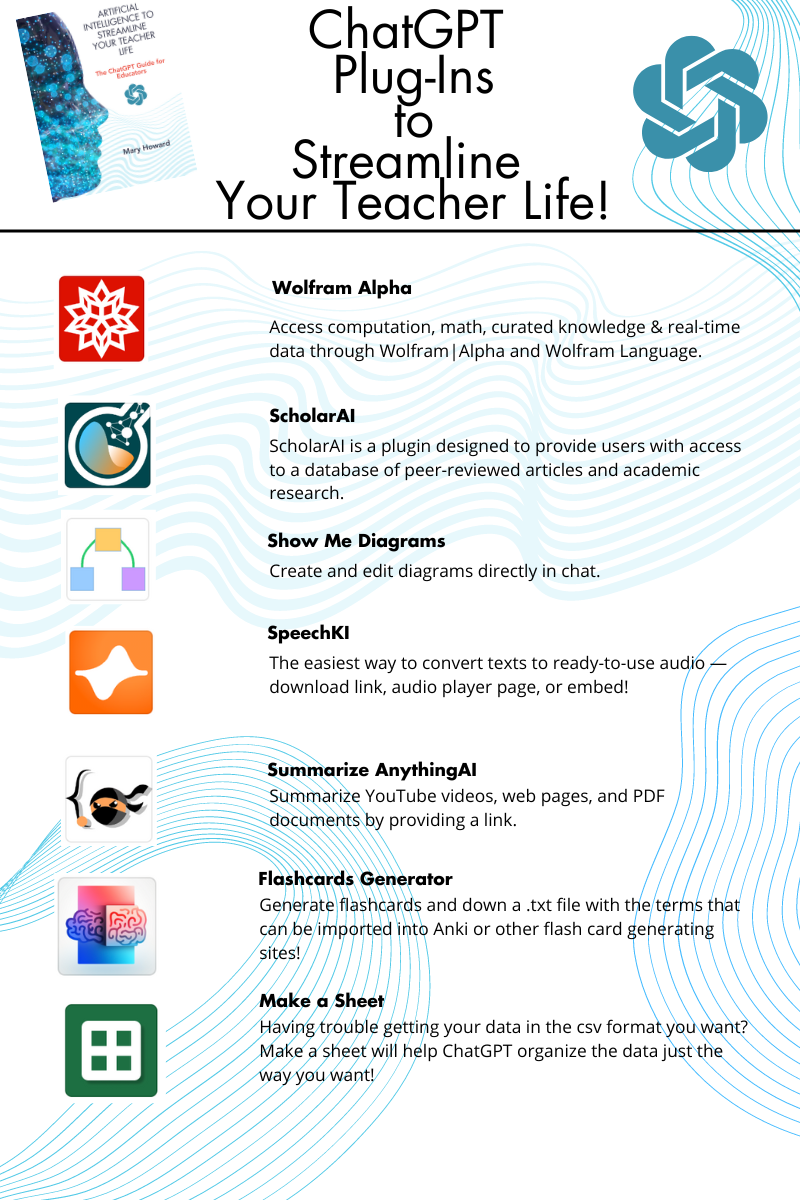
The author gratefully acknowledges the support of the New York State Master Teacher Program in the preparation of this post.
Mary Howard is a sixth-grade teacher at Grand Island Central School District in New York.
