Streaming VR with a Participant and Their Experience with Green Screen
What’s more engaging is to stream both a participant in the experience and the VR.
When using virtual reality in my classroom I found it difficult to engage the entire class when only one student was engaged in a VR experience. One thing that’s easy to do is to cast or stream what the user sees in their VR goggles, but it just does not do VR justice. What’s more engaging is to stream both a participant in the experience and the VR as seen here.
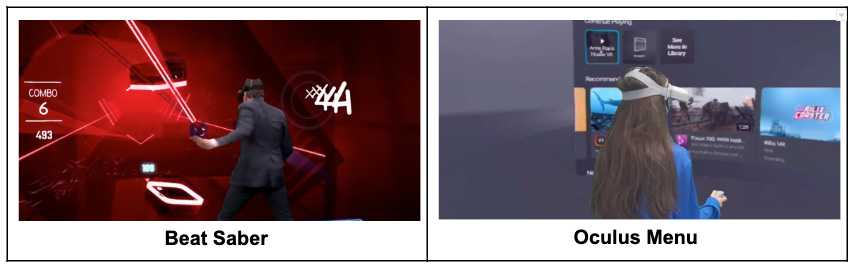
I can do this through my NewTek TriCaster Mini HD-4i | All in One Compact Multimedia Production Studio with Integrated Screen Tricaster Mini product but that’s an expensive device with very expensive software. I wanted to be able to do it a little bit easier using my MacBook the problem I had is that I needed to be able to stream live two different sources of video one for the green screen which would be what the user sees in the VR experience in a camera on the participant while they’re using the VR experience.
A lot of people got very excited about this when they saw it on The Tonight Show with Jimmy Fallon as seen here, where he and actress Brie Larson, play Beat Saber and you could see her playing it live. This is exactly what I wanted to do and I had done at with my Tricaster with the Anne Frank experience with one of my students as seen here. But again how do we do this efficiently at a lower cost? Through some research, I found that a lot of online gamers stream to Twitch using a free product called OBS. OBS Studio is a comprehensive open-source package for video recording and live streaming the program supports multiple sources including media files, games, web pages, application Windows, webcam for desktop, and microphone, and more. This is just what I needed so this video here explains how to use OBS to stream the participant and the participants’s experience, in this case, using virtual reality.
What you need:
- MacBook
- OBS Studio (Download OBS Studio for Mac) this link is for an older version of OBS that I have had more luck with
- Webcam or FaceTime Camera
- iPad plugged into your Mac as a Camera Source
- VR Headset (I use my Oculus Go for this one)
The Setup:
- Download OBS Studio
- Click + to create a Scene “Green Screen VR”
- Click + to add Sources
- Select Video Capture Device
- Create new “Webcam”
- Next to Device select the dropdown to find your webcam, click Ok
- Plug your iPad into a USB port of your MacBook (this will allow you to use it as a camera as seen here)
- Again Click + to add Sources
- Select Video Capture Device
- Create new “iPad”
- Next to Device select the dropdown to find your iPad, click Ok
You should now see two sources on your Preview Screen, one with a red outline the other with a blue outline.
For the Green Screen
- Right-click on the WEBCAM video source and select ‘Filter’.
- Click the ‘+’ under the ‘Effects Filters’ section, then select ‘Chroma Key’.
- With your Green Screen Set up, adjust the “Similarity” until you get a clear image.
Simply stream this using a projector or TV and it will allow viewers to get a better view allowing for increased dialogue and a shared experience.
Here’s a quick clip to show you how it looks.
cross posted at micahshippee.com
Tools and ideas to transform education. Sign up below.
Micah Shippee, PhD is an out-of-the-box-doer, a social studies teacher, and a technology trainer. He works to bridge the gap between research and practice in the educational sector. Micah explores ways to improve motivation in the classroom and seeks to leverage emergent technology to achieve educational goals. As an innovative "ideas" person, Micah likes to think, and act, outside the box. Micah is motivated and energetic, taking a creative approach towards achieving goals. As an Educational Consultant, and Keynote Speaker, he focuses on the adoption of emergent technology through the development of an innovative learning culture. Micah believe that innovativeness is the pedagogy of the future.
