SPECIAL SUPPLEMENT: Assistive Tech: May We Help You?

By Sascha Zuger
A teacher leans over her student, tucks the pencil back into his hand, and makes her request again. A sentence. One sentence. She knows he can do it. Frustrated or unfocused or some combination of the two, he drops the pencil. A third attempt is met with a resigned effort that nets a few scrawled and illegible letters.
Brooke Turk uses the Epson Brightlink Interactive Projector with her autistic students at Beach Park School District 3, Illinois.

Same teacher, same student, same calm request: One sentence. She nods, pleasantly surprised, as he reaches without resistance for the interactive board. One word is tapped out; a second joins it. Her smile grows as he moves on to spell the final word. But he doesn’t stop. She stands, beaming and holding her breath, until he turns, having written his first full paragraph.
Many teachers who work in special needs or in classrooms with autistic students find that their biggest challenge lies in handling a student group that has needs so particular. Think that the last thing these educators need is an unfamiliar gadget they must incorporate into a day packed with too many students and too little time? Teachers who have uncovered this key to a student’s potential say, Not so fast!
Here is a sampling of tools that have put the “assist” in assistive tech and the teachers who use them.
Bright Students
Tools and ideas to transform education. Sign up below.
Brooke Turk was impressed by the impact on her autistic students when she began using the Epson BrightLink Interactive Projector in January. “It definitely allows me to see what they’re capable of,” says Turk, who teaches special ed in Beach Park School District 3 in Illinois. “The keyboard gives them a reason to write, because it’s technology. I’ve gotten a greater feel for their abilities because they are willing to work hard for this incentive.”
Turk has seen heightened levels of excitement and engagement, and through the system one largely nonverbal student has even started to talk more and interact. “We’ve done a lot with PowerPoint, sorting site words, sharing, taking turns—which is huge. They have to sit and wait and pay attention to what the others are doing.”
The tech’s ability to project onto anything means other benefits. It eliminates the need for an interactive whiteboard that would eat up classroom space and resources. Turk’s projector permanently attaches to the ceiling, letting her avoid disruptive transitions to a computer room.
Turk’s diverse group of K–3 students uses Reading A to Z’s projectable book. “We can pick apart the story, working as a group despite the wide variety of learners and abilities: circling words, underlining them, drawing things in. The story might be more appropriate for the younger students, but the higher-functioning kids can dissect it better.”
Turk hopes to take advantage of the tech’s ability to take photos of lessons that she can then email to parents. Students are already bringing home stories that she hopes will further entice some parents who initially saw more value in traditional pencil-and-paper writing.
“If we give the kids technology, look at what they can do,” Turk tells the parents. “Look what they are capable of!”
The TextHelp Read & Write GOLD toolbar assists with reading Web sites, graphs, or text documents.
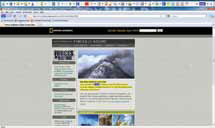
Keep Your Tools Handy
Berni Ester uses TextHelp’s Read & Write GOLD, which reads highlighted electronic text from a Web page or electronic document, with her special needs students. “Because it’s a toolbar,” explains the assistive technologist at Forest Lake Area Schools in Minnesota, “it rests at the top or side of the screen that the student is using and gives them a plethora of tools, readily available, without having to open a new program and pull other things into it.”
“With a screenshot reader, students can draw a box around anything and receive immediate text recognition, OCR,” Ester says. “They can read emails, advertisements, captions under pictures; there are no stoppers anymore.”
How does this translate in the field? Ester tells of passing a classroom and seeing an older student working his way through a Cognitive Tutor math program on his laptop, using the toolbar to help himself read the instructions and word problems. “Where you used to need a teacher or parent to facilitate, he was just another student with earbuds on, sitting in a classroom like everyone else, functioning as one with everyone else, doing his work independently. It’s very important socially.”
“It has a great set of tutorials: visual, delivered in the same short and simple format, available right within the toolbar,” Ester says. “The consistency lets kids anticipate how they’re going to learn about tools, and teachers don’t have to interrupt progress to access outside support resources.”
The toolbar’s versatility is demonstrated by its use in pre-K through 12. “I think that’s why it’s really important to have a system solution,” Ester says. “The beauty is that you start the kids young, learning basics like word prediction and text-to-speech reading capability, and they grow to learn more tools, like the speech-enabled dictionary, screen masking, and Audiobook Maker [MP3]. Last year the district took advantage of a promotion offered by Texthelp that allowed students to purchase their own copy for $99 so they can take it with them to college.”
What started as a learning-disability solution has broadened into a support for Tier 2 response-to-intervention and a benefit for the general population. Ester sees it as a prime example of Universal Design for Learning. “Think of a recess in a street curb: That was put in place for people in wheelchairs, but we use it with bikes or roller cases for our computers. To me there are a lot of styles of learning, and some people prefer hearing something to support what they’re learning. TextHelp meets the need of whoever sits down at that computer. It evens the playing field.”
Choosing the Carrot
A student uses VizZle to match tool images to action images on Courtney Monastra’s classroom IWB at Highland Local Schools, OH.

“The main issue with my students is autism,” says Courtney Monastra, who teaches at Highland Local Schools in Marengo, Ohio. “When a parent comes in, they often don’t understand 100 percent of their child’s potential, because when there’s a challenge to communication, it is hard to see the child’s knowledge. My students are unconventional learners, and it’s much easier for them to interpret things they can see rather than hear the information from a person.”
Monastra’s school turned to VizZle, a Web-based lesson-creating resource that teaching teams can access through shared student folders and tracked assessment data.
“You can put in the IP goal they’re working on and drag lessons into that goal so that every time they do that lesson, it’s measured,” Monastra says. “When you look at the end of the quarter at how they’re identifying letters, on top of documenting work in the classroom you can print out a progress graph.”
The kids’ love of technology pushes them to work outside their social comfort zone. “Their levels are so different: One isn’t verbal; one talks all the time, but his skills are lower. It’s been the first thing they can do together. We can practice taking turns using the electronic pen.”
Tailor-made reinforcements seemed ideally suited to those with autism, but is it tough to teach? “I have one student who goes in and makes his own lessons,” Monastra says. “It helps them generalize their knowledge, which is important. You can download a video from YouTube [which Monastra does at home] and put it at the end of the lesson, so my student who loves horses can watch a horse clip. Every one of my students has a focus.”
Amanda Deng found similar success in piloting VizZle in connection with Pennsylvania’s Competent Learner Model program. “One of my students really likes the Matching Board,” says Deng, who teaches at Capital Area Intermediate Unit 15 in Enola, “so I take images from his favorite cartoons and create Scooby-Doo or Sesame Street tile pairs for him to match. Another girl is quiet and withdrawn, but when I put her on the computer with a peer, she gets very excited, communicates more, and comes out of her shell. I use it a lot with two students at a time, making educational games for them that involve taking turns.
I also use Matching Board with coins, setting a target total amount with three to ten possible visual choices to reach it. They have a large and growing game-and-lessons library that you can edit or tweak and even personalize with your own voice. The kids will do just about anything for those frequent reinforcements.”
Have You Got Two Minutes?
“Teachers have so much on their plates, learning a new resource is not easy,” says Thor Spangler, assistive tech specialist at Albuquerque Public Schools. “Atomic Learning was brought in to help. It develops its own training tutorials, so with a program like Dragon NaturallySpeaking, it offers an online tutorial broken down into two-minute segments for each element or aspect of the program a student might want to utilize. The tutorials are readily available, so teachers, parents, even students can refresh themselves if necessary.
“WordQ, a favorite we bought district-wide, has been tremendously successful for our struggling writers who need help with spelling, grammar— the mechanics,” Spangler continues.
Spangler saw little reluctance on the part of educators. “The teachers are a little bit desperate for some help. If the student has severe writing or communication problems, they’ve tried all the traditional occupationaltherapy efforts; pencil grips, remedial work, standard computers don’t always work. At that point the teachers are welcoming of technology, so long as it comes with support.
“Teachers are very happy to get that intervention,” he says. “They just don’t want someone to come in and dump a device on them and walk away. The devices that are most commonly abandoned are the communication devices that require a lot of initial training. The teachers are busy, their minds are occupied with what they need to do next, they are attending to other students, and the kids so easily revert to their unintelligible speech and signaling and grabbing behaviors.
“Our team of 15 is striving to make improvements,” he says, “but it’s difficult to provide direct support with our limited resources in a district with 90,000 students in more than 80 locations. Having that kind of instant support and something they can learn at their convenience, rather than having to attend a seminar, and having the parents on board—they can access the tutorials from home—ultimately lead to success.”
Hand Them the Pole, Not the Fish
“When the ARRA stimulus funding became available, my first priority was to purchase the SOLO Literacy Suite [Write:OutLoud, Co:Writer, and Read:OutLoud] site licenses for 90 percent of our schools,” says Nancy Hoppe, assistive tech specialist for the Lee County School District in Fort Myers, Florida.
Getting teachers to buy in through a comprehensive training program was key. “In our multifaceted approach, we wrote Blackboard training for each SOLO component, provided mini inservice days for our IT department, and set up training for core groups to provide implementation strategies for RTI, intensive academics, and ESOL.”
Stanley Tom helps a student with learning disabilities use the Don Johnston SOLO 6 Literacy Suite at The Prentice School, CA.

Stanley Tom, assistive tech specialist at The Prentice School in Santa Ana, California, took a different approach and developed a unique “required assistive-technology course” at the sixth-grade level to equip students to identify and use appropriate assistive-tech accommodations for a lifetime of learning.
The Prentice School focuses initially on remediating, and later on accommodating, students who learn differently: those who have dyslexia, dysgraphia, and other processing difficulties. The anxiety associated with knowing that the students will leave the school and its effective multisensory Slingerland Approach after eighth grade to join a general student population fuels the staff’s drive to create independent users of tools.
“Entering secondary education, all students are presented with a challenge of increased workload,” Tom says. “Without accommodation, poor spellers who have trouble organizing thoughts into written expression, or slow readers who have difficulty comprehending what they read, are at a triple disadvantage: They have the increased workload; they need help but don’t know what tools are available; and once given the tools, they still have to figure out how to use them.”
Obtaining a site license for the Don Johnston SOLO 6 Literacy Suite ensures that the school’s students move forward on a par with their peers, Tom believes. He sees investing in launching the program as vital and praises his administration for creating the position in which he works with parents and organically helps teachers evaluate the needs of students, offers midcourse corrections, and adapts the curriculum to the available tech.
“Assistive tech is effective only when all relevant participants play their appropriate parts: teachers, students, and even parents,” Tom says.
Tools are great, but how you wield them is the key to success.”
Tools they use
Beach Park School District 3
A before-and-after writing example from a Beach Park School District 3 student using tech to help with writing.
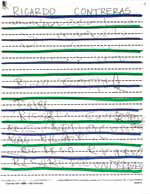
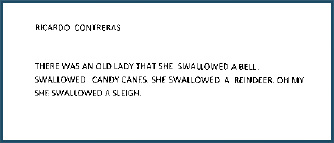
¦ 50-inch flat-screen monitor
¦ Epson BrightLink Interactive Projector
¦ ELMO
¦ Epson document camera
¦ DVD/VCR
¦ Mobile computer labs outfitted with wireless HP netbooks
¦ Study Island
¦ Education City
¦ Renaissance Place
¦ Performance Series from Scantron
¦ TypingMaster
¦ Earobics
¦ Learning A–Z
Tools they use
Forest Lake Area Schools
¦ Adapted Trackballs/ Joysticks
¦ Adobe Pro & Photoshop Elements
¦ Alphasmart Neo
¦ Alternate keyboards/ Intellikeys
¦ Audacity
¦ Audio book creator
¦ Boardmaker Plus!
¦ Cognitive Tutor
¦ Dragon Naturally Speaking
¦ DynaVox Augmentative Communication Devices and software (Maestro, DynaVox V, Express)
¦ Ebooks & readers
¦ Garage Band
¦ HD Flip Cameras ¦ iPad/Touch and apps
¦ Ipeevo document camera
¦ Livescribe pens
¦ Living Books
¦ Nero
¦ Olympus Dictaphones
¦ SMART Table
¦ SMARTBoards
¦ SnagIt
¦ Sound Studio
¦ Speaking Dynamically Pro
¦ Study Island
¦ switches/switch interfaces/switch software
¦ Texthelp Read and Write Gold
Tools they use
Highland Local Schools
¦ DELL computers
¦ INTERWRITE BOARD
¦ Wii
¦ Intellikeys
¦ iPads
Tools they use
Albu querque Public Schools
¦ Prometheum Interactive Whiteboard
¦ Cisco phones and networking gear
¦ SchoolNet
¦ Avaya phone
¦ HP wireless devices
¦ Apple Computers
¦ Dell Tablets
¦ IPads
¦ Blackboard
¦ Wimba
¦ Hot Chalk
¦ NBC Learn
¦ SAS curriculum
¦ Atomic Learning
¦ Dragon Naturally Speaking
¦ GoQ
¦ WordQ
¦ Boardmaker
¦ Audcom Devices
Tools they use
The Prentice School
¦ Write:OutLoud
¦ Co:Writer
¦ Read:OutLoud
¦ Draft:Builder
¦ Dragon NaturallySpeaking
¦ HP netbooks
¦ Kurzweil
