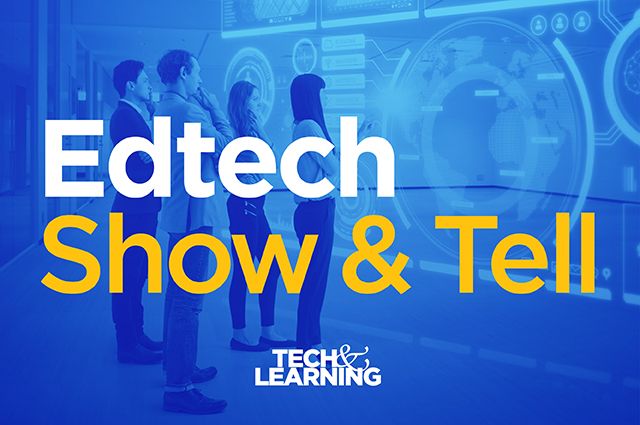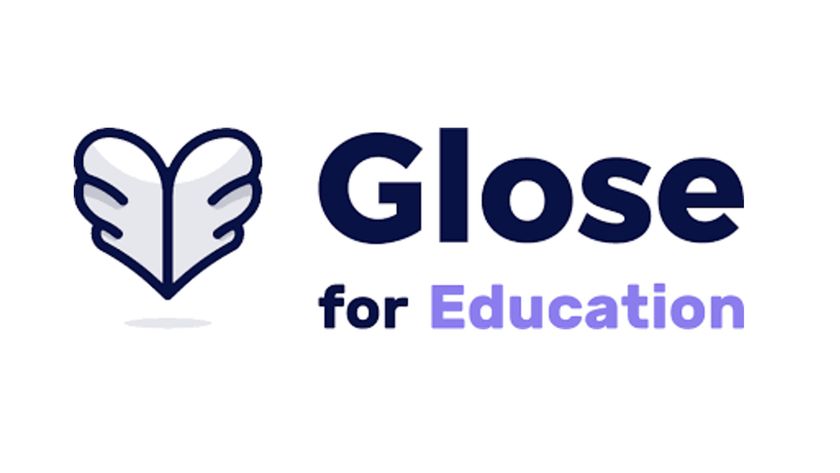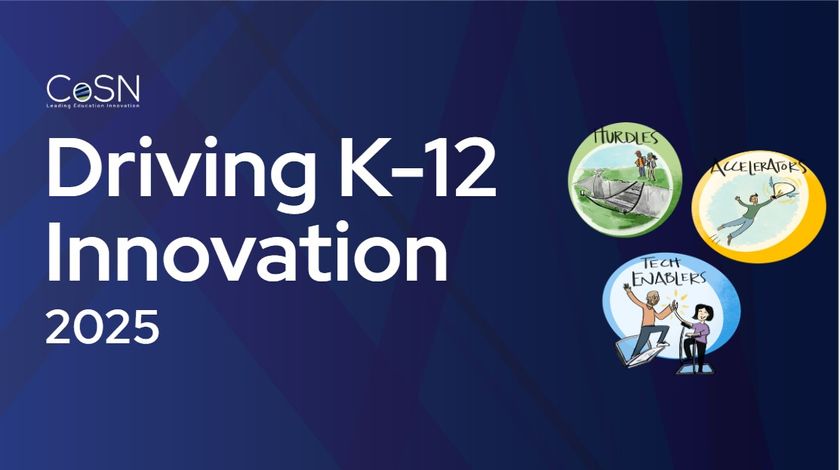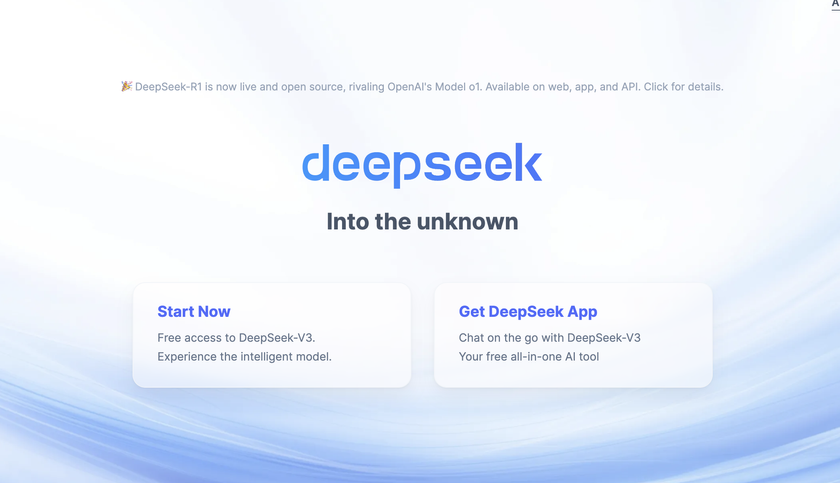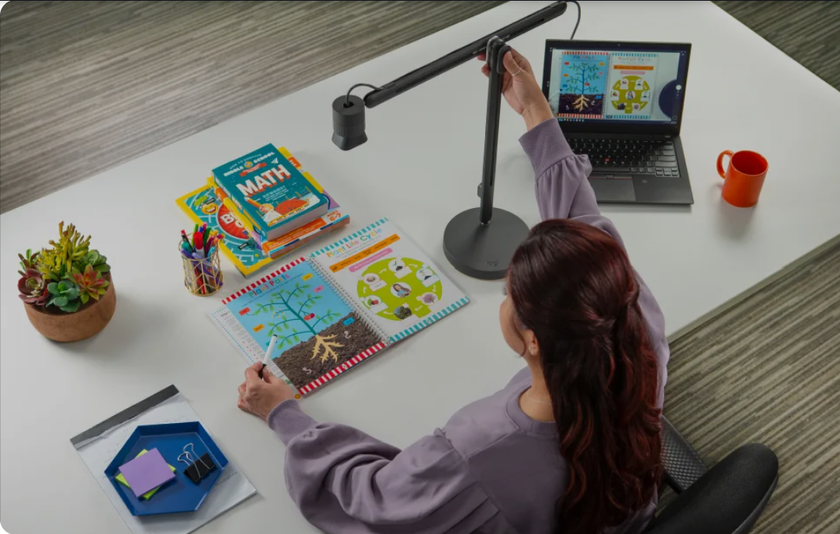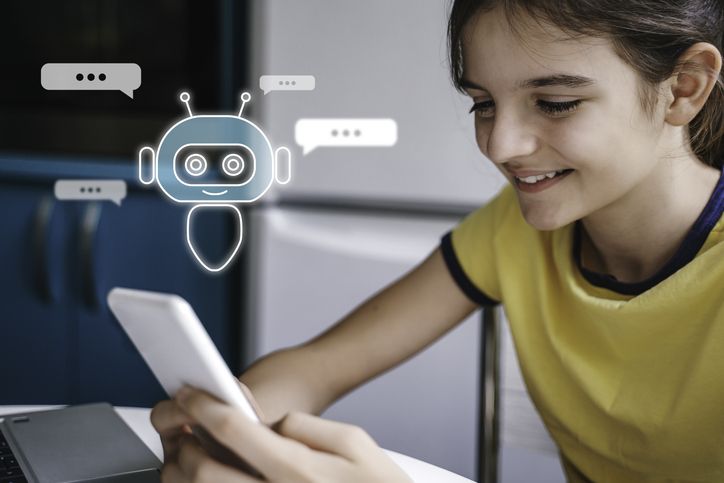Short Cuts
Question: Sometimes it gets tedious to have to first open an application and then find and open the file that one needs. Is there a faster way?
The IT Guy says:
Yes. Both Windows and Mac operating systems allow you to create shortcuts (called Aliases on a Mac). A shortcut/alias is a desktop icon that will take you to a program function, such as Word, without having to open the folders on a Mac or the Program Files list on a PC. The problem is that some folks have on their desktop EVERY icon that they've ever created, including the ones that came with the machine. I asked one guy "Why is all that stuff on there?" He told me that if you deleted that, the program would be lost. No. It won't. The actual file is in the folder on a Mac and in the Program section on the PC. The item on the desktop is just a pointer to direct you easily to the program. You may drag each and every one to the trash if you want. For even more fun, click the ones you want and hold down the shift key on Macs and PC's and drag lots of stuff into the trash. It will get rid of seldom-used ‘junk’ and make your desktop easier to read. How to make shortcuts for the Mac:
From your Start Button, go to Programs and the desired Application. Choose File>Make Alias. If you want to be able to start your Word program from the desktop, then you should be on that screen. Once you create the alias, you will see a second icon appear over the original, though this one will be in italics. It will also have the name with the word Alias after it. For example: "Word" will become "Word alias". Then you drag it to where you want it, in this case the desktop. You may also put it in different folder. This is now a shortcut to your Word file. By the way, I use this in my Web building so that I can keep previous versions just in case I need to compare them. How to make shortcuts for the PC:
Let's use the same example we did for the Mac. If you want to make a shortcut for a PC, then go to Start>Programs>(the application in question). For this example we will use Word. With your cursor on the Word line, which I believe will be highlighted, you RIGHT click; perhaps five items up from the bottom of the list is "Create Shortcut." Select this and LEFT click. A second Word icon will appear, usually with a (2) after it. But where? I find mine as the last item on the list, at the bottom. Then drag that second icon to the desktop and you have a desktop shortcut to Word. (You won't see it as an icon initially, BTW, only on the desktop.) Remember, you can also delete either the Alias or the Shortcut without damaging the main program by simply dragging to the trash/recycle bin.
Next Tip: It's Always the Last Place You Look!
Tech & Learning Newsletter
Tools and ideas to transform education. Sign up below.