School CIO: X:1: How to Manage a Multitude of Mobile Devices

Districts have been trying to figure out the best way to implement 1:1 programs for a while now, but what happens when students use two or more devices? As we try to help children learn to use multiple types of hardware for various purposes, the IT department’s role gets even more challenging. Here, a handful of district leaders share how they are handling this issue.
“Our IT staff is made up of a CIO, a full-time tech, a full-time network admin, a part-time intern, and a part-time network engineer. School devices have full support and warranties, and students who BYOT can bring their devices to IT for questions. IT staff will walk students through troubleshooting and problem solving, but they do not touch the device—the student pushes all buttons. This supports the learning objective that students will learn to critically solve their own technology needs and does not void any warranties that the student purchased. Students can log in to our student wireless network with their network ID and password. We host BYOT Tech Petting Zoos at all information nights, parent coffee sessions during placement testing, and open houses. The community can also contact us directly. This is our second year of full BYOT and we are seeing a lot of students sharing information with their siblings. We require device authentication through a firewall to access the Internet, our Google Apps domain, our LMS, and BlackBoard Engage, so they can communicate, collaborate, and create. As the years progress, students are choosing more full OS laptops than other devices. The rigor of coursework and expectations of academic departments are influencing decisions more than any policy the IT department delivers. Students sign a responsible use policy acknowledging the school’s right to monitor and check personal devices on request. We require a digital citizenship course for all students that covers privacy, personal identifiable information, ethical online behavior, and more. We can back topics up in Health and Religion courses later in student coursework.”
—Jen LaMaster, Director of Faculty Development, Brebeuf Jesuit Preparatory School, Indianapolis, IN
“We are a PK-8 school with wireless capabilities throughout both buildings. We provide each administrator and teacher with a Microsoft Surface Pro with Windows 8.1, and students in grades 2-8 receive a Microsoft Surface RT with Windows 8.1. Our tech department—a network administrator and me— provides full support for any school-issued devices. We do basic services such as connections to the WiFi [network] or adding a printer for school-related materials. All students take a technology class one day per week to learn how to use the software. We do not provide support to personal devices if the device is failing to function properly. This generally is not an issue as all teachers and students use a school-provided device. All BYOD devices need to be brought to the tech department to connect to the network. If a teacher or student is using a personal device we can provide access to their networked documents, but that requires them to enter their credentials each time. When the devices are brought home (for students in grades 5-8), the parents are responsible for ensuring their students use the technology appropriately.”

—David Dileo, technology teacher, Tuckahoe (NY) Common School District
“All students in grades 3-12 have access to a school-issued mobile device. High school students and some middle school students take the devices home. We manage 21,000 Chromebooks as well as some tablets. Our IT technicians repair Chromebooks and take care of other technical issues. The Chromebook Management Console makes it possible for our IT staff to easily push down policies to all Chromebooks in the district. Students must log in to a student wireless network that has content filtering in place. Internet access on Chromebooks that are taken home is filtered using policies in the Chromebook Management Console. In addition to providing students with devices, we also have a BYOD policy. Students may bring their own devices to school and access the student wireless network (with their login and password), but our tech staff offers minimal support for those devices.

We also have a guest network for visitors. It requires a password that is changed daily and made available at each school. Our parent advisory committee, which has one parent representative from each school, created a parent handbook that is available on our Web site. With any BYOD device, students have access to the student wireless network, which is filtered. Students using personal data on cellphones are accessing unfiltered content and must comply with our district policy (http://goo.gl/Ihlb3), which states that students should not access sites that are otherwise blocked for students at school.”
Tools and ideas to transform education. Sign up below.
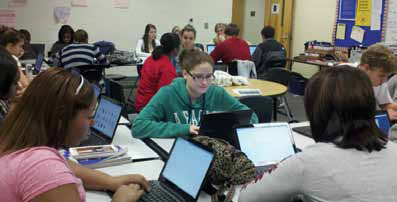
—Donna Teuber, Team Leader for Technology Integration, Richland (SC) School District Two
“We use the train-the-trainer model, and all teachers and principals can typically help students with a variety of troubleshooting needs. Our tech staff ‘touches the glass’ and helps troubleshoot issues. We use Lightspeed Systems’ mobile manager with our 1:1 iPad deployment. It has a WiFi profile and automatically connects to the network. All users are required to authenticate with a username and password that allows them to have a safe and productive network experience. Visitors are given temporary credentials to gain access to our network. We have two or three dedicated support staff to help with problems. We also have a guest network that can be enabled on the fly for conferences, meetings, and the like. Anyone gaining access to our network is protected through our Lightspeed Systems content filter, the blazing-fast Bottle Rocket!”


— Henry Danielson, Director of Technology, Coast (CA) Unified School District
“Sixth- and 7th-graders receive Lenovo Thinkpad X131e, 8th-graders get Lenovo Thinkpad Tablet 2s, and our 9thgraders are required to purchase or lease a tablet to use during their high school years. This year, we purchased rising 9th-graders the Lenovo X230 tablet with solid state drives. We are a Lenovo self-maintained site, and we complete all repairs. Our tech staff and classroom teachers will help students log into our network and various programs. We use LDAP to optimize single sign-on for several programs across our secure network. Issued devices log in through our secured network. We also have a partitioned, password-protected guest network for parents. Students can use their network passwords to log in with their BYOD devices, but these devices are put into a separate VLAN and are set at a lower bandwidth priority. We use Xirrus as our wireless and management system, and it allows us to identify the types of devices that are connecting to our network. This information automatically puts the different devices into the separate VLAN.
In addition to our email and Web site communications, we require an annual laptop and tablet launch training for students and parents in each division upon entry into our 1:1 program. We discuss the goals of our technology program to partner with parents to help students learn our responsible use policy and to make smart choices. We also provide parenting tips and answer questions regarding home network setup during this time. Our first line of support is for the school-issued devices, but if time allows, our staff is always more than willing to help students set up their school email and calendars on their personal phones or devices. I think the key to successful support is to hire great service-minded people. We work very hard to secure our network by using a Sonic Wall firewall with application, spyware, and Web filtering as well as packet shaping. This enables us to assign different access filtering levels for different user groups. We are also able to give higher bandwidth priority to classroom-essential programs. In addition, we use Web Root to enable cloud filtering and a mobile Web security client for offsite filtering for middle school student laptops. This allows parents to select the level of filtering for home access. We have an Internet Safety curriculum and give a faculty acceptable use presentation each year. Students are trained to give presentations to other schools and civic groups and advise on our responsible use policy. Finally, we have developed policies to communicate expectations to students, parents, and faculty. Policies are updated annually and are shared. Additional copies can be located on our Web site and in our handbooks.”

—Connie White, Director of Technology & Learning, Lakeview Academy, Gainesville, GA
Prevalence of BYOD in Classrooms
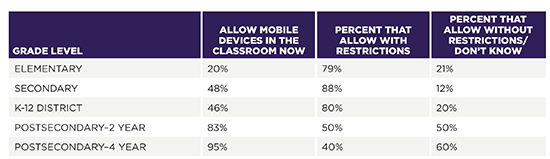
SOURCE: SIIA’s 2013 Vision K-20 survey
Mobile Learning
In a recent qualitative study of mobile learning implementation in 6-12th grade classrooms, SIIA learned the following from a small pool of schools surveyed:
■ Multiple device operability was a major concern for those who either had a limited number of devices supplied by the school/district or relied on BYOD for the classroom.
■ Many participants simply used a mobile version of a Web site to provide information.
■ Several interview subjects indicated that they used students’ personal devices or that their school had a BYOD policy.
■ Of the schools that relied on student-supplied devices, many teachers struggled with using technology while not alienating the students without personal devices. Some strategies educators used in these instances included group work or creating alternative assignments.
■ Generally, educators were hesitant to assign homework that required the use of a device when BYOD was the main source of technology in the classroom.
