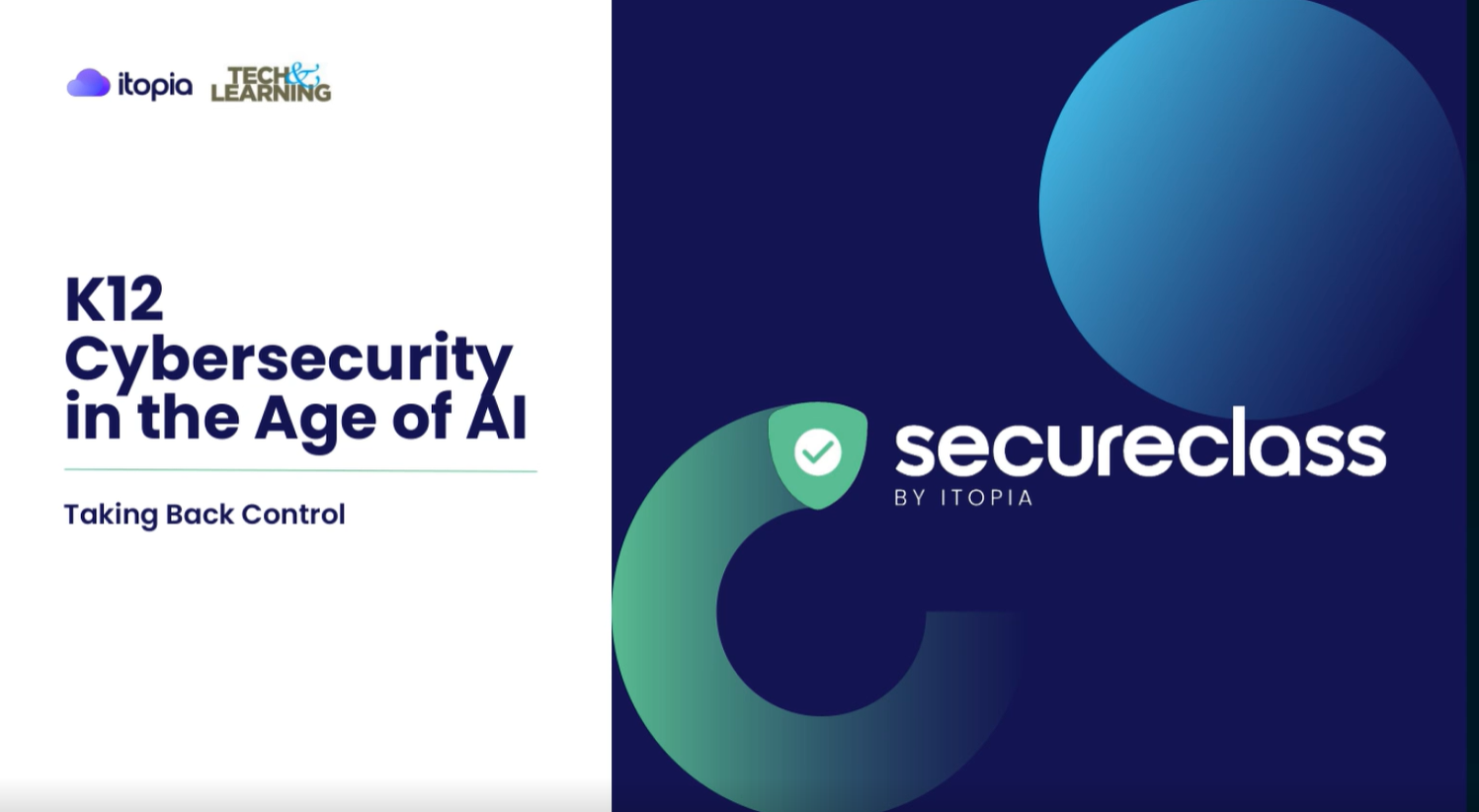Quick Classroom Activity for Making Math Memes with Spark Post
Creating memes with students is a great classroom activity.
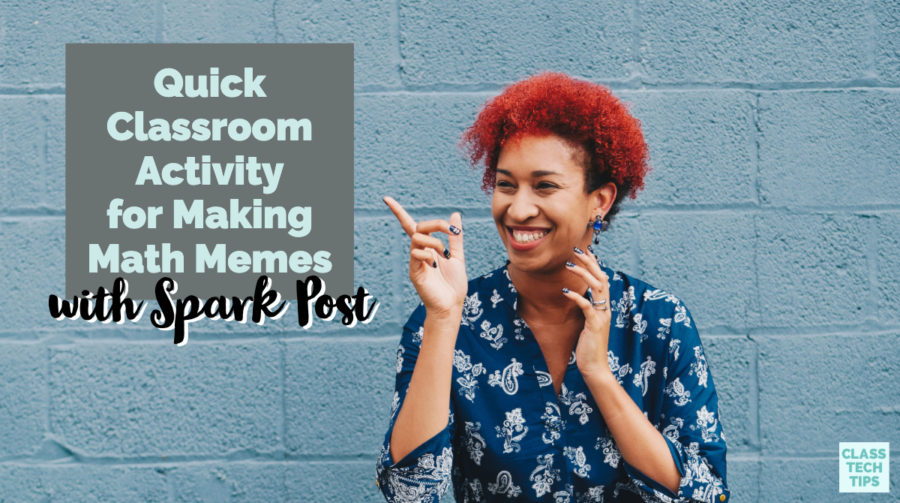
A few times a day I chuckle at a text message or social media post with a meme. Maybe it’s a Game of Thrones reference sent by a friend or a corny joke sent by a family member. Either way, a meme requires a certain level of topical knowledge and a big dose of creativity to really get laughs.
Creating memes with students is a great classroom activity. It asks students to think deeply about a topic, apply what they’ve learned and create something ready-to-share with the world. Although you might think of meme activities as something popular in an English Language Arts classroom, you can make memes with students in any subject area.
In our book 40 Ways to Inject Creativity in the Classroom with Adobe Spark, Ben Forta and I share dozens of classroom activities with Adobe Spark. There are also lots of graphic organizers for students. In this blog post, I’ll share another activity that promotes creativity. It asks students to think about course content from a new angle. In the math classroom, you can have students create memes to illustrate an idea or bring a concept to life.
Memes in the Classroom
So here’s a sentence I couldn’t imagine writing a decade ago… Merriam-Webster defines meme as “an amusing or interesting item (such as a captioned picture or video) or genre of items that is spread widely online especially through social media.” You’ve certainly come across memes in your own social media spaces, and there are lots of classroom creations too. A quick Pinterest search will bring up lots of cross-curricular examples, like this math meme featuring Drake.
In this activity, students can brainstorm what they’d like their meme to communicate and create their own math meme in just a few steps. Spark Post makes it easy for students to layer text over images. This is just like the memes students are used to seeing in social spaces. Students can think of a meme, search for the perfect picture, add text to their image. Then they can share their meme with classmates, family, or any audience.
Making Math Memes
To start making math memes, head over to Adobe Spark’s website or open up the Spark Post app on an iOS or Android device. Students can use one of Spark Post’s templates or start from scratch. If you have the branding features set up for your school (learn more here), you can access them during this first step too.
For the meme I share in this blog post, I started from scratch and first chose the shape and size of my graphic. These sizes are optimized for different social media platforms. You can resize your graphic at any time and even add custom dimensions. I chose a square to keep it simple.
Tech & Learning Newsletter
Tools and ideas to transform education. Sign up below.
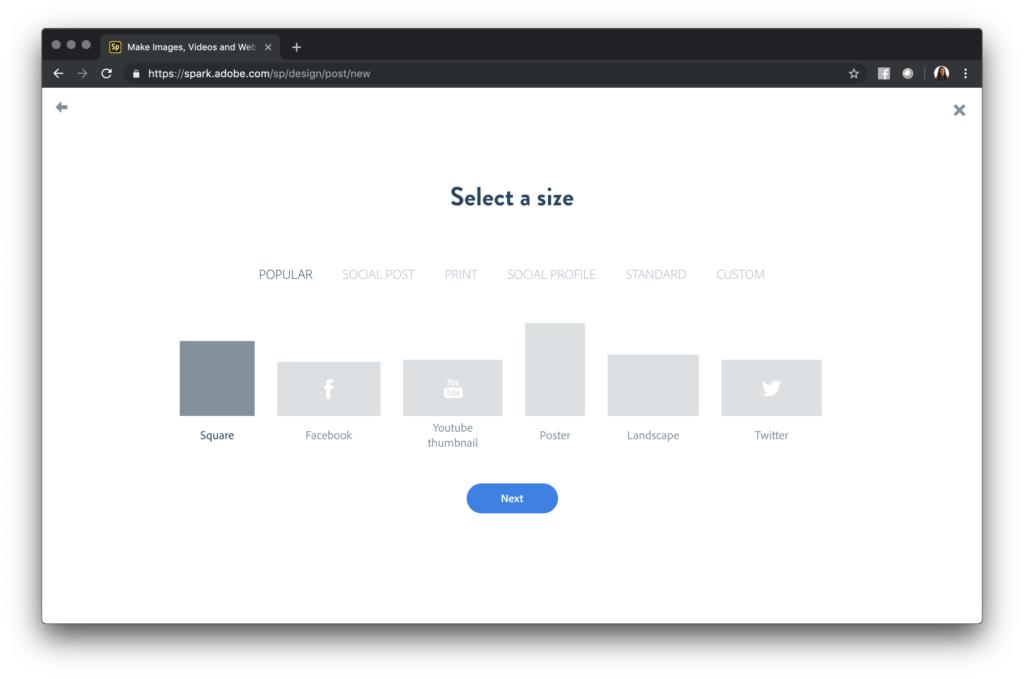
Searching for Images
Since I already knew that my meme was about fractions — with a pizza reference — I searched for free photos right from within Spark Post. When your students brainstorm and plan their meme before opening up Spark Post, you may want to encourage them to write down 3-4 search terms for their image. This way they have several options to work with when looking for images.
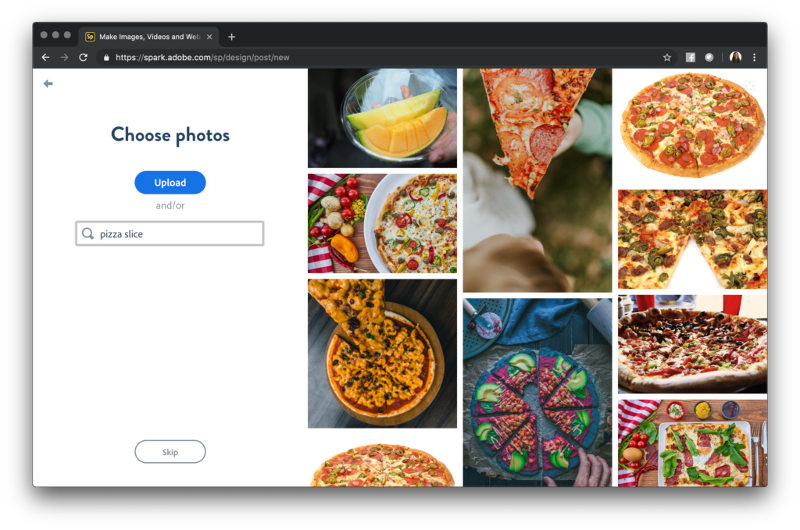
After students search for and choose an image, they are prompted to add text to their Spark Post graphic. The colors are chosen automatically to match the image. However, you can change the font colors, alignment, and any other details manually. I actually included two lines of text on my meme, so I used the plus sign at the top righthand corner of the screen.
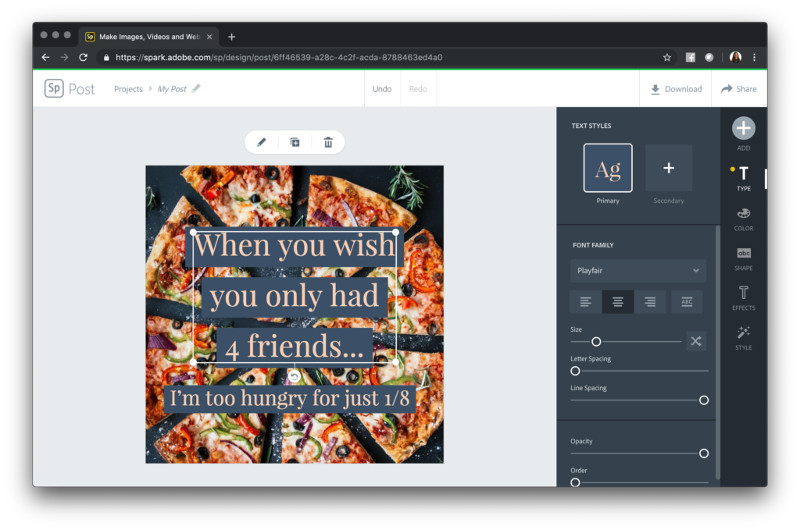
Students looking for design inspiration can use the Design suggestions built right into Spark. This feature makes it easy to create a beautiful graphic without having a design background. Students can tap on each design idea and then tweak the text, colors, and arrangement to create their perfect meme.
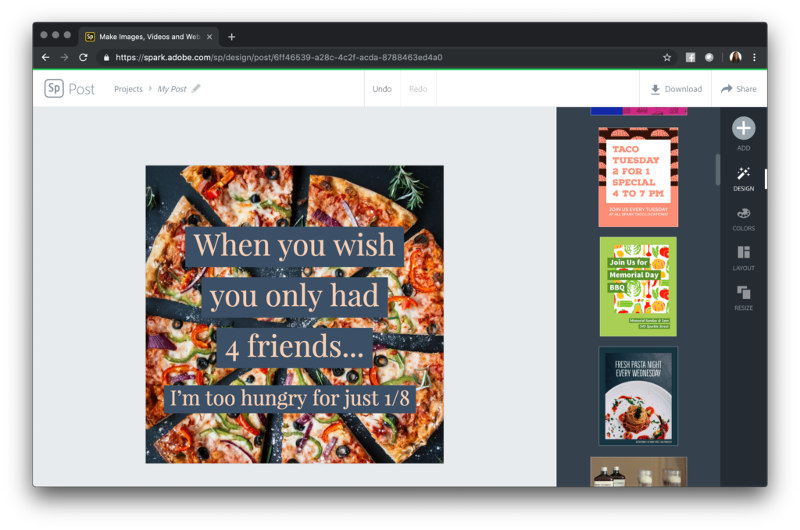
Using the Download button at the top of their screen, students can then save their meme as a picture file. If students are on a Chrome browser, there is also the option to download the graphic as a PDF file. Alternatively, students can publish their meme as a link.
You may have seen other ideas on my site for using Spark Post. Check out these two blog posts on using this tool for exit tickets and vocabulary study. Or head straight to Adobe Spark’s website to get started with this powerful, easy-to-use creation tool.
I've had the pleasure of working with this company. All opinions are my own.
cross posted at classtechtips.com
Dr. Monica Burns is a former classroom teacher, Speaker, and Curriculum & EdTech Consultant. She is the author of Tasks Before Apps (ASCD) and #FormativeTech (Corwin). Visit Monica's site ClassTechTips.com for more ideas on how to become a tech-savvy teacher.