Put to the Test: Windows 7 Ultimate
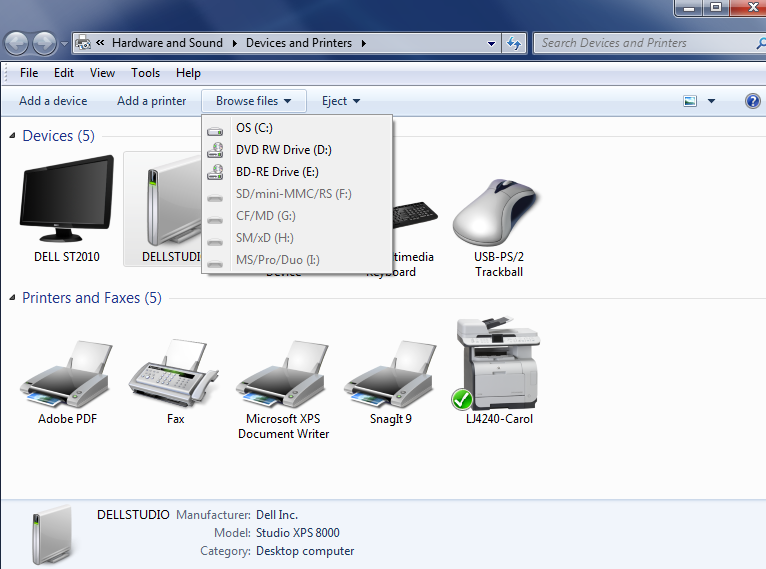
It's a significant event in the educational computing world when Microsoft releases a new OS (Operating System). Teachers want to know how it will make teaching easier and learning more effective. Educational administrators worry about cost. IT Departments want to know how implementation will affect their school and district networks.
The new Windows 7 has much to recommend it. It's faster and more stable than Windows Vista. It looks good on the Desktop and works well with many applications schools and districts have been using for years (e.g., Office 2003). Plus, its graphical Windows Aero interface resembles Vista's so it won't take users long to get up to speed if migrating. Even more important for education, Windows 7 includes several new user-friendly tools and features particularly suited for teaching and learning. This brief review examines several reasons to upgrade.
Pros: It's a friendly OS with an intuitive look and feel. The improved Windows 7 Desktop gives you scalable "live" icons that preview a photo image or the first page of documents and "pin" options that let you attach program icons permanently to the Taskbar and the Start Menu for easy access. An option called Peek gives you a temporary view of your Windows 7 desktop when multiple windows are open and you position the mouse pointer over the show desktop button at the right end of the taskbar. You can also use Peek to preview the contents of an open window and temporarily make other open windows fade by hovering over a taskbar thumbnail. Aero Snap, another tweak lets you maximize an application window (e.g., Microsoft Word, Internet Explorer, etc.) just by dragging the top or bottom edge of a window to the top (or bottom, respectively) of the desktop screen.
Jump Lists are another friendly addition to the Windows interface. They display with or without Aero Jump and provide quick access to frequently used or recently opened items. For example, Jump Lists appear on the Start menu for pinned programs and programs recently used. On the taskbar, they appear for pinned program and programs and programs currently running. To display the Jump List for a particular program, simply right-click the program icon and choose a document from the popup Jump List.
Windows 7 includes several handy program accessories.Some are new. Sticky Notes for example, lets you create color Post-It like notes for the desktop. You can use these notes to remind you about important tasks. Other new accessories belong to the Windows Live family of applications. To use them you must download them from the Web (http://download.live.com). They include Windows Live Photo Gallery (to view, edit, manage and share images and movies), Windows Live Movie Maker (to create movies from audio and video clips), Windows Live Writer (for writing blog and publishing blog posts complete with text, photos, and video), Windows Live Mail (an email client), and Windows Live Messenger for instant messaging.
Finally, Windows 7 adds two new Accessibility features to make the OS more functional to users with special needs. The On-Screen Keyboard is now resizable. It includes some basic text prediction to help with entering text. The Magnifier [See Magnifier.png] now comes with options for two viewing modes: full screen for a large scale view of everything on screen and a Lens mode so you can zoom in for a closer look at a few lines of text.
Cons: There's no easy upgrade path from Windows XP to Windows 7. Installation requires that you purchase a new software license. Additionally, Win XP systems require a clean install of Windows 7, i.e., back up data, format the hard drive (optional), install Windows 7, reinstall applications and restore backed up data. PCs running Windows Vista have the option of installing over the existing OS, but most IT personnel know it's best to do a clean install to ensure complete control over the computing environment
Tools and ideas to transform education. Sign up below.
Photo Story 3, the free download in use by several teachers and students across the country to create multimedia picture albums, photo journals and public service announcements, no longer works with Windows 7. Movie Maker, another classroom favorite, has been stripped out and requires a separate installation through Windows Live.
While official system requirements specify computers outfitted with a 1 gigahertz (GHz) or faster 32-bit (x86) or 64-bit (x64) processor and at least 1 gigabyte (GB) RAM (32-bit) [2 GB RAM (64-bit)], more realistic requirements tie the OS to newer computers with hefty RAM and processing speed and a robust video card. Additionally if you're starting to integrate 64-bit computers into your hardware line-up, be forewarned that 64-bit Windows 7 (like its 64-bit Vista predecessor) requires that drivers be digitally signed for security reasons. As a result, getting the OS to work with older laser printers might be problematic
How would this product be useful in the classroom/school?
Windows 7 features Jump Lists for easy access to recently used documents or recently visited Web sites. It offers a Device Stage to help you manage all your connected peripherals like flash drives, Webcams, UPS devices, headsets, printers, and special keyboards. Plus it stores information about a user's documents, music, pictures and video in special Library folders, which unlike typical folders don't hold the actual items but rather monitor items stored in several locations. For example, your Movie Library can point to movies stored on more on your computer hard disk, in a folder on the network, and a folder on an external drive
What is your overall impression of this product?
Vista users upgrading to the new OS will appreciate how much the Windows 7 user interface (UI) resembles the Vista desktop. But even if you're a Win XP user, Windows 7's friendly graphical interface helps with learning new features.
Would you buy this for your school?
Whether you're installing Windows 7 on a single desktop or multiple district computers, upgrading from one OS to another takes careful planning. It is not a simple matter of installing the software on compatible systems or purchasing new hardware to make the switch. The new OS must also be compatible with existing hardware, software and customized scripts that run in the background on the network. You must also have funds to implement professional development training for teachers, staff, and administrators. If your environment meets all of the above requirements then upgrading to Windows 7 will provide your students, teachers, staff and administrators with a solid staging ground for what promises to be new and more exciting computing options to come.
Retail price for Windows 7 Professional: $40 (upgrade to Windows 7 Professional for teachers and students with valid school ID), $60 approximate volume license upgrade price, $199 for single copy Windows 7 Professional Upgrade; $299 for single copy non-upgrade price.
About the Author: Carol S. Holzberg, PhD, cholzberg@gmail.com, (Shutesbury, Massachusetts) is an educational technology specialist and anthropologist who writes for several publications. She works as District Technology Coordinator for Greenfield Public Schools and the Greenfield Center School (Greenfield, Massachusetts) and teaches in both the Licensure program at Hampshire Educational Collaborative (Northampton, MA) and online in the School of Education at Capella University. Send comments or queries via email to: cholzberg@gmail.com.
