Put to the Test: Read and Write 10 GOLD
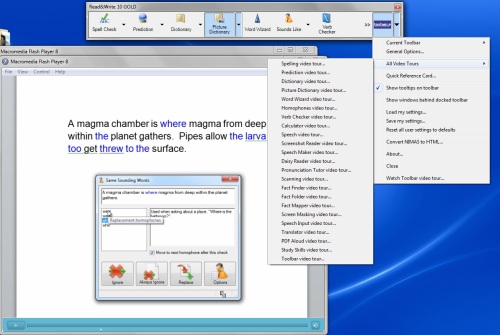
Product: Read&Write 10 GOLD (Windows) (www.texthelp.com)
By Carol S. Holzberg
Retail Price: $645 Single User. Site license, five packs and volume discounts are available.
The latest version of Read&Write Gold from Texthelp Systems offers abundant assistive technology tools. Designed for students who struggle with reading and writing, its feature-rich toolkit has universal appeal. All students (not just at-risk or learning disabled) can benefit from its wealth of digital supports.
Quality and Effectiveness
Read&Write Gold is available for both Macintosh and Windows computers, making it suitable for schools with mixed platform environments or students who purchase a copy for home use. What distinguishes this program from other assistive technology software is that all its tools are accessed from a floating toolbar that may be docked at the top of the screen if preferred. Students do not have to exit the program they are using to make use of Read&Write Gold tools. The program’s toolbar works with common everyday applications like Microsoft Word, Adobe Reader/Acrobat, and popular Internet browsers like Firefox, Internet Explorer (32-bit only) and Safari. It also works with other third party applications like Study Island, NWEA MAP assessments, Accelerated Reader, and DAISY Reader books.
The Read&Write Gold toolbar has reading, writing, research and study skills options grouped according to function. Users decide which tools display and can switch easily among them. Regardless of which toolbar icons display, the advantage of a floating or docked toolbar is that students can access the program’s literacy supports without having to cut and paste text from one application window to another. For example, when the program is running in the background, students can visit a Web site, select text on the page and have the program read that text aloud. If students use Internet Explorer, they can also highlight text for visual emphasis or extract the highlighted text to Microsoft Word for use in a research report (unfortunately, highlighter options for online Web pages do not work with Firefox). Special settings determine if the program reads aloud words, sentences, or paragraphs. It can also be configured to read aloud screen icons, toolbars and buttons or to capture and read text aloud from a Web page or inaccessible Flash (Screenshot Reader) and automatically append that text to an open Microsoft Word document.
Tools and ideas to transform education. Sign up below.
Ease of Use
The program is packed with many helpful tools, so be prepared to spend some time exploring all its features. Several tutorials and user guides help you get started. An initial Set Up Wizard tailors the program to individual user needs. For example, users decide whether the floating toolbar displays with small or large icons and if toolbar icons have pop-up tooltips. Users also decide if the program’s dictionary uses basic, advanced or Web-based definitions, if the voice used to read text aloud is male or female, and which speech engine the program will use when doing Fact Finding research. Search engine choices include: Google, Wikipedia, InfoPlease, Yahoo, or FactMonster.
The program has a built-in Spelling Checker. It also integrates a word prediction tool that pops up helpful words and phrases to assist with writing. There’s a talking calculator for basic math operations and a picture dictionary for visual reinforcement.
A Word Wizard can help writers find words and phrases to use in writing assignments. For example, begin typing the word “dino,” click the Prediction tool on the Writing toolbar and choose “dinosaur” from the list of prediction options. Then double-click “dinosaur” to select it, click the Word Wizard tool, and dinosaur becomes the “search” word. Click Next twice, and accept the program’s offer to hunt for “Different kinds of ‘dinosaur’.” Click Next one last time and up pops a list of dinosaurs, each with a brief description. Writers can then copy selected text from the Word Wizard window for use in their writing assignment. Teachers will have to make sure students know to cite the source for this information when copying text from the program retrieves.
Other useful program tools include a Verb Checker to help with verb conjugations, a Sounds Like tool to help with puzzling homophones, and a Fact Finder that uses the Search tool designated during program setup to locate more information about a particular keyword. Video tutorials for each of these useful tools and several others (see left) are available from the program’s Help menu.
Creative Use of Technology
Struggling readers and writers, particularly those who need special accommodations or intensive intervention because of specifications in their IEP can benefit from this software’s many tools. There are so many tools in fact, users will appreciate how the program lets you display as many or as few tools as you need. For example, you might want to display highlighter if the task is to read an assigned electronic text, underline its important points and refer to those points in a written summary. You can also direct the program to capture all collated text and export that text to a separate document, complete with citations (see left, below).
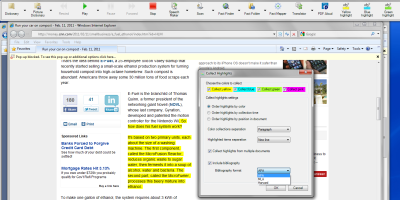
Other important built-in options include a PDF Aloud tool that lets you open PDF formatted files for Read&Write Gold to read aloud selected text. A text-to-speech Speech Maker tool turns up to 20,000 characters of selected text into a WAV or MP3 audio file to make curriculum materials accessible in a format other than text (see below). One cautionary note: Speech Maker automatically names the file “sample” and saves it to the Users Documents file. You must rename the file manually or risk having the program write over that saved file the next time you use the tool.
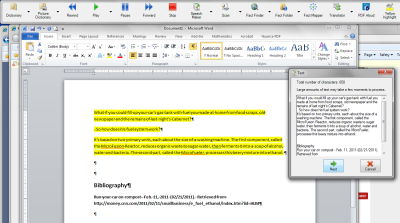
Suitability for Use in a School Environment
The program is costly, but its accommodations for struggling learners can also benefit mainstream students. For example, it provides flexible access to curriculum materials so information is available not only in print form, but also electronically with text-to-speech access, dictionary options, supporting visual illustrations and the possibility of turning it into an audio file for output to the Web or a handheld device. These features give students more flexible control over what and how they learn. All students can use the highlighter to underline or color code main ideas and new concepts and the dictionary to learn important vocabulary. Additionally, a Teacher Toolkit enables teachers to manage program settings and tailor particular features for individual students or student groups
Top features:
- Product is available both for Macintosh and Windows platforms, providing accommodations in mixed platform environments.
- The feature rich application is multi-purpose, offering text-to-speech, word prediction, concept mapping and additional study tools for all students, not just those with special needs.
- A Teacher Toolkit allows teachers to tailor program features and settings for a wide range of individual or student groups.
About the Author
Carol S. Holzberg, PhD, cholzberg@gmail.com, (Shutesbury, Massachusetts) is an educational technology specialist and anthropologist who writes for several publications. She works as District Technology Coordinator for Greenfield Public Schools and the Greenfield Center School (Greenfield, Massachusetts) and teaches in both the Licensure program at Hampshire Educational Collaborative (Northampton, MA) and online in the School of Education at Capella University. Send comments or queries via email to cholzberg@gmail.com.
