Put to the Test Co:Writer 6 from Don Johnston
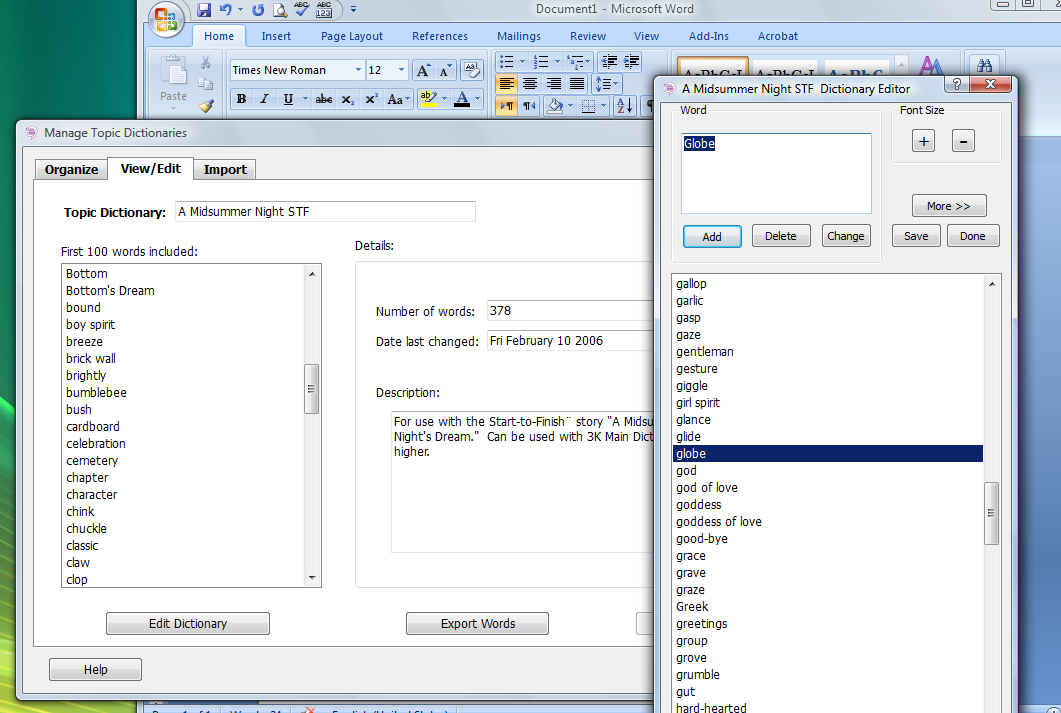
by Carol S. Holzberg, PhD
For some students, writing comes easy. For others, it's an elusive skill. Co:Writer 6 helps level the "writing" field, enabling students who struggle with writing and spelling to work at their own pace and complete the same assignments as peers. The latest version teams with a companion application like a word processor or Web browser to help users build and write correct sentences. Struggling readers and writers both young and old and individuals with poor or illegible handwriting, developmental delays, physical disabilities and learning challenges can use its word prediction power to become better writers. While it falls into the category of assistive technology, it's flexible enough to meet the needs of all students.
Co:Writer 6 takes its cues from what the writer writes and then predicts word possibilities in a list for the writer to select. Its FlexSpell Spelling helper predicts the word you want to use even if you don't know how to spell it correctly. With this assistance, struggling writers can write richer sentences more quickly and with less anxiety. Children who use this writing assistant can therefore focus on ideas without worrying about spelling or grammar. They can even build word recognition and vocabulary skills.
The latest release builds on the strengths of earlier versions by adding new features and supporting 21st Century learning skills. It still offers age and topic-appropriate word choices based on a range of main dictionaries and topic vocabulary lists, but it now works with any application (including Microsoft Word, Outlook, Firefox, and Internet Explorer) while supporting Web-based writing activities such as email [See gmail.png], blogging, wikis, Facebook and Instant Messaging. Simply launch both Co:Writer and the application you wish to use and begin typing text. Co: Writer's word window will deliver the word power you need to complete your sentences.
Highlight any text on-screen and the program will read it back to you using natural sounding voices provided by the Acapela speech engine. It also works with installed SAPI (Speech Application Programming Interface) voices built into the Microsoft Operating System. You can use Co:Writer 6 to read aloud any text found on the Web. Just select the text you want to hear and click speak in the Co:Writer window.
Pros: Flexibility and support for guided independent work are key features of this latest version. The word window is always active and displays on top of the companion program's window, so it's easy to see recommended words as you compose an email or blog or write a document in your word processor. Students having difficulty with written words can receive audio feedback, because the program optionally reads word choices and completed sentences. Co:Writer will also read aloud menus and dialog box contents.
In addition to three Main dictionary options (Beginning, Intermediate and Advanced), there are dozens of topic dictionaries from which to choose. Once selected, a topic dictionary can be modified because there are options to add or delete words. [See topic dictionary screens.] Plus, there are options for users to create their own topic dictionaries.
Tools and ideas to transform education. Sign up below.
Optional sign-in for this version means you can use the program without creating a user profile. Just launch both the application and a word processor, then type. However, the program's strength lies in its ability to create a writing environment tailored to individual user needs. Once preferences are set up, you can choose specific word banks and dictionaries particularly adapted for that user. You can also change the size and color of text that appears in the word window, the background color of the window and the voice the program uses to read text aloud.
Several video tutorials are available to introduce new users to the product and show then how to write with topic-specific words or how to set User Preferences. Additional online "show me how" tutorials (http://www.donjohnston.com/support/cow6tutorials/) explain specific tasks like how to change the voice and rate of speech, make Co:Writer repeat sentences just written, type numbers in a sentence, activate a topic dictionary, add words to a personal dictionary, and more. Don Johnston also provides a "Train-in-30" PDF guide for professional development so that teachers can quickly learn how to use the program.
Cons: While the program is marketed as assistive technology, it's really an application with Universal Design appeal. All students could benefit from its FlexSpell, word prediction, and read aloud text-to-speech features. Unfortunately, most districts will find the application too expensive to install on every school computer. Instead they will reserve access to students with special needs or IEP/504 plans, thus reinforcing the divide between regular mainstream education and children who have trouble accessing the general curriculum. This is not a fault of the program per se, but pricing will be a concern for many schools
The latest version does not work with Snow Leopard (Macintosh OS X 10.6). An update is in the works, but was not ready at the time of this review.
Overall evaluation: This is a well-designed program with several new features to support the 21st Century skills initiative. It's easy to use and modify. It's simple to personalize it for individual students needs.
Would you buy this for your school?
This is a product that every SPED director or SPED teacher should know about. It will provide struggling writers with options for better writing with less anxiety and enable them to keep up with peers. If the product were more affordable I'd recommend installation on every computer because it builds writing skills in a very supportive way. Given its price, it's more likely to be purchased only for students with special needs.
Retail price: Single licenses start at $325. An Unlimited Site License starts at $1900 per site and includes take-home privileges for students and teachers. The network ready Unlimited Site License includes rights to install on every computer in a school building and offers unlimited access to any student. A 30-minute tutorial (Think It, Try It, Choose It) comes with the software.
About the Author: Carol S. Holzberg, PhD, cholzberg@gmail.com (Shutesbury, Massachusetts) is an educational technology specialist and anthropologist who writes for several publications and works as the District Technology Coordinator for the Greenfield Public Schools (Greenfield, Massachusetts). She teaches in the Licensure program at the Collaborative for Educational Services (Northampton, MA) and the School of Education at Capella University. As an experienced online instructor, course designer, and program director, Carol is responsible for developing and offering training programs and support for faculty and staff on technology for teaching and learning. Send comments or queries via email to: cholzberg@gmail.com.
