Product Review: Snagit for Windows and Macintosh
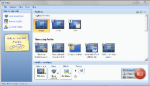
By Carol S. Holzberg
Product: Snagit v2 (Macintosh); Snagit v11 (Windows) (www.techsmith.com)
Retail Price: $29.95, educational pricing (https://store.techsmith.com/education.asp); $14.95 upgrade price. Volume pricing available.
Everybody’s an author in P-12 education these days as teachers, students, administrators, and staff routinely produce print and electronic materials for sharing with others. The latest release of Snagit from TechSmith (available for both Macintosh and Windows platforms) offers digital “publishers” a very helpful tool for adding visual impact to electronic documents. This application will grab a digital photo of elements that appear on a computer screen. You then have the option of using its editing tools to enhance and annotate that capture for electronic presentations and documents, blogs, wikis, Web pages and all sorts of print materials including flyers, reports, memos, reviews, etc. Full disclosure: It’s a tool that I’ve used in my own work for years!
Quality and Effectiveness
Snagit does much more than simple screen capture (with or without time delay). Version 2.0 for Macintosh and Version 11.0 for Windows add support for video, giving users tools to capture narrated clips of screen activity in addition to static screens. Teachers interested in showing students how to use a feature in a particular software program can create narrated step-by-step tutorials capturing mouse maneuvers and menu selections while working directly in the target program.
All you need is an installed copy of Snagit, plus a microphone for voice recording. Once you’ve tested the microphone to make sure it’s working, launch Snagit and direct the software to capture on-screen activities with your narration. Snagit doesn’t place a time limit on the video that you shoot. When you’re done, the video outputs in MPEG-4 format, which you can view (but not edit) in the Snagit editor. If you like what you see, share your video with others.
Thanks to a powerful editor, users can still crop, resize, or select a portion of the screen for copying, cutting, adding callouts (graphics with text and little tails that point to something), arrows, stamps (there are more of these now), numbers, text, and other image effects. They can also export captured screens in PDF format or save captured screens in PNG, JPG, BMP, TIFF or GIF format (see below).
Tools and ideas to transform education. Sign up below.
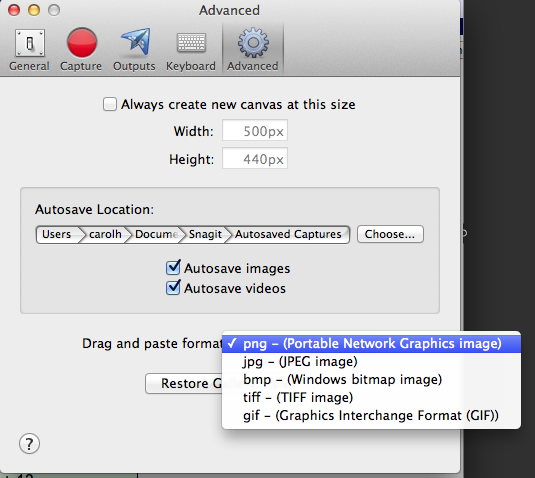
But the latest versions of Snagit add new Editor features. On a Macintosh for example, users can now paste an image from the Clipboard into the Capture window. In addition to adding shadows, borders, edges and perspective captured screens, users can apply color filters and cutouts to captures for enhanced effect. Cutouts come in handy if you want to remove an unnecessary section of a capture. Features new to the PC version (in addition to those already mentioned for Macintosh) include the ability to resize images by inches and centimeters in addition to pixels, and the options of using new time saving profiles, stamps, callouts and arrows.
Ease of Use
On the PC side, the Editor interface in Snagit v11 for Windows closely resembles the ribbon interface adopted by Microsoft for Office 2007 and Office 2010. Those already familiar with the Microsoft ribbon will appreciate the similarities. On a Macintosh, users are greeted with a conventional menu bar and familiar drop down menus. For novice users regardless of platform TechSmith offers several short tutorials introducing program features (http://www.techsmith.com/tutorial.html). Both Mac and PC Editors come with a built-in Help file offering detailed instructions for working with program features. A PDF version of Snagit v11 for Windows user guide can be downloaded from the Web site (http://www.techsmith.com/tutorial-snagit-documentation.html). There is also a Getting Started Quick Access Guide PDF at this location that addresses both Mac and PC versions.
Editor tools in Snagit toggle on or off. Each tool can be customized to suit user needs. On the PC side you can create profiles for capture tasks and download additional profiles from the Snagit Web site. Macintosh doesn’t have options for profiles, but you can customize the tools in the editing palette and save those customized tools for later reuse. Other helpful features include the Snagit pixel “magnifier” which kicks into effect when you capture a “region,” enabling you to zoom in for a more precise selection to improve capture accuracy.
Creative Use of Technology
Snagit offers flexibility with respect to capture modes and editing. You can elect to capture a whole screen, or a window, hidden window, drop down menu, region, or scrolling region (when the area to be captured extends beyond what’s visible on the screen). Snagit also integrates well with popular social media such as e.g., Twitter, Facebook, YouTube, and Evernote. A built-in FTP tool lets you send a captured image directly to an FTP location. Other ways to share your work include sending it by email or copying it to the Clipboard for pasting in another application. You can also easily upload it to your account on Screencast.com.
Suitability for Use in a School Environment
The product takes a screen shot of just about anything on your computer display, including open dialog boxes and drop down menus. It captures with or without the cursor. When adding text to callout shapes, you can use the built-in spelling checker to check your work. You can combine two or more screen captures into a single image for enhanced effect or comparison purposes(see below).
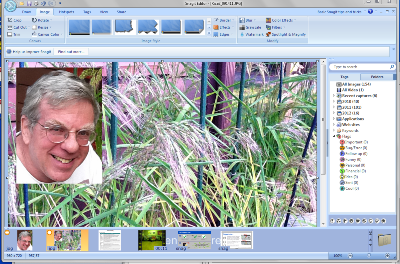
Students can use the tool to take pictures of work they’ve done online and share those screens with peers or their teacher for review and assessment (see below). Teachers can use Snagit to add visual aides to content they share with others, modeling important college and career readiness skills, including competencies such as communication and media/information/technology literacy. You can even use it to shoot pictures of error messages that pop up as you work in other applications so you have something to share with tech support.
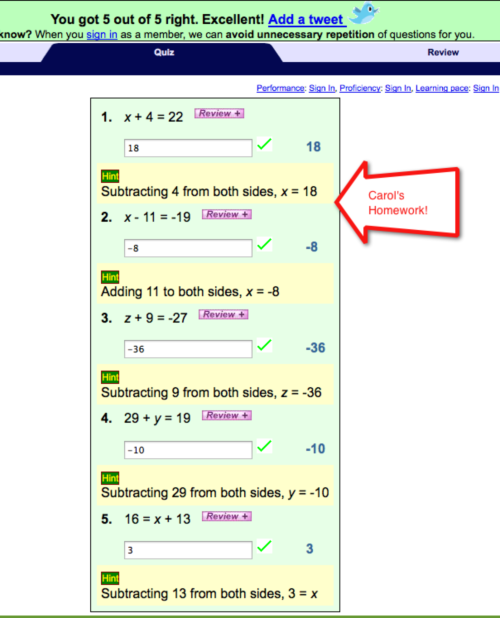
OVERALL RATING
Snagit is a useful tool. The Windows version has been around much longer and is more robust than its Macintosh counterpart. Snagit for Windows offers 8 default profiles optimized for common capture needs, more stamps, clipart, numbers and letters, the ability to blur sensitive information, and the power to output directly to Microsoft Word, PowerPoint or Excel. However, even the Macintosh version is an absolutely must-have tool whenever you want to add visual examples to professional development handouts, reviews, Web page content, how-to tutorials, and more. Educational pricing substantially reduces the cost of the product. A single license entitles users to install the product on one Macintosh and one Windows computer, but not work with those installations simultaneously.
TOP FEATURES
1.Captures both static and moving screens with or without time delay.
2.Comes with an Editor to add special effects or markup the captured screen with annotations, stamps and filters. A spelling checker helps correct errors in callout text.
3.Sharing options allow users to send images to Facebook, Twitter, Evernote and FTP sites or copy images to the Clipboard for pasting in other programs. Video captures can be uploaded directly to Camtasia or another editor if you need to make changes to the captured clips. Videos can be uploaded directly to Screencast.com, YouTube, FTP, Facebook, or Twitter. Both static and video captures can be sent as email attachments.
About the Author: Carol S. Holzberg, PhD, cholzberg@gmail.com (Shutesbury, Massachusetts) is an educational technology specialist and anthropologist who writes for several publications and works as the District Technology Coordinator for the Greenfield Public Schools (Greenfield, Massachusetts). She teaches in the Licensure program at the Collaborative for Educational Services (Northampton, MA) and the School of Education at Capella University. As an experienced online instructor, course designer, and program director, Carol is responsible for developing and offering training programs and support for faculty and staff on technology for teaching and learning. Send comments or queries via email to: cholzberg@gmail.com.
