Product review: Roxio Toast 11 Titanium
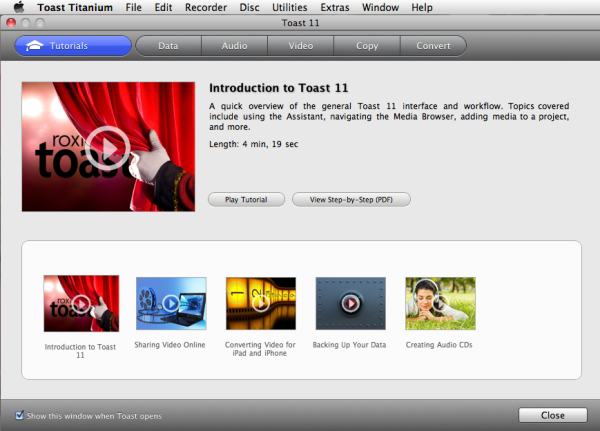
by Carol S. Holzberg
Product: Roxio Toast 11 Titanium
Vendor: Roxio
Website: http://www.roxio.com/enu/products/toast/titanium/
Retail Price: Toast 11Titanium, $80 single copy (after $20 mail-in rebate); Toast 11 Pro, $130 single copy (after $20 mail-in rebate)
Computer-savvy educators use digital data daily for work, play and record-keeping. But their computers may not have the special tools needed to create copies of that data for backup, playback on audio CDs, viewing on video DVDs, or use on other devices such as smart phones, iPods and iPads. Roxio Toast 11, a multi-purpose software application runs, on Macintosh to burn audio and data CDs, convert audio files from one format to another, publish video clips online for sharing, and export video in a variety of formats for playback on iPad, iPhone, iPod Apple TV and Android devices.
Two versions of the product are available: Toast 11Titanium and Toast 11 Pro. Use the less expensive Toast 11 Titanium if you only want to capture audio and video data from LPs, cassettes, Web pages, and DVD video. Titanium can copy data, convert video from one source format to another, and burn audio, video and data discs for playback on Macs and PCs. You can also use it publish video directly to YouTube, Vimeo, and Facebook and create cross-platform compatible photo-discs.
Tools and ideas to transform education. Sign up below.
Toast 11 Pro can do everything Toast 11 Titanium does and more. It comes with Adobe Photoshop Elements 9, plus several other applications, plug-ins and audio tweaking tools. Go with Pro for image editing, Blu-Ray and HD video disc authoring, "audio ducking" to alter music and voice-over tracks and remove noise when recording, and options to create soundtracks for movies and slideshows. This review explores the features available with Toast 11 Titanium.
Quality and Effectiveness
Every Macintosh comes with Apple's handy Disk Utility to create and burn disk images for backup and archiving purposes. But for the ability to capture media from a variety of audio and video sources, control over what to do with that media before burning it, and options to create personalized disc labels and case covers, you need the versatile Roxio Toast 11 Titanium.
Toast Titanium can capture streaming video from the Web. It also imports video from FlipVideo camcorders, EyeTV tuners, and TiVo DVRs. Its Spin Doctor companion will capture streaming media from analog or digital (e.g., Internet Radio) sources (see left) identifying title and artist information using the Gracenote MusicID database service if your computer has a live Internet connection. Capturing audio and video clips from streaming media for export to iTunes or burning to disc is welcome news for teachers and students who want to craft multimedia rich podcasts, vidcasts, tutorials and presentations using data drawn from a variety of sources. Toast Titanium export formats enable playback on mobile devices such as Apple's collection of i-device handhelds, Blackberry, Android, Palm Pre and 3G smart phones, and video game systems such as PlayStation 3, Sony PSP, Xbox 360, and Wii.
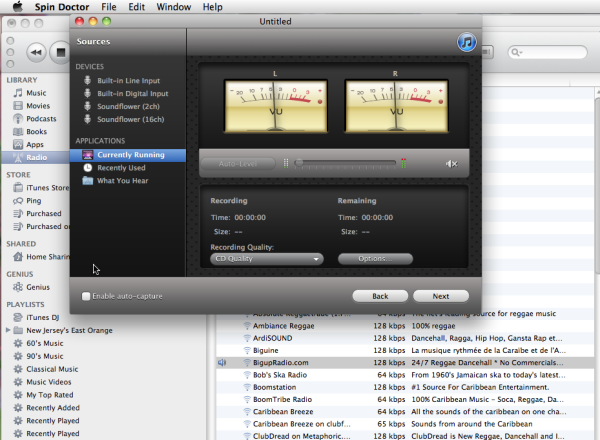
Ease of Use
Roxio has modified the application's user interface to make the program easier to install. Simply double-click the installer icon and follow on-screen instructions. When Toast opens, it automatically checks for updates. Users no longer have to visit the Roxio site to login, find the appropriate update and manually download the file for installation.
At startup, the Toast 11 main window presents tools as big bold categories and tab options. Novice users can click the Tutorialsbutton to watch task-oriented videos or read helpful step-by step PDF instructions. Experienced users can proceed directly to a project by clicking its category button. For every category selected, only the most "common" projects display at first. To view all project options for each project or category, choose View Advanced Projects from the drop-down menu at the top right of the Toast 11 window, select a project, then click Finish (see below right)to display the Media Browser.
The ability to choose between "common" and "advanced" projects makes for a very user-friendly experience. The Toast Media Browser provides easy access to audio stored in the iTunes music library, video clips and iMovie projects stored in the Movies folder, and photos stored in iPhoto, Aperture and Lightroom photo libraries. Users can drag and drop content from the Media Browser into the Toast Content Area for further manipulation.
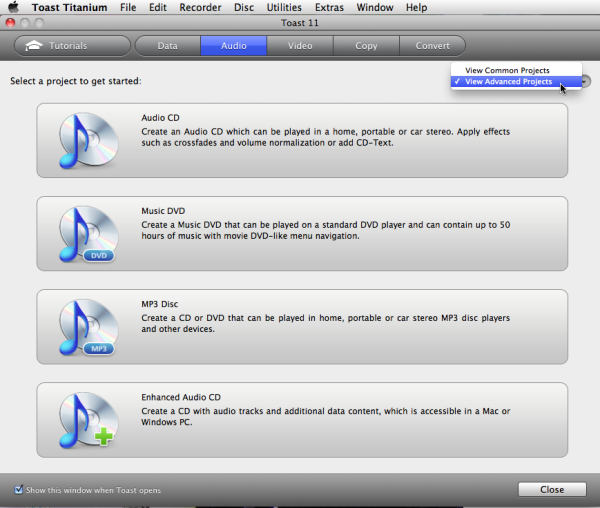
Creative Use of Technology
Toast 11 Titanium does not rip or copy encrypted or copy-protected data. And, for reasons of copyright, users should not duplicate videos without express permission from the copyright holder. However, Toast does enable you to convert Flash-based videos that have played in a web browser while Toast is open. This works for videos on YouTube, Vimeo and similar sites. To do this, click the Convert tab in the main Toast window, select Video Files from the Convert menu, then Click Finish. If the Media Browser is not in sight, click the Options button in the upper right of the Roxio Toast window to display it, then click the Media Browser's Video tab, choose Web Video from the list, and launch your browser to watch the video.
If the selected clip is Roxio-compatible, it will display in the Media Browser window. Supported video input formats include AVCHD, AVCHD Lite, AVI, DivX Plus HD, DV, FLV and F4V for Adobe Flash, MJPEG, MOV, MKV, MPEG-1/2/4, VOB, VIDEO_TS folder, shared iMovie projects, EyeTV recordings, and TiVoToGo transfers. You can use Roxio's Media Browser to access videos, audio files and photos stored on your computer.
Video that shows up in the Media Browser can be dragged to the Toast 11 Titanium Content Area for burning, copying, or format conversion using drag-and drop. Once a video is in the Content Area, Toast lets you change its thumbnail graphic by choosing the video frame to use as the picture.
Suitability for Use in a School Environment
Toast 11 Titanium enables users to personalize teaching by making analog and digital content more accessible. Users can convert audio and video media from one format to another for use on a host of devices, including iPhones, iPads, Android phones, and iPods. The program comes with several project presets for video conversion including iPhones, Android phones and even Windows Media video (see below left). User-friendly "customize" options let you adjust these presets to suit your needs and save the custom profile for later reuse.
Other notable features include the program's tie-in to iTunes as a destination. Users can save video clips directly to the iTunes library for playback on iPad, iPod, and Apple TV. If you have an account on YouTube, Vimeo, or Facebook, you can choose to publish your videos directly to these sites. Toast 11 can take audio stored in your iTunes library or elsewhere on your computer and create audio CDs or music DVDs. It can rip audio to your iTunes library from music CDs for listening on computer, iPod, and iPad.
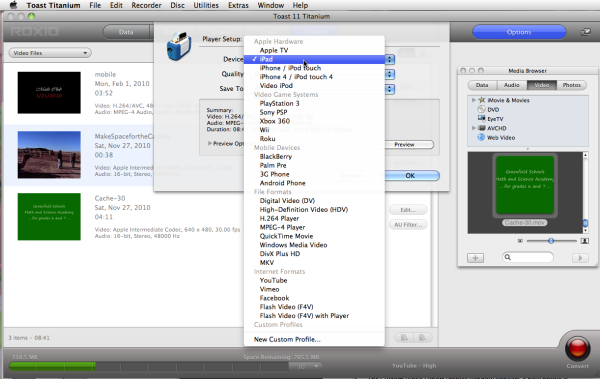
OVERALL RATING
Toast 11 Titanium adds value to teaching, learning, and school management by enabling users to convert digital audio, video and data files from one format to another for output to CDs, DVDs, and the Web. It's a collection of useful applications to safeguard important data, extend learning outside the classroom, and share work with parents, colleagues and members of the community. The latest version bundles tools to compile and burn audio discs, video discs, slideshows, cross platform photo discs, disk images, and data backups. You can use its many features to change data formats (for playback on a variety of devices) or upload movie productions directly to popular video sharing sites like YouTube, Vimeo, and Facebook.
Top three reasons why this product’s overall features, functionality, and educational value make it a good value for schools.
1. It does much more than simply copy discs, burn music, audio, or video to optical discs, and create disk images.
2. Its friendly user interface organizes projects into categories complete with how-to tutorials and a helpful User Guide.
3. You can easily select audio and video files by dragging and dropping them into the Content Area from your hard disk or the Media Browser.
Carol S. Holzberg, PhD, cholzberg@gmail.com, (Shutesbury, Massachusetts) is an educational technology specialist and anthropologist who writes for several publications. She works as District Technology Coordinator for Greenfield Public Schools and the Greenfield Center School (Greenfield, Massachusetts) and teaches in both the Licensure program at Hampshire Educational Collaborative (Northampton, MA) and online in the School of Education at Capella University. Send comments or queries via email to cholzberg@gmail.com
