Product Review: Office 2013
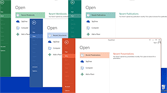
By Carol S. Holzberg
Product Title: Office 2013 Professional
Vendor: Microsoft
Website: http://office.microsoft.com/
Retail Price: $399.99
Microsoft Office Standard 2013 (available to schools and districts through Microsoft Select/Select Plus and Open License venues, http://www.microsoftvolumelicensing.com/Downloader.aspx?DocumentId=6183) and Microsoft Office Professional 2013 (available through retail channels) are two tools for achieving learning goals. Installed for use on a single PC, these suites enable users to create and share written work, spreadsheets, charts, and electronic slideshows more easily than ever before.
Microsoft sells other Office 2013 products under its "Office 365" line. Users pay for an Office 365 application or suite on a monthly or an annual subscription basis. Office 365 suites offer the same full-featured Office 2013 applications as 2013 Standard and Professional versions, but they include additional Internet-based cloud services, providing 20 GB of extra online storage with SkyDrive, Skype world minutes for home use, Lync Web conferencing, or Exchange Online hosted email. An Office 365 subscription includes future rights to version upgrades and subscribers can install the product across multiple computers and devices (http://office.microsoft.com/en-us/buy/compare-microsoft-office-products-subscription-plans-FX102898564.aspx?WT.intid1=ODC_ENUS_FX102759646_XT103926218&WT.intid2=ODC_ENUS_FX101785584_XT104019754). Future upgrade rights are not included with Office Standard 2013 and Office Professional 2013.
Quality and Effectiveness
With the release of Office 2013, suite applications work well on a range of devices, including but not limited to laptops, netbooks, and desktops. New Office 2013 features support touch screens, Windows tablets, Windows phones, and Windows 8 computers. Thankfully for schools and districts using older technology, suite applications can be run under Windows 7.
For K-12, improvements to Office 2013 applications align with important 21st century skills and fluencies. Office 2013 applications work with Microsoft’s cloud service, called SkyDrive, enabling users with a free Microsoft account (previously called “Windows Live ID”) to sign in from any computer with Internet access to view, edit, download or share stored files. Word 2013 and PowerPoint 2013 include a Read View (Word) or Reading View (PowerPoint) for simplified document viewing on screen. SkyDrive Web apps (Word, Excel and PowerPoint and OneNote) enable online content creation, online document sharing, and online collaboration (simultaneous viewing and editing by authorized multiple users) even if some users authorized to edit do not have a copy of the application that created the file.
Microsoft Office Standard 2013 (available through volume licensing) includes: Word 2013, Excel 2013, PowerPoint 2013, OneNote 2013, Outlook 2013, Publisher 2013, 7 GB SkyDrive storage (Microsoft’s cloud service), and Web Apps, and Web app sync with SkyDrive account. Microsoft Office Professional 2013 (purchased retail) includes all the above plus Access 2013, Microsoft’s database manager.
Tech & Learning Newsletter
Tools and ideas to transform education. Sign up below.
Ease of Use
Main Office 2013 products (Word, Excel, PowerPoint and Publisher) all have a similar look and feel. They sport the same colorless Office 2013 ribbon interface and many of the same dropdown menus. They share clipart and other resources. They all open with a new startup screen showing thumbnails of templates you can use for document creation. Each application has a similar Backstage view when you click Open. Backstage presents a list of places you can navigate to open your document [See BackStage.png]. In Office 2013, SkyDrive appears on the Backstage Open list.
Microsoft suggests that its Office 2013 plain ribbon interface has a cleaner look than previous versions, with menus spaced farther apart than those in Office 2010. This simpler, less cluttered appearance may be less distracting than the more colorful densely distributed menus of the previous version, but they also make options a bit harder to find. Since there is no loss of functionality, the transition shouldn’t be too difficult. To make ribbon and document scroll bars more visible, you can personalize your copy of Office by changing the Office Theme from White to Dark Gray. (Choose File/Options/General then select a different Theme.)
Word and PowerPoint offer a new simplified Reading view that hides application writing tools, menus, and ribbon interface to present documents or slideshows in a very readable way. Struggling readers or those who are easily distracted by ribbon clickables will appreciate this Spartan uncluttered look. When using Word’s Read mode you can add comments, copy or highlight text, get dictionary definitions, watch embedded videos, or conduct an online Search with Bing Microsoft’s Search service. In Read Mode’s column layout mode, you can double-click to zoom in on tables, movies and graphics (see below)
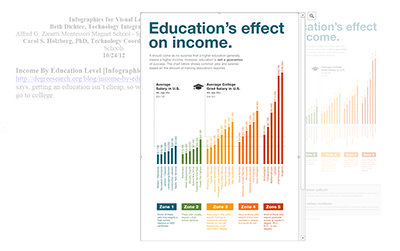
Consistent with this trend toward simplified viewing, you can hide the Ribbon and drop down menus, show just the menus, or show Ribbon and menus all the time. Similarly, when using Track Changes commands to view revisions in a Word document, a new Simple Markup option reduces edits and deletions to a simple vertical line in the margin. Clicking that line reveals what was done and who did it.
Improvements in Excel 2013 include a Quick Analysis Function that makes it easy to create charts and graphs for selected data on the fly. Excel 2013 also lets you open different workbooks in their own windows for easier data comparison, a feature long available in the Macintosh version of Office 2011 for some time. Finally, a new Flash Fill feature will autocomplete a pattern it detects in a range of cells. For example, when I compared expenses for cost centers listed in our District’s annual budgets for 2012-13 and 2013-14, Excel automatically (without my having to enter any formula) entered 100% in the empty field at the bottom of the 2012-13 budget, then it calculated and entered the percentage increase for the proposed 2013-14 budget (108%).
Creative Use of Technology
Office 2013 boasts several other new features. My favorite in Word is being able to convert PDF files into Word editable documents. You may have to make some formatting adjustments after the conversion, especially if the converted document is long and complex.
Word, Excel and PowerPoint include a new Apps for Office option on the Insert ribbon. Click the button to visit the Office Store to locate Apps extending the functionality of Word, Excel or PowerPoint directly from the application. For Word there is Word of the Day, Search the Web (using the Google Search engine), Lucid Chart Mindmaps, and more (see below). Some Apps are free; some require payment. You must sign in with your Microsoft.com account to download and install each App.
Word, Excel and PowerPoint facilitate the integration of photos, clip art, and screenshots for enhanced document viewing. In Word, you can easily move a picture around a page or document and have text automatically flow around it. Word also supports inserting online videos (including those from YouTube) that you can watch directly in the program without leaving the document.
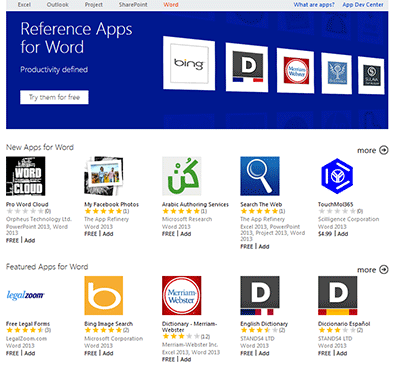
Excel features many more templates to get you started and several new functions for advanced calculations. PowerPoint now includes a slideshow Zoom mode, enabling you to enlarge a portion of the slide for optimal viewing. With the improved Slide Navigator, you can jump more easily to a slide of your choice during a presentation. Enhanced support for additional audio and video formats let you import .mov and .mp4 videos onto a slide for playback during a slideshow or save slideshows in .mp4 (encoded with H.264) and additional HD (high definition) video formats.
Creative features in Publisher include the ability to create a page background from a selected picture, or substitute one picture for another by dragging a special icon in a document picture and dropping it on another picture residing in the Publisher “scratch” area. Publisher also enables you to add several new special effects to a document’s selected pictures and text, as seen below.
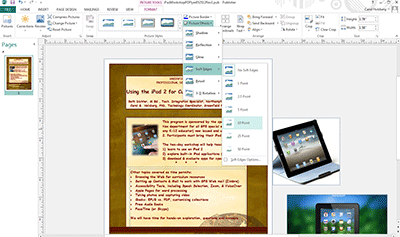
Suitability for Use in a School Environment
Office 2010 runs on Windows XP, Vista, 7, 8, and a Terminal service client. Office 2013 runs only on Windows 7 or newer Windows 8 devices. Moving to Office 2013 is not an option for older computers.
Installing Office Standard 2013 on compatible machines in a school environment should pose no particular problems because the volume license agreement lets you download the full suite, complete with installation key. Once downloaded you can burn the product to DVD or save it to a network drive for deployment to licensed computers. Installing Office 2013 Professional on a home machine, on the other hand, will take some time depending on the speed of your Internet access. In the hill towns of Western Massachusetts where I live, my slow DSL connection resulted in an installation time of several hours.
Hardware isn’t the only consideration for upgrading to Office 2013 in a school setting. While teachers and administrators may appreciate the ability to save their documents to the SkyDrive cloud (accessible from a variety of devices with an Internet connection), it’s probably better to save to a local machine or server on site if bandwidth speed is slow or the Internet connection is “iffy.” It’s unwise to save to SkyDrive any document with Personally Identifiable Information protected by FERPA (Family Educational Rights and Privacy Act), HIPPA (Health Insurance Portability and Accountability Act), or other privacy regulations. Saving to the Cloud poses a security risk as users of cloud services hosted by Apple, Dropbox, and others can attest. Additionally, if for some reason the cloud service is unavailable when you need to work on a document you haven’t stored locally, your work comes to a grinding halt. Finally, working with cloud-based documents proceeds at a slower pace than working with documents stored locally. Changes take a second or two longer before they appear. Uploading a document is slower than saving it locally. If several people at your school are trying to work with files stored on their SkyDrive, Internet performance at the school may turn sluggish as a result.
OVERALL RATING
Demanding hardware requirements and Internet bandwidth limitations may deter you or your school from upgrading to Office 2013. Similarly, if there are no touch screens or Windows tablets in use in your classroom or building, it doesn’t matter that Office 2013 is optimized for use on a range of devices. However, Microsoft’s flagship productivity suite with enhanced support for a variety of media types has many tools to help students develop and practice important 21st century skills, especially creativity, communication, collaboration, and the ability to manage information gathered from many sources. Similarly, with its emphasis on saving to the Cloud, sharing documents with others, and tools for group editing, applications in the Office 2013 suite go a long way toward making learning relevant and authentic in a digital age.
Top three reasons why this product’s overall features, functionality, and educational value make it a good value for schools.
- Supports 21st century online skills including content creation, reading, sharing, and collaboration.
- Includes several important new features such as Read Mode/Reading view, PDF editing (Word), improved support for embedding multimedia elements (Word and PowerPoint), opening spreadsheets in their own windows, and Excel’s Quick Analysis with charts and graphs.
- The suite offers cross-platform support--documents saved in Word 2013, Excel 2013, and PowerPoint 2013 formats can be opened, viewed and edited on a Macintosh, as can documents created with the Web apps or saved to SkyDrive.
Suggested Resources
A list of books and eBooks to help you get started with Office 2013
- Bott, E. & Siechert, C. (2013) Inside Out: Microsoft Office 2013. Microsoft Press, distributed by O’Reilly Publishers http://shop.oreilly.com/product/0790145361929.do. Print ISBN: 978-0-7356-6906-2; eBook ISBN: 978-0-7356-7978-8. Early Release EBook, $45; Print (June 2013) $55.
- Melton, B., Dodge, M., Swinford, E., Couch, A., Legault, E., Schorr, B. M., & Rusen, C. A. (2013). Step by Step: Microsoft Office Professional 2013. Microsoft Press, distributed by O’Reilly Publishers http://shop.oreilly.com/product/0790145365163.do#tab_03. Print ISBN: 978-0-7356-6941-3; Ebook ISBN: 978-0-7356-8005-0. Early Release Ebook, $36; Print (May 2013) $45.
About the Author: cholzberg@gmail.com (Shutesbury, Massachusetts) is an educational technology specialist and anthropologist who writes for several publications and works as the District Technology Coordinator for the Greenfield Public Schools (Greenfield, Massachusetts). She teaches in the Licensure program at the Collaborative for Educational Services (Northampton, MA) and the School of Education at Capella University. As an experienced online instructor, course designer, and program director, Carol is responsible for developing and offering training programs and support for faculty and staff on technology for teaching and learning. Send comments or queries via email to: cholzberg@gmail.com.
