Product Review: Lion OS X 10.7
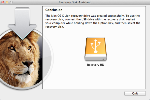
by Carol S. Holzberg
Product: Lion, OS X 10.7
Vendor: Apple Inc.
Website: http://www.apple.com
Retail Price: $29.99 (download from the Mac App Store); $69 for USB thumb drive version.
Apple released its new Macintosh operating system (OS X 10.7) last July, integrating features previously available only in the company's mobile iOS operating system. Named Lion, this OS emerged as a digital download from the Macintosh App Store instead of on DVD. Highlights from Lion include support for Multi-Touch gestures, making operation more in line with the finger taps and swipes found on an iPad, iPod Touch or iPhone, and full screen app display (think more visual bang for the presentation buck). Lion also features Launchpad, a new way to launch applications without having to retrieve them from the Applications folder, automatic Save safeguards for users with work in progress, disappearing scroll bars, and AirDrop file sharing, enabling all AirDrop equipped devices within 30 feet of each other to share files and folders without being on the same Wi-Fi or local area network.
Quality and Effectiveness
Tools and ideas to transform education. Sign up below.
Unlike previous OS delivery techniques, Apple made Lion available only as a 3.74 GB digital download from the Macintosh App Store. This caused unanticipated problems for users without a fast (Broadband) Internet connection at home, school or work. Cries for download relief were answered a few weeks later when the company began selling a version of Lion on a USB thumb drive. In mid-August, Apple also released its first Lion upgrade (OS X10.7.1) with general operating system fixes, enhanced stability (fewer crashes?), improved Wi-Fi reliability, and fixes for HDMI optical audio and Safari video playback. Users who opt for the thumb drive version must use the USB thumb drive if they need to reinstall.
Schools with early Intel-based Macs equipped with Core Solo or Core Duo processors cannot transition to Lion. OS X 10.7 requires a 64-bit Intel Core 2 Duo, Core i3, Core i5, Core i7, or Xeon processor to run. RAM requirements for the new OS are set at 2 GB, but you'll notice speed improvements with 4 GB or more. OS X Lion does not support PowerPC applications running through Rosetta. Schools running older applications for teaching, learning, and administrative functions will lose access to this software if they upgrade. If, for example, you created your documents using AppleWorks, you will not be able to open them if you upgrade to Lion.
Take a moment before upgrading to investigate whether your computer may be running any PowerPC programs. Click About This Mac from the Apple menu in the Finder, click the More Info button, and select Applications (Software section). After the applications appear in the Profiler window at the right, click the Kind column header to sort installed applications by processor type. Applications listed as Classic or PowerPC will not run under Lion. If they are important to you, you may want to hold back on the upgrade of a few computers to run those Lion-incompatible applications.
Ease of Use
To install the new operating system, you must first upgrade the target computer to Snow Leopard 10.6.6 (OS X 10.6.8 recommended), then visit the Macintosh App store to purchase and download your copy of OS X 10.7.1. The App store requires users to have an Apple ID and password. During download, a Lion installer icon displays on the Dock. When the download completes a 3.74 GB installer application, called Install Mac OS X Lion.app will be available in the computer's Applications folder at the root level of the hard drive (GoàApplications). Double-click the Lion.app icon to install the new OS over your existing installation of Snow Leopard. Once installed the installer app disappears. You may want to burn it to disc before installing in order to use it for installations of Lion on other licensed computers running Snow Leopard.
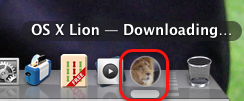
If Lion finds any known incompatible applications during installation, it moves them to a folder named "Incompatible Software" also at the root level of the hard drive. After installation, if you try to run one of them, Lion will prevent it from opening and pop up a dialog box telling you the software is incompatible. Several manufacturers are releasing Lion-compatible upgrades, so if you run into problems with the version you have installed, there may now be a fix available.
Once Lion loads, you'll notice some appearance changes. For example, horizontal and vertical scroll bars may be missing from windows. That's because Lion hides those scroll bars until they are needed. You can cause them to appear on a laptop with a trackpad, for example, by tapping the trackpad with two fingers, then swiping those fingers in gesture up or down. If you're using a wired mouse or trackball, those scroll bars tend to appear automatically. To make scroll bars in a window visible all the time, choose that option from General in System Preferences.
Lion makes it easy for users to begin where they left off when quitting or relaunching applications, or restarting the computer. That's because there's a setting in the General System Preferences that reads: "Restore Windows when quitting and re-opening apps." Similarly, an option pops up in the Shut down dialog box, asking if you want to reopen windows when logging back in. If you leave a document open at shut down, that same document opens at start up.
With Lion you can run applications directly from the Dock, the Applications folder on the Dock or from the new Launchpad resembling the interface used to launch applications on the iPad, iPhone, and iPod Touch. Applications display on pages and you can flip among the pages by clicking the tiny dots at the bottom of the screen, click-dragging the mouse or trackball pointer from left to right or right to left, or tapping and holding the trackpad with one finger while swiping from left to right or right to left with the other. It's easy to drag applications from one location to another. You can also group applications into folders by dragging one icon onto another.
Applications purchased from the Mac App Store can be deleted from the Launchpad window (hold the Option key until the apps begin to dance, then click the X in the upper left corner of the app you want to delete); see right. Applications that ship with Lion or that you've installed by disc or some other means cannot be deleted from Launchpad. If you delete an App from the Launchpad window, you can return to the App store and download it again to reinstall.
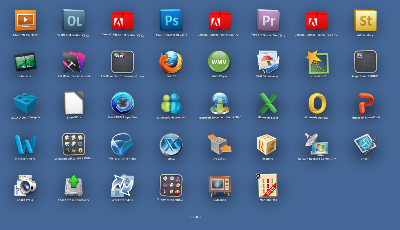
After exploring Finder View Options and Preferences and Lion System Preferences, you'll discover that Lion can easily be customized. Some tweaks, however, are not that obvious. For example, Lion hides scroll bars until they are needed. They appear as a very thin, monochrome gray bar at the top of the window when scrolling begins and disappear when scrolling ends. To make scroll bars visible always, go to System PreferencesàGeneral and select Show scroll bars: Always.
Another difference between Snow Leopard and Lion is that OS X 10.7.1 hides a User's Library folder to safeguard its contents and ensure that nothing is trashed inadvertently. But sometimes you want access to your Library folder, such as when you need to delete a wayward preferences (plist) file. To make that Library folder reappear for you, even if temporarily, press and hold the Option key as you click Go in the Finder Menu Bar.
Creative Use of Technology
The new OS can be tweaked to suit your computing needs. For example, you can rearrange the Menu Bar icons that appear at the far right top of the Finder screen (all but Spotlight). You can also remove those from the Menu Bar. Press and hold the Command key if you want to move an icon to a new location or drag it off the bar. Use System Preferences to restore a Menu Bar item that is hidden from view.
You can resize any Finder window by dragging on its top, bottom, corner, or side edge. You're no longer limited to resizing the window by dragging on its lower-right corner. Additionally, the sidebar in a Finder window has a new item called "All My Files." Click it to see a list of all your files and documents, no matter what folder they're in. You'll find them organized by type, with items for each type listed by the ones most recently displayed. Another useful feature is the ability of the Preview app to open, display, and print Microsoft Office and iWork documents in addition to PDFs and a variety of graphic formats including JPG, PNG, GIF, and animated GIF (but not BMP).
At installation, Lion creates a new hard drive partition that lets a user repair the disk or reinstall OS X Lion without the need for a physical install disc. This Recovery option operates if you press and hold Command-R or the Option key during startup. You can Restore your Macintosh from a Time Machine Backup (if this backup exists), setup and install a fresh copy of Lion, browse Apple support on the Internet using Safari, verify or repair the drive using Disk Utility, and erase the contents of your hard drive to reinstall a fresh copy of Lion. But Lion doesn't come with a bootable installation disc. If your hard drive dies, so does the Lion Recovery partition. Should you need to reformat your hard drive at some later time or install the OS on other licensed machines, you should create a bootable installation disc that lets you install Lion in the same way you installed previous versions of Mac OS X. Instructions for this task can be found at http://www.cultofmac.com/how-to-make-a-bootable-install-disk-of-mac-os-x-lion/105527.
An additional preventative maintenance solution would be to use the free for download Recovery Disk Assistant (http://support.apple.com/kb/DL1433) to create an external Lion Recovery option on an external USB thumb drive or a partition on an external drive. To access the invisible Lion Recovery on the external disc, reboot your Mac while holding the Option key. Select Recovery HD from the Startup Manager.
Suitability for Use in a School Environment
Lion offers much that educators will find appealing. For users of VoiceOver screen access and text-to-speech reading, OS X Lion offers built-in support for 22 languages (including Arabic, French, German, Italian, Japanese, Korean, Cantonese and Mandarin), with options to download additional languages (e.g., Greek) (see left), and alternative voices for other variations of English (e.g., South African, Australian, UK) and Spanish (e.g., Mexican). An AutoSave feature is available for applications developed to take advantage of it.
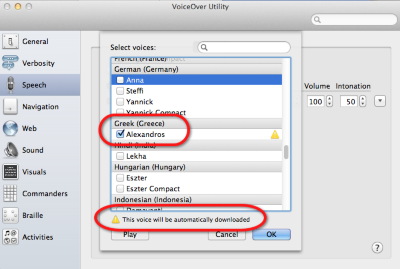
Forgetful users will appreciate the new AutoSave feature that automatically saves your work. If an application is written to take advantage of Auto Save (e.g., Pages, Numbers, Keynote, Text Edit, and others), when you make changes in an open document, then quit (Command-Q), you won't be asked if you want to Save. Your document reappears exactly how you left it when you relaunch that application. Applications that use Auto Save (at the time of this writing, Microsoft Word 2011 did not) typically have a Duplicate command replacing Save As in the File menu. Selecting it creates a copy of the open file with a name that you specify. Once you save the document, click its file name in the center of the title bar to Revert to the Last Saved Option, Browse all Versions in a Time Machine-like access mode, Duplicate that file or Lock it so that no more changes are possible, or view a previous version of that same document.
Another feature sure to please Macintosh users has to do with moving or adding a document to a folder that already has an existing file with the same name as the document you want to add. Instead of automatically replacing the existing copy with the new one (which can be painful if you've copied over something irreplaceable), Finder now offers to keep both files and will append the word "copy" to the new file.
The new Full-screen mode for apps like Preview, PhotoBooth, iPhoto, Mail and others enables users to display what's in view on the whole screen without distractions. Full-screen view also spotlights the contents of a presentation or slideshow. If the app that's open supports full-screen view, moving your cursor or moving it to the bottom of the screen brings controls back into view.
OVERALL RATING
There is much to appreciate in this new version of the Macintosh operating system, offering users of desktop and laptop devices opportunities to take advantage of interface changes that appeared on handheld devices a while ago (e.g., support for Multi-Touch gestures). Additionally, this version of the OS is very user friendly, providing one-click access to all your files, a way to save files and documents automatically, plus new applications like Launchpad for easy access to installed programs. If your computers meet the system requirements, upgrading to Lion is strongly recommended.
On the other hand, there are a couple of gotcha's that technology departments in schools and districts will have to address. With no support for PowerPC programs, you must either update or scrap older PowerPC or Classic programs. With Airdrop's support for ad hoc networks, enabling Mac-compatible devices within 30-feet of each other to share files and folders while bypassing local or wireless networks, teachers and tech crew will have to supervise student file-sharing even more so than before. You may want to remove AirDrop functionality until you amend your Acceptable Use Policy.
Top three reasons why this product’s overall features, functionality, and educational value make it a good value for schools.
- Lion's new interface supports taps, swipes, pinches, and multi-touch gestures similar to those on an iPad, iPhone, or iPod Touch.
- Enhanced support for VoiceOver technology makes content on a Macintosh more accessible to the physically and visually challenged and to those users who need text-to-speech.
- Automatic file saving and resume features safeguard valuable data.
Suggested Reading for OS X Lion
Carlson, Jeff. The Mac OS X Lion Pocket Guide (2012), Peachpit Press http://www.peachpit.com/store/product.aspx?isbn=0321776615. Book, $12; eBook, $9.60; Book + eBook Bundle $16.20.
Langer, Maria. Mac OS X Lion, Visual QuickStart Guide (2012), Peachpit Press http://www.peachpit.com/store/product.aspx?isbn=0321786734. Book, $24; eBook, $20; Book + eBook Bundle $32.40.
Williams, Robin with John Tollett. Mac OS X Lion (2012), Peachpit Press http://www.peachpit.com/store/product.aspx?isbn=0132788810. Book, $32; eBook, $25.60; Book + eBook Bundle $43.20.
About the Author: Carol S. Holzberg, PhD, cholzberg@gmail.com (Shutesbury, Massachusetts) is an educational technology specialist and anthropologist who writes for several publications and works as the District Technology Coordinator for the Greenfield Public Schools (Greenfield, Massachusetts). She teaches in the Licensure program at the Collaborative for Educational Services (Northampton, MA) and the School of Education at Capella University. As an experienced online instructor, course designer, and program director, Carol is responsible for developing and offering training programs and support for faculty and staff on technology for teaching and learning. Send comments or queries via email to: cholzberg@gmail.com.
