Product Review: Adobe Photoshop Elements 10
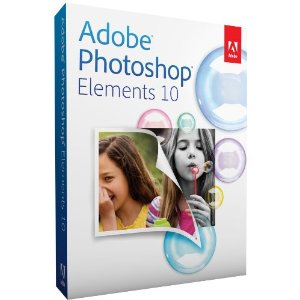
Product: Adobe Photoshop Elements 10
Vendor: Adobe
Website: http://www.adobe.com
Retail Price: Adobe Photoshop Elements 10 & Adobe Premiere Elements 10 Student and Teacher Edition, $119; Adobe Photoshop Elements 10, $99
Every fall, as regular as the pumpkin harvest, Adobe releases an upgrade to Photoshop Elements, its consumer-oriented budget-friendly Photoshop spinoff. Although image-handling features in Elements are not as plentiful as in Adobe’s flagship Photoshop CS 5, the program has more than enough photo manipulation tools to meet the needs of most users. It even supports layers, a feature usually associated with professional quality photo editing. Like earlier versions, Photoshop Elements 10 consists of two separate but inter-connected workspaces, each with its own toolkit. There’s an Editor for creating, enhancing, and fixing images, plus an Organizer for finding, organizing and sharing pictures and albums.
The latest version of Photoshop Elements includes many new photo-enhancing options and guided step-by-step tutorials that automate image editing and processing for classroom projects and homework assignments. An important Elements 10 Editor tool, for example, lets you lay out text on a shape, path or a selected portion of an image. Another improves the Editor’s crop tool by giving you a choice of three visual aid guide overlays (rule of thirds, grid, and golden ratio) to use when cropping. In this year’s upgrade, the Elements 10 Organizer adds several new visual search options including Object Search (see below) and the ability to find photos containing specific items. The updated Organizer also lets you take advantage of tagging already applied to photos of Friends on your Facebook account. While this Facebook feature might be a welcome addition for image and photo album work at home, most schools prevent students from accessing Facebook during school hours, so it’s not an enhancement that will likely see classroom use.
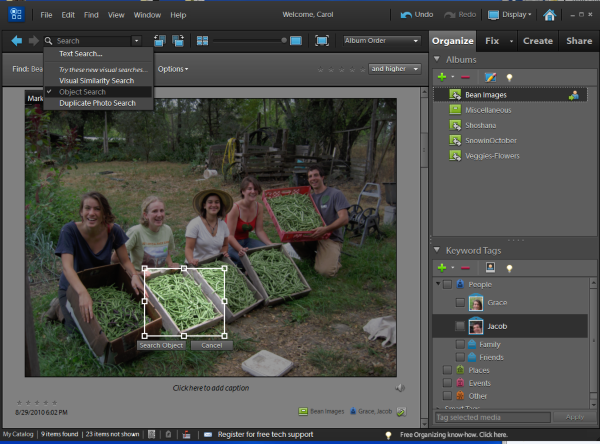
Quality and Effectiveness
Image editing tools in Photoshop Elements 10 operate like their counterparts in Photoshop, a world-class professional digital image-editing standard. The Editor saves files in Photoshop (PSD) format, while supporting several other file types including Photoshop RAW, EPS, TIFF and conventional GIF, JPEG and PNG. Any photo created or edited by Elements 10 can be opened and edited by Photoshop (and vice versa). But Photoshop Elements 10 has fewer tools and drop down menus than Photoshop, and its colorful workspace has a friendlier, more inviting interface (see below).
Tools and ideas to transform education. Sign up below.
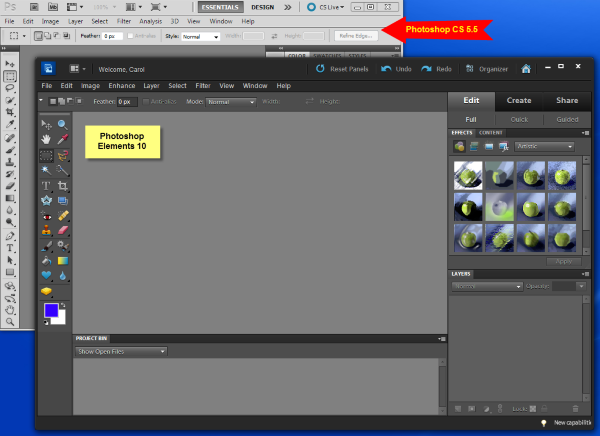
Ease of Use
Installation and setup proceed without a hitch. You can activate the product with your software license key on hand. If you choose not to activate, you can take advantage of all program features in demo mode for 30 days as you test tools and grow your skills.
Three simple choices present at first launch: Organize or Edit your pictures, or Sign In with your Adobe ID to register and enable backup and sharing services. Users without an Adobe ID are asked to create one at no charge. With this ID you get access to online product support and tutorials, automatic online backup, 2 GB of free “cloud” storage and the option to access your photos from most Web-enabled devices. An auto-sync feature will synchronize your photos on all computers.
Both the Editor and Organizer user interfaces have an intuitive look. When you open a picture in the Editor, three tabbed menus present at the right--Edit, Create, and Share. These tabs will be familiar to users upgrading from an earlier version, but their presentation in this way is also simple enough for new users to appreciate. Choose Edit and three additional options present: Full, Quick, and Guided. Guided Edits, complete with interactive sliders and instant preview, provide helpful illustrated instructions to step you through the process of applying special effect Depth of Field Blurs (see left),LomoandOrtoneffects and more. You can add attention-grabbing scrapbook looks to ordinary group shots using the new Picture Stack Effect to section a photo into as many as 12 parts (each with its own border) framed by a colorful background.
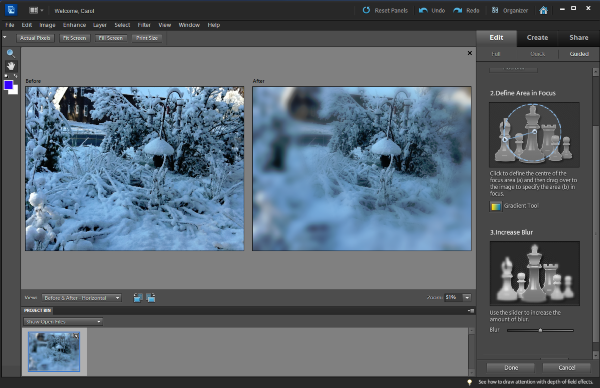
Creative Use of Technology
While each Elements workspace functions independently, a single button click in the Editor takes you directly to the Organizer workspace. Alternatively you can click the Share tab when a picture is open in the Editor and have Elements open the Organizer workspace so you share the image using a service like Flickr or Facebook. In Organizer, users can either use built-in workspace tools for image editing, or select Edit/Edit with Photoshop Elements Editor to make photo adjustments.
When manipulating a photo in the Editor workspace, you can easily adjust lighting, fix colors or use special tools like the Smart Brush to paint on more than 30 new patterns and special effects. There are several Smart Brush tool categories from which to choose, including Nature, Tint, Portrait, Artistic and Photographic. In Organizer there are tools to help you apply keyword tags, search for duplicate images, share images, create a PDF slideshow or online albums and more. The Windows version of Organizer even lets you create a digital slideshow of selected images with Pan & Zoom effects applied to all the slides.
Suitability for Use in a School Environment
Photoshop Elements 10 is suitable for use in classrooms, computer labs, library media centers and office settings. It’s affordable. It works on both Mac and PC computers and it combines picture editing, photo management and image sharing in one tightly integrated package. In addition to importing pictures from digital cameras or image files on the computer, Elements Organizer for Macintosh imports images directly from iPhoto while the Windows version supports importing from TWAIN-compliant scanners.
With Photoshop Elements 10 and its many tutorials, guided edit instructions and task-oriented projects, administrators can easily integrate timely photos in communications sent home to parents or pages posted on the Web. Similarly, teachers can work with digital images altered to support instruction. Students can focus on learning curriculum enhanced with images they’ve photographed or found online instead of using class time to master photo importing and editing.
OVERALL RATING
Elements 10 provides ordinary users with a variety of digital touch up tools to adjust a picture, add a caption, change a color, and fix some red eye while working in a Photoshop-like workspace without being overwhelmed. The latest version adds several new features and enhancements, including adding text on a line, painting special effects on designated areas of a photo, and management tools for organizing photo sets, tagging, finding duplicate photos and creating online photo albums. As with earlier versions, changes are incremental rather than overwhelming. If you don’t already have a copy of Adobe Photoshop Elements for image editing and organization, it’s a worthwhile investment. If you own a copy of Elements 9, the new Elements 10 Text on a Shape tool enabling users to flow text on a rectangle, ellipse, polygon, heart, speech bubble or other shape is sufficient reason to upgrade.
Top three reasons why this product’s overall features, functionality, and educational value make it a good value for schools.
- Two integrated but separate digital image applications work together so that users can easily edit their digital pictures in a Photoshop compatible workspace and manage their digital image collections with powerful organizing and photo sharing tools.
- Text on a shape or path, crop guides, new photos effects and photo fix tools give users a high-quality toolkit to alter or enhance any digital image.
- Helpful guided edits and video tutorials provide step-by-step instructions to show users how to work with program tools.
About the Author: Carol S. Holzberg, PhD, cholzberg@gmail.com (Shutesbury, Massachusetts) is an educational technology specialist and anthropologist who writes for several publications and works as the District Technology Coordinator for the Greenfield Public Schools (Greenfield, Massachusetts). She teaches in the Licensure program at the Collaborative for Educational Services (Northampton, MA) and the School of Education at Capella University. As an experienced online instructor, course designer, and program director, Carol is responsible for developing and offering training programs and support for faculty and staff on technology for teaching and learning. Send comments or queries via email to: cholzberg@gmail.com.
