Personalized PD to Maximize Educator Learning
Why design staff meetings and PD with a “one size fits all” approach?
We are excited that #TLTechLive is back and to have the opportunity to share at Austin Live September 20th during a session on “Personalizing PD,” In today’s digital world, it doesn’t matter if your district is one-to-one or working towards increasing learning tools because students have devices in the palms of their hands. We learned that students will be more engaged in any project if they can use tools for presenting, curating, and sharing information. Well, we feel the same for teacher learning and that will be the topic of our session. How many staff meetings or professional development days have you sat in and felt the content was broad but not very deep. This style of PD is designed to give as much information out in the same way regardless of the audience or participants. This style of professional development doesn’t work for teachers any more than it does for students.
In our roles, we have talked to many educators, and they agree that differentiating instruction and material for students based on different needs, interests, strengths, and approaches to learning to maximize learning. We agree and feel the same goes for teachers. So why design staff meetings and PD with a “one size fits all” approach?
Teachers enter the profession with a variety of backgrounds, paths, and an array of unique skills. If we encourage teachers to be lifelong learners, we have to then design and provide readily available ongoing professional learning. Not only continuous, but sessions that address their requests, interests, strengths, and needs.
One of the central goals of professional development is to help teachers bridge the gap between current practice and desired practice. Learning new strategies and transferring those skills into the classroom requires time and effort. Traditional professional development sessions are built for one session for all participants, whereas personalized PD is ongoing and individually designed.
Designing a day with all of a school’s teachers in a room for one day and offering strategies is no longer an effective option. Instead, attention must be paid to the broader context of each teacher’s classroom needs. So how do we make this idea a reality? We will be sharing some of these strategies in Austin at Tech and Learning Live.
We have found that teachers are self-driven and desire to learn at the moment as they are preparing for upcoming units. Professional Development becomes relevant, immediately applicable, and desired. There are many different tools we use to share content with our teachers to reach them where they are as they plan.
District Example
Something new we are trying in EMS ISD this year is to allow our teachers to complete a form requesting specific support during our campus tech training days. Instead of having teachers sit through a full conference period and listen to information that might not pertain to them, we are personalizing their training based on their requests. We are finding that this builds relationships at a faster rate due to teachers feeling valued. We realize their time is valuable, and we want our time with them to be meaningful and purposeful. We use Microsoft OneNote for delivering our content to all staff members. Each school has a campus OneNote, and that allows us to add information that we need to present to teachers and even makes the content interactive. Even if we aren’t able to meet with the entire staff, the content is available for them to access. Based on teacher requests, we create a table with meeting times and specific topics that were requested in addition to links and added resources.
Tech & Learning Newsletter
Tools and ideas to transform education. Sign up below.
In our session we will share many ideas to personalize professional development and share tools to turn ideas into action.
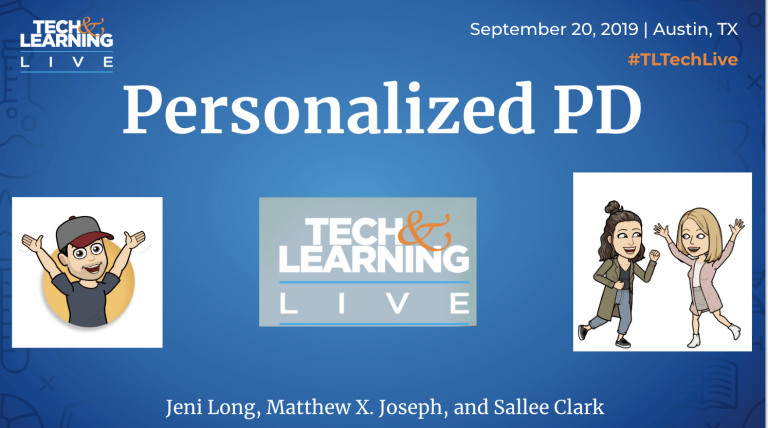
Click here to view our slide deck for session
OneNote for Organization
OneNote is a digital Trapper Keeper. It’s the perfect one-stop-shop to take notes, store documents & resources, & collaborate with peers or students. And it’s FREE!
Resources:
- Click here to go through our OneNote training
- Click here for a Wakelet all about OneNote + Wakelet and how they work together
- Become a OneNote Ninja with this PD Collection
- Click here for OneNote video resources for teachers
- Click here for resources to use Open Up in the classroom
- Click here for Pintrest resources for One Note
Wakelet for Content Curation
Wakelet allows you to create, curate, and share web content easily. You can build collections of websites, videos, PDF’s, tweets, articles, links, text, and more. And it’s FREE!
Resources:
- Click here for a Wakelet all about Wakelet
- Click here for the Educator’s Guide to Wakelet
- Click here for Wakelet resources for educators
- Click here to read how Wakelet works in classrooms
- Click here to read how Wakelet enhances curation of content
- Click here to read how Wakelet enhances curation of content for elementary learners
Padlet for Educator Voice
Padlet is a free web-based tool used for personalized and interactive professional development. Padlet provides tools to fit the needs of personalized PD. This flexibility creates a balance of online and face-to-face faculty discussions and learning. Facilitating PD with Padlet also provides modeling of a strategy teachers can take back to their classroom and use with students.
When you facilitate PD using Padlet, you are empowered to develop resources before, during, and after a session. Participants can contribute using text or expand their participation with links to websites, documents, photos, or even video. Participants or the facilitator can also share relevant material to Padlet after the session has concluded.
All participants in a professional-development session have something to contribute. Padlet gives them a way to share their voice. For further support, check out these helpful resources
- Click here for an article on how to use
- Click here for 20 useful ways to use Padlet in class now
- Click here for a video tutorial on how to use Padlet
- Click here for 30 creative ways to use Padlet for teachers and students
Flipgrid for Staff Meeting PD
Flipgrid is a platform that creates a culture of collaboration and innovation because teachers are not only sharing new learning, but they can also respond to each other or follow up in person. Flipgrid, a free tool that can be used to deliver personalized PD and increase teachers’ opinions of connectedness in the online space. Flipgrid works similar to a discussion forum, but for PD instead of a question prompt from the instructor, the session facilitator can deliver content and then have participants build off of the training and post responses. With Flipgrid participants can respond to each other’s posts, and you have created continuous learning online.
Creating personalized PD using the video style exchange allows teachers to work at their own pace and to get to know other participants by watching videos. This level of collaboration increases communication efficiency because participants will be able to show body language, facial expressions, and tone of voice, just like a face-to-face PD.
To get started with this tool, check out these resources:
- Click here for “getting started with Flipgrid”
- Click here for Benefits of Flipgrid Video Recording
- Click here for A Complete Guide to Using Flipgrid – 12 Tutorial Videos
- Click here for How To Use Flipgrid: A Guide For Teachers
- Click here for Flipgrid in PD
Using Twitter for PD
It’s a free Social Networking service that allows users to send and receive messages known as “Tweets” sometimes called “Microblogging”.
- Messages are restricted to 280 characters
- Tweets can be public or private
- Usernames use @ Handle
- People who follow your Tweets are your “Followers”
- You can also be “Following” other Twitter users
- RT (Re-Tweet) Forwarding someone else’s Tweet to your Followers
- DM (Direct Message) Sends a private message to a specific person. You can only send a DM to someone who follows you
The five E’s of Twitter
- Engage: post, follow, retweet, talk to authors, colleagues
- Explore: get ideas, hashtags, resources
- Explain: tweet what you’re doing, connect with community
- Evaluate: reflect on practices, stay current
- Elaborate: retweet with comment, engage in chats
Resources:
- If you don’t have a Twitter account – use www.twitter.com and you can set one up.
- School vs. personal
- Create a twitter handle, something that tells about you or your role.
- Click here for a site to help you choose a Twitter handle.
- Form letter to inform families click here
- 280 characters packs a powerful punch as tweets can be text, images, video, or links
- Click here for twitter resources on Pinterest
- Peruse this list of Educators on Twitter and follow them
- 50 Educators to follow from teachthought
- Click here for 26 Must Follows on Twitter from the @teachbetterteam (I am a little bias to this list)
- What’s a #Hashtag?
- Click here for video
- Click here for video
- Social Media in Education: Resource Toolkit
- Click here for article
- Click here for article
- Making the Case for Social Media in Schools | Edutopia
- Click here for article
- Click here for article
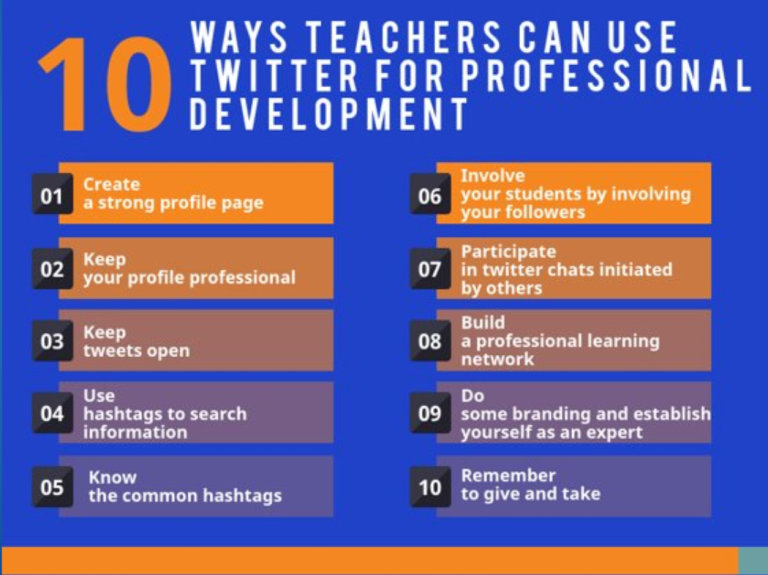
YouTube for PD
Create your own channel for district/school announcements; use to articulate school initiatives, PD, referendums, support for budget, etc. Using YouTube for PD will allow for sessions without face-to-face time or having presenters in the room. Becomes efficient use of time and reflection. Why start a channel?
- It gives you a voice to bring about awareness to your passions
- Builds your brand
- Connect with other professionals and those with your same passions
- Offer you the ability to contribute to your learning community with quality videos offering tutorials, thoughts, advice, or ideas
Use the below resources to start your own channel for PD or for your school/classroom.
- Click here for 10 things you needs to know starting a YouTube channel
- Click here to watch video about starting on YouTube
- Click here for resources to use YouTube in your classroom
- Click here for ideas for YouTube and flipped lessons
Subscribe to our channels
Virtual PD
Holding an online professional development session with participants based in different locations can be efficient, but challenging. Often participants can experience connectivity problems and communication delays. Another concern is the structured manner of content delivery and multiple people can speak at the same time. Following these steps can maximize learning and minimize distractions.
PD Preparation:
- Schedule training using an online tool: As with any teacher training, it is essential to schedule the date and time and invite participants.
- Set the agenda in advance. Your agenda should list the time to keep you on pace as the moderator. Include the agenda in the calendar invite. You might also create and share a link to a cloud tool where participants can add notes and share resources.
- Assign Roles: Besides thinking through purpose, norms, materials, facilitator agenda, technical, scheduling, and communication – you also should assign roles. Identify different people to assume different roles to help keep the training on track. Roles may include:
- Facilitator/Moderator:
- Notetaker
- Technical support
- Small group facilitator
- Timekeeper.
- Facilitator/Moderator:
- Notetaker
- Technical support
- Small group facilitator
- Timekeeper.
- Practice with the technology
Step 2: Execution
- Start on time: It is unprofessional to the teachers who log in on time to wait, and it adds a negative spin to the PD before it starts.
- Introductions: Welcome participants into the training to both introduce let others know who is in the virtual PD if they are not all in the same room.
- Use names: Using names (or group name i.e., High School Math team) when addressing a person or restating a point from that person will help participants remember who is in training and assist participants with staying connected to the PD.
- Incorporate the Mute Button: If you have a large group of participants together on the screen at the same time, there could potentially be a lot of background noise and become a distraction. It is perfectly OK to mute all of your participants while you are talking.
- Keep a forward pace: In an in-person training, you have the luxury of cues like smiles or the flipside sighing, eye-rolling, dozing, or seeing people check their phone. So, be mindful of the time and the agenda, so the training doesn’t get away from you.
- Questions and Answers: Leave time for Q/A. Once you have finished showing your presentation or sharing ideas, and still have everyone in the hangout, be sure to open up the “virtual floor” for questions and discussions in case there are points to clarify or add to.
Post-Session
- Ask for feedback. Participants will appreciate it and validate their input and time. It also gives you a chance to improve on the experience.
- Post the training online: If the software allows you to record the training, send everyone the link after the session. If you created a shared Google Doc, share this link with attendees.
- Self-Evaluate: Take time to reflect. Your goals of leading an online PD are no different than in-person. Make sure to reflect after the session.
When you moderate and online training, you need to take a few steps to ensure success. By preparing correctly, participating fully, and following up, your online sessions can be just as successful as training in a room with colleagues.
Remember:
- Speak clearly
- Wear earbuds with a microphone
- Maintain eye contact by looking into the camera
- Dress appropriately
- Have fun!
Preparing in advance and ensuring that your PD session is well structured, moderated, and well-communicated will allow your training and processes to be an extremely effective platform for connecting your school professional development.
Online PD sites:
- Google Hangouts can have a video group chat for up to 10 people for free with your Gmail account.
- Join.me is a free tool that allows you to hold an unlimited number of meetings with up to 10 participants per session (one organizer plus 9 participants)
- MeetingBurner hosts up to 10 attendees for free with no ads. Share your screen with any or all participants. Works with all phone platforms.
- Zoom is free for unlimited number meetings up to 50 participants. Each session can last up to 40 minutes. Each session can have video conferencing, web conferencing, and group collaboration.
- Skype is a free, web conferencing tool that allows screen sharing. Skype requires participants to download software and sign up for a Skype name.
As instructional leaders, we are continually aiming to motivate teachers to think differently with their lessons and create personal opportunities for learners. As leaders, we have to model through the way we facilitate professional development and staff meeting. We owe it to our teachers to design professional development and provide relevant information to them in the same way. The tools outlined provide resourceful methods for staff to participatory in PD in a way that traditional programs don’t offer, plus they model strategies for teachers to take back to their classrooms and put into action with their students.
Dr. Matthew X. Joseph is currently the Director of Curriculum, Instruction, and Assessment in Leicester Public Schools. He has been a school and district leader in many capacities in public education over his 25 years in the field. Experiences such as the Director of Digital Learning and Innovation, elementary school principal, classroom teacher, and district professional development specialist. His work and experience focus on supporting teaching and learning. Follow Dr. Joseph on twitter at @MatthewXJoseph or read his blog techinnovation.live.
Jeni Long is an Instructional Technologist with Eagle Mountain-Saginaw ISD in Ft Worth, TX. Jeni is a MIE Expert and Trainer that enjoys training teachers in person, online and through her web show and blog. She is passionate about technology integration and making learning accessible for all. Jeni has served in education for 21 years as a Math teacher and as an ELA and Science Curriculum Specialist. Jeni has presented across her district, at her Regional Service Center, at FETC, TCEA, TIA & in Central America.
Sallee Clark, former Pre-K teacher and librarian, is an Instructional Technologist with Eagle Mountain-Saginaw ISD in Ft Worth, TX. She has served in education for 15 years and has trained thousands of teachers in person, online, and through her web show and blog on the benefits of implementing technology within their classrooms. As a MIE Expert and Trainer, Sallee has enjoyed presenting across the 26 schools in her district, at her Regional Service Center, TCEA, FETC, TLA, TIA, & across Central America.
