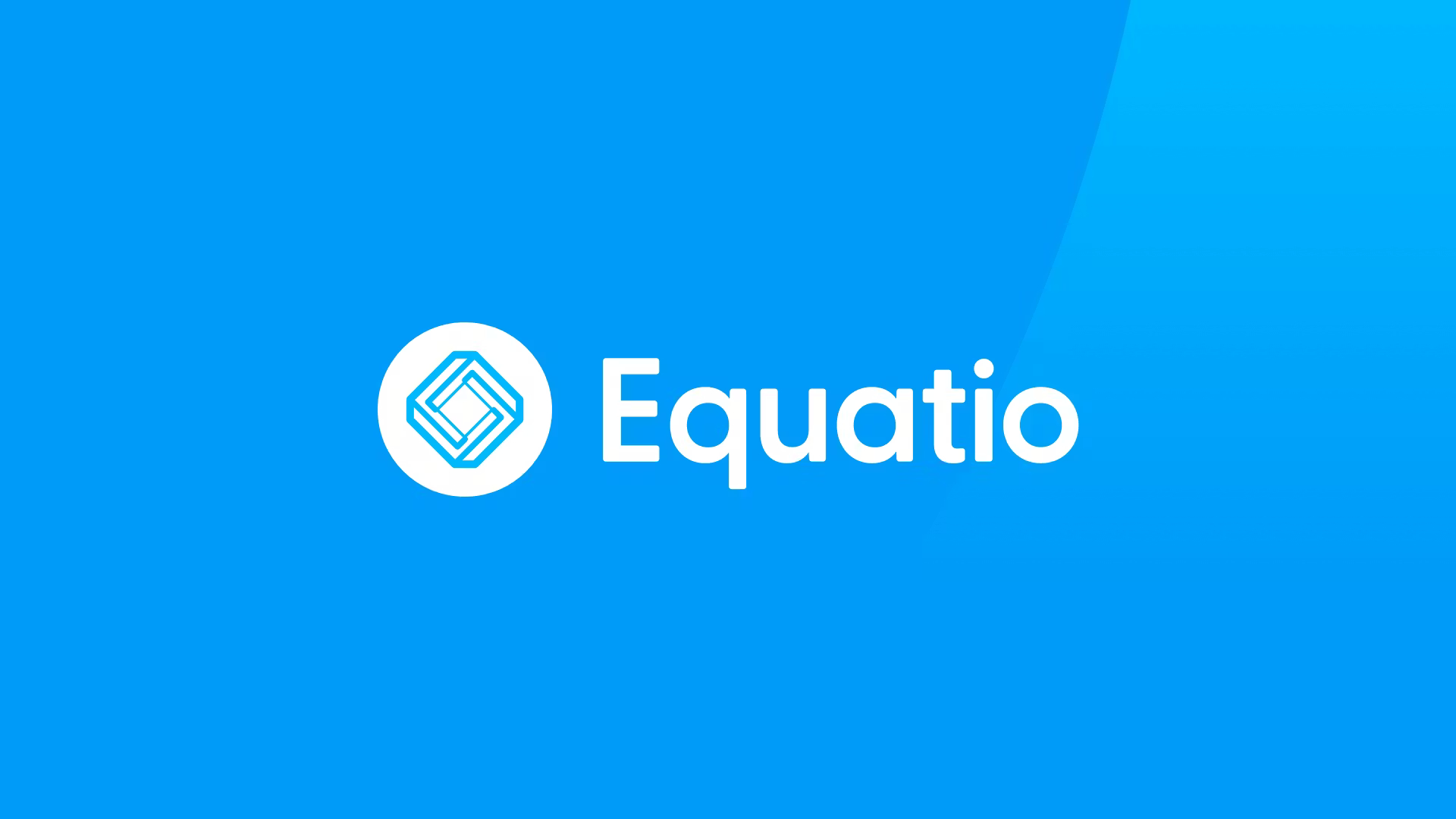More Bang for Your Bucks

It’s hard to argue against virtualization. Server-based setups enable schools to create and maintain many servers on one big box, which saves time, space, and energy. Desktop-based virtualization lets them manage many end-user machines from one desktop. The technology’s use in school is nascent, but these schools have already taken the first steps. Read what they have to say:
Teresa Kratzer
Supervisor of Technology
Beech Grove (IN) City Schools
Products used
Citrix Presentation Server 4.5 on Windows 2003, Wyse V10L thin clients, Wyse Device Manager
Why virtualization?
“In the last two years, our tech staff went from seven to three, and our district tripled the number of handhelds and other devices. I thought, ‘There’s no way three people can manage all these devices,” Kratzer says. But with virtualization, it gets done.
Discuss the learning curve
Tools and ideas to transform education. Sign up below.
Managing thin clients is a big change from managing a local computer, Kratzer says, but she likes having more of a business model. It took a year to get everything working, but it’s a “piece of cake to maintain.” Wyse helped train her staff, and Kratzer attended a summer training session.
Describe some of the benefits
“It takes about 10 minutes to set up a thin-client machine; setting up a PC used to take an hour. Logging in used to take five minutes; now it takes 30 seconds. Applications open quicker since the processing is done at the server level.” Kratzer can set up a lab of 30 thin-client systems in an hour. She anticipates saving close to $30,000 in electricity costs.
Any negatives?
“We had some push-back from the high school. They wanted PCs instead of the thin clients, so I went with regular computers at the high school. All our other schools have thin clients in classrooms and in labs.”
How much did it cost?
Since Kratzer started from scratch, she had a lot of startup costs, including servers. She spent approximately $250,000 but expects to start seeing a return on her investment next year.
Jason Willis
Network Manager
Minooka (IL) Community Consolidated School District 201

Products used
HP Compaq t5740 and t5630 thin clients, HP L1710 and L1711 monitors, HP Device Manager, Windows(r) Embedded Standard 2009, Citrix XenDesktop, Citrix XenServer
Why virtualization?
Five years ago, the district used Macs. Willis was asked to increase the availability of desktop units for students while upgrading the technology, and the cost was prohibitive. His superintendent wanted to try something new, so Willis bought some thin clients. Last year Minooka built two new buildings and completed two additions. A vendor suggested virtualization, as it would save money, space, and resources.
Discuss the learning curve
“I came from the Mac world, so it was a little challenging,” Willis says. “The hardest notion is that you can’t walk up to a keyboard and work on it. You have to understand that the servers aren’t physically there.” The software has a nice, simple interface, he says; using it is more of an adjustment than an actual learning curve.
Describe some of the benefits
“I can copy a prebuilt server and in less than five minutes, I have a new server set up with a base configuration.” Previously, this would take up to half a day. Willis also likes being able to balance loads easily. If 800 students are doing papers, he creates a new server for the necessary time. “One person can administer a lot of different things.”
Any negatives?
There are challenges occasionally, such as when a server has a problem or the resources aren’t sufficient. “I’ll have servers that max out the CPU sometimes, and that’s a challenge. Other than that, I haven’t found too many downsides.”
How much did it cost?
The district spent $120,000 on servers, hosting, upgrading the LAN, software, and licensing.
Ron Reyer
Director of Technology
Matt Johnson
Application Specialist
Bethel Park (PA) School District

Products used
HP ProLiant DL380 G6 computer, Microsoft Application Virtualization for Terminal Services, Microsoft Application Virtualization, Microsoft Desktop Optimization Pack, Windows Server 2008 R2 Enterprise, Windows 7, Windows Vista, Microsoft Hyper-V
Why virtualization?
“It seemed to be the way to go,” Reyer says; Johnson adds that “one of the more compelling reasons was getting back up and running quickly in the event of a server-based problem. Virtualization allowed us to take a giant machine and turn it into many machines doing whatever we want.”
Discuss the learning curve
Reyer did lots of reading. “When we first started about four years ago, not many people in western Pennsylvania were doing it.” He started cautiously by building servers for the tech department. Once they had proven themselves, he expanded.
Describe some of the benefits
“The biggest benefit is time saved,” Johnson says. “I can save many hours, if not days, by installing once and pushing [applications] out.” The district is also saving money. “There are a lot of applications that don’t play well with each other; you’d need two servers to handle that. With virtualization, we can run six or seven servers off one server and they can do different things.”
Any negatives?
Be careful when allocating memory, Reyer advises. “If you don’t have virtual servers sized right, they do not quit gracefully. We learned early on that if you don’t allocate memory properly or have enough overhead, servers quit suddenly, and with no warning.”
How much did it cost?
Both men recommend starting small. “We found Microsoft extremely cost competitive when compared with VMWare, which requires the appropriate Microsoft licenses plus VMWare licenses,” Reyer says.
Marvin Reece
Director of Technology
Southwestern Jefferson County School in Hanover, IN

Products used
NComputing virtual desktops, including the L230, L130, and the X300; vSpace Desktop Virtualization Software
Why virtualization?
When Reece came on board 10 years ago, he was a one-man tech department, running just a couple of servers. By 2008, he had eight servers and 700 workstations, so when he saw an ad for NComputing, he thought, ‘That’s the way to go.’ Now the elementary school, which couldn’t afford to have more than one computer in each classroom, has four workstations in each room that run off a single XP box with NComputing software. “We get a lot more seats without increasing my workload,” Reece says.
Discuss the learning curve
“A piece of cake,” he says. Once he sets the passwords on the box, plugs it in, and tells it which servers to look for, everything works automatically.
Describe some of the benefits
“I load a program once and everyone can use it. That’s 15 minutes versus 15 minutes times 26 machines. The time savings is enormous.” To upgrade, he’ll need to replace only one server in one room for about $2,000, rather than replace 26 computers.
Any negatives?
As with any system, Reece says, there are occasional glitches, but it’s simple to fix them. “At times a Microsoft update would cause some problems, but that’s better now. I’m not fighting the computers or the program.”
How much did it cost?
Reece spent $8,000 to get 26 units and a server into the classrooms. Thanks to virtualization, he says, he saved at least $10,000 a classroom.
Marie Evans
Career Technology
Education Supervisor
Richard Weaver
Former Network Administrator
Donna (TX) Independent School District (ISD)

Products used
Quest vWorkspace 6.2, Parallels Virtuozzo Containers for Windows, PVA for Parallels Virtuozzo, Wyse Terminals—WDM, Wyse TCX Suite 4.0, Dell Poweredge 2970 servers, Windows 2003 x64 Datacenter, Wyse v10L Terminals
Why virtualization?
It was out of necessity, Evans says. In 2007, there were 3,000 desktops for 14,500 students, and 90 percent of them were out of warranty and/or not working. The district was planning to phase in computers but, on examining other options, decided to try virtualization instead. “It let us double the number of instructional units on campus.”
Discuss the learning curve
“It was a difficult first year while we worked to get everything how we wanted. We were a large implementation. Now, though, lots of companies and districts have come to us for observation.”
Describe some of the benefits
Two network administrators can manage all 6,000 end units. Work orders have been reduced from 800, with the old PCs, to fewer than 100 at any given time, and inventory management is much easier. “On a PC, if something goes wrong, it’s dead until it’s repaired. With virtualization, the end user always has another terminal automatically,” Richard Weaver says. “At our high school, 16 servers run 1,000 seats. Two of the servers were down for a week and a half, and no one noticed; others picked up the load.”
Any negatives?
On the technology side, virtualization is dependent on the network. “If your network goes down or something happens, the terminals do not function,” Weaver says, “but that’s the only downside.” Getting teachers to buy in was difficult at first, Evans says.
How much did it cost?
For 6,000 seats, including hardware, software, licensing, and professional services, the district spent approximately $4 million.
Other Virtualization Vendors
¦ Citrix
www.citrix.com
¦ Dell
www.dell.com
¦ IBM
www.ibm.com
¦ Lenovo
www.lenovo.com
¦ NetApp
www.netapp.com
¦ Oracle
www.oracle.com
¦ VMware
www.vmware.com