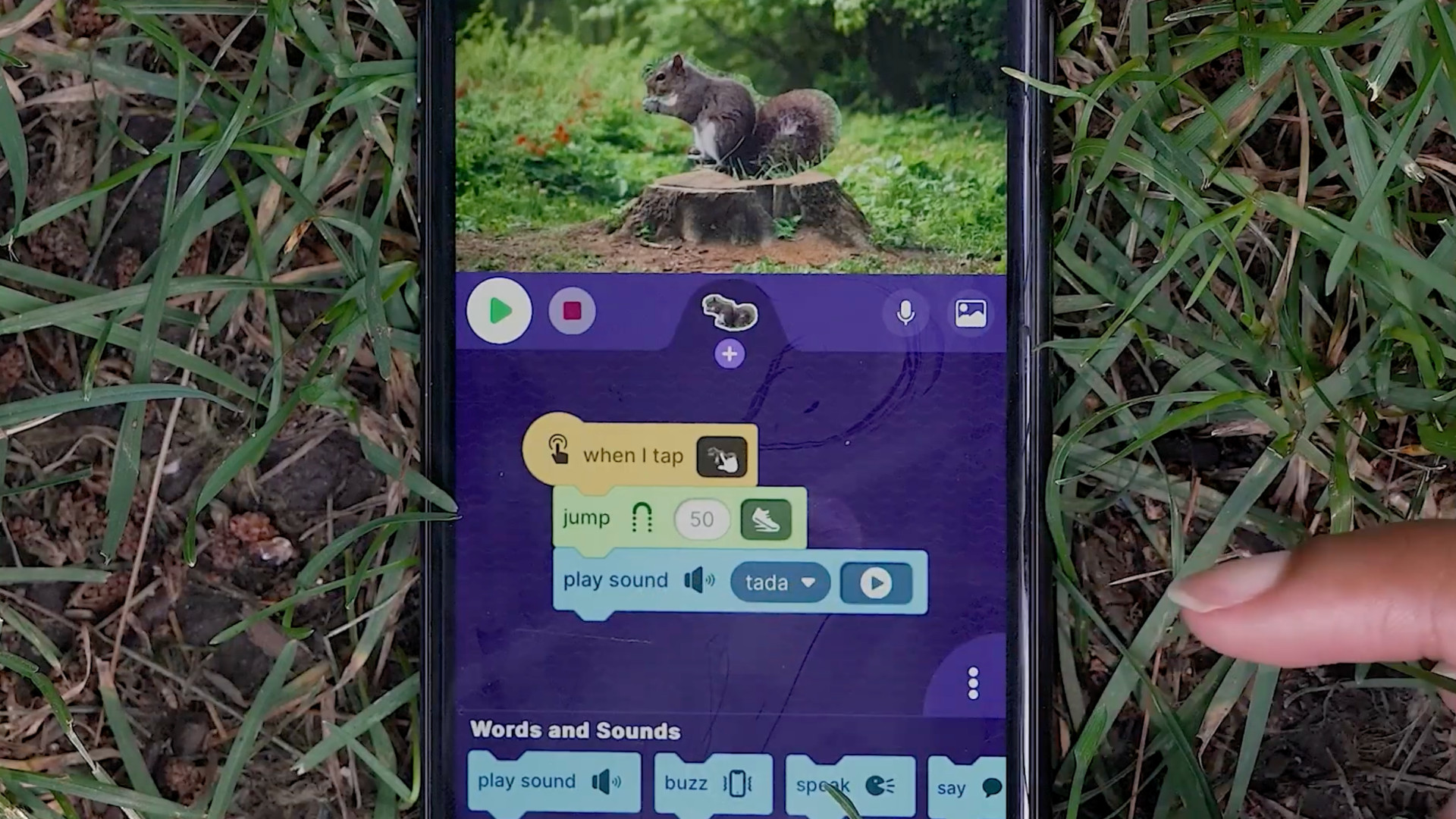I, Director
from Technology & Learning
With today's technology there is no limit to how far you can take video in the classroom.
Look no further than to the popularity of C-SPAN's annual video documentary competition for middle and high schoolers, and it's obvious that video editing, and the technology that comes with it, is important to today's students.
In the past it was a complex, involved, and expensive process. But now video editing is within the reach of anybody with a PC or Mac, both of which come with software (Windows Movie Maker and iMovie, respectively) on which students (and teachers as well) can cut their teeth. Even high-end software products (such as Final Cut Pro and Avid) are now affordable.
As a 21st-century teacher, what do you need in order to understand video editing? Either a PC or a Mac with video-editing software, as well as a source of video (such as a digital video camera or downloaded video) on which you can work. Optional, but useful, would be a microphone to record additional audio.
Even mobile-phone videos can be easily turned into clever movies, thanks to easy- to-use software programs like iMovie, that guide you through the editing process.
To illustrate an easy, low-end way to begin and to practice, I didn't use a regular video camera for this article. Instead, I used the video capability of my cell phone (an LG 8600).
Tech & Learning Newsletter
Tools and ideas to transform education. Sign up below.
My New York City apartment has a great view of the Hudson River, which I decided would make good subject matter. I began by using my phone to shoot a short video of the river itself. (Note: While there is controversy about cell phones in school, there are also compelling and educationally valid reasons for their use, such as this video capability.) After shooting the video clip, I employed my phone's email capability to send it to myself and then downloaded the attached video file (QuickTime) to my computer.
Next, I booted up iMovie and began a new "project." In iMovie parlance, a project is the collection of components that will eventually make up your movie—video and audio clips, transitions between sclips, specials effects, titles, photos, graphics, and the like.
I imported my video clip into the clips pane area of iMovie; this is the area where you store clips that you may want to use in your video. To do so, I chose Import from the File menu, navigated to the folder in which I had saved my video, and clicked Open.
To actually use the clip, I then needed to drag it to the clip viewer area—the place where you "stitch" together all the elements in your video (video and audio clips, transitions between clips, specials effects, titles, photos, graphics). This gives you the ability to use a variety of clips from many different videos. It can be a good way to put together a composite video from many different students, for example.
So far, this gives me just the clip. But video-editing software also provides the opportunity to jazz up your projects with elements like titles and special effects.
Still photos can come to life with special effects, like the Ken Burns effect (pictured), a technique of slowly panning and zooming across a photograph as you record.
By clicking the Titles button, I was able to design an introductory title for my video. I had a choice of putting the title over a black background or over the video itself. I went with black. (Later on in the project, when I inserted some still photos, I used a title over the photo itself.) As with all elements, I need to drag it to the clip viewer area. I dropped it in before the video clip since it will be the introductory title.
At this point I previewed the project. The title came on the screen, and then the video began. I thought it would look better if there was some sort of transition between the two, so I clicked the Transition button to select one of the numerous choices. I tried out a few, such as "cross dissolve" and "push," before settling on a "fade" between the title and the video. The beauty of these easy-to-use video-editing programs is how you can try effects out before settling on one.
Videos are not the only visual elements that can be inserted in a movie project. I found three still photos of the Hudson River and imported them (File menu, choose Import). To add the illusion of motion to the photos, I used the "Ken Burns effect," which Wikipedia defines as "a technique of embedding still photographs in motion pictures, displayed with slow zooming and panning effects, and fading transitions between them."
To finish the visual portion of the video, I added transitions between the three photos and a title before them; I also inserted a title directly on one photo to identify it, and a "The End" title.
iMovie's audio controls offer features like sound fading; audio clips can be aligned over any selceted portion of video.
What kind of audio would enhance my Hudson River video? I searched for and found an MP3 recording of sounds of the Hudson River and imported it into the project. (The latest version of iMovie can utilize any audio format that is compatible with QuickTime, such as AIFF and MP3.) The audio controls of iMovie allowed me to align the audio to any portion of the video I chose, as well as to adjust the fade in and fade out of the sound. But it turned out that the audio was shorter that the video. sTo compensate, I inserted a jazz clip from my iTunes library, positioning it so that as it faded out, the river sounds would fade in.
Finally, I exported my movie out of iMovie and into QuickTime. iMovie gave me a variety of QuickTime choices, such as e-mail, Web, CD-ROM, and full-quality digital video. Each choice would save the movie using different compression settings; for example, to save it in a manner suitable for e-mailing, the goal was to decrease it to a manageable size. That would entail compressing it more, and making its dimensions smaller as well. Full digital would be the best quality, and hence the largest file size.
And that's my experience creating a quick, short video using a variety of multimedia elements. For some excellent ideas and thoughts about video (and other digital technology) in education, take a look at Joe Brennan's "Digital Storytelling" blog at discoveryeducation.typepad.com/digital_storytelling.
Jeffrey Branzburg is a contributing editor and columnist for T&L.