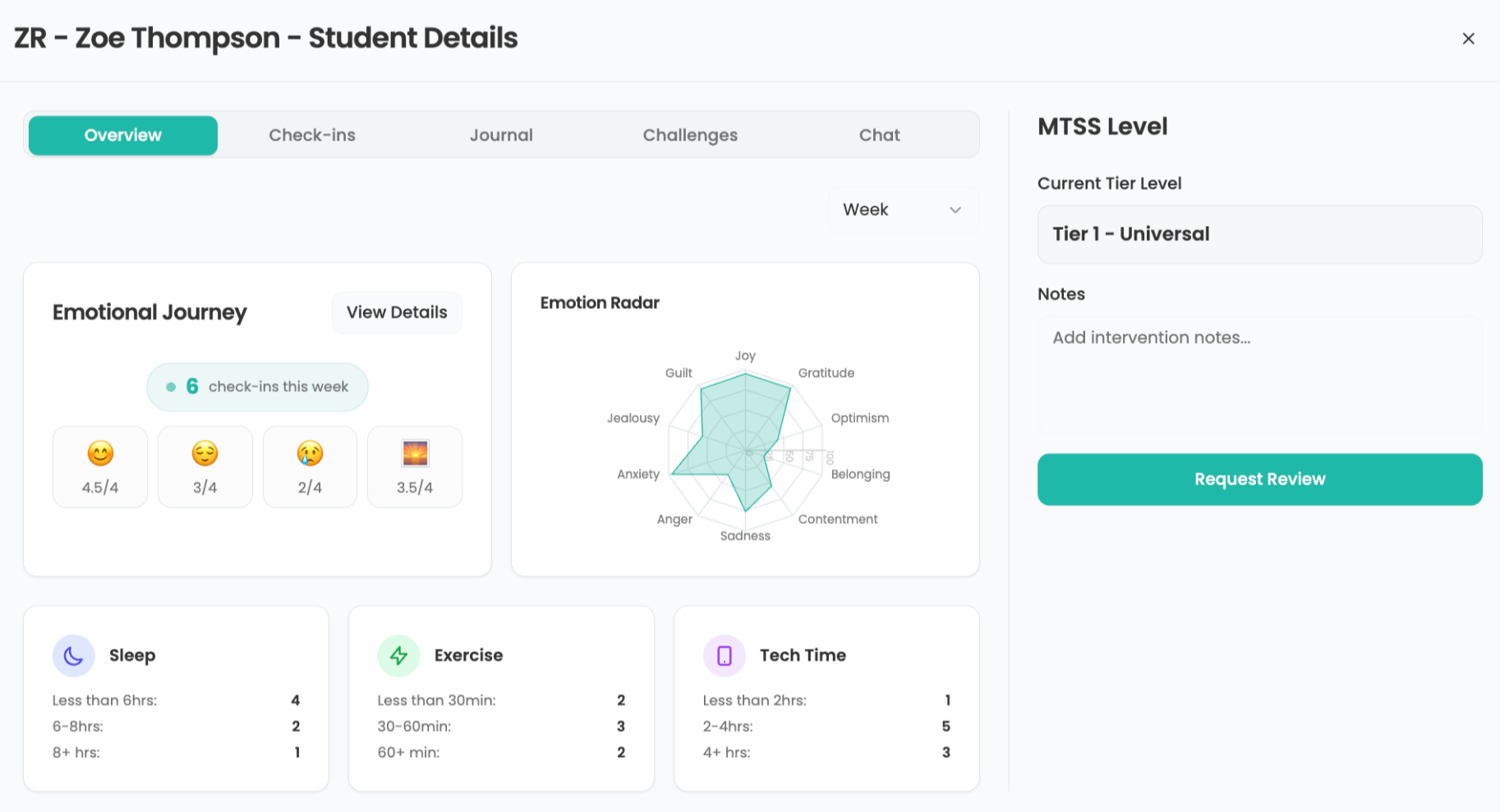Finding Missing Files
Question: I need help finding a missing file. I can't remember where I saved it. How can I relocate it?
The IT Guy says:
This is a very common problem. (At least it is for me!) When I lose a document on my desk, I can dig through the pile fairly easily to find that odd handout copied on buff paper, but something lost on my computer is a more complicated issue. That's more like having it stuck randomly in one of the file folders in my four-drawer cabinet.
First off, an ounce of prevention is worth a pound of cure! When you use the Save option, make sure you pay attention to exactly which folder you are saving to. Make a habit of giving files names that make sense and clearly identify what the file is – for instance, naming a handout "Beginning Excel" works better than "bigexc." Take the time to create folders in your My Documents directory that match the kinds of documents you want to save. Having a structured system for organizing your files will make your life much easier in the long run.
But, OK, you didn't do that before, and now you need to find a document that's gone missing. What strategies can you take? First off, if you saved it fairly recently, go to the Start menu in Windows and go to My recent documents and see if it is listed there. (On a Mac, go to the blue Apple in the upper left-hand corner and select Recent items.) If that doesn't work, next you can go to application you used to create the file. Many programs (such as Word, Excel, PowerPoint, and others) will have an option under the File menu that lists recently-edited files.
If you still can't find it, the next step is the Search function. On a Windows computer, go to Start and select Search. A dialog box with a friendly little dog will open up. Select the option Documents. The next screen will let you tell the search program how old the missing document is – from the last week, last month, last year, or don't remember. (The shorter the time frame, the shorter the search will take.) Lastly, enter a word or term that you think is in the name of the file. Then click Search.
If you are searching through a lot of files, this can take awhile. You may want to go get some coffee or tea while you wait. If it still can't find it, you have one more option. Start a new search, but this time when you get to the window that asks for the term to search for, click the link at the bottom of the window that says Use advanced search options. In the window that opens, you can actually put in words that you think are in the missing file itself. This search function actually reads all the documents it scans looking for the word or phrase you entered. As you might guess, this can take a long time, so you may want to go for a walk or take up a new hobby like knitting while you wait.
Tools and ideas to transform education. Sign up below.
These options exist on a Mac as well. The search tool in OS X is called Spotlight, and you get to it by clicking the little blue magnifying glass in the upper right-hand corner. It will open a window, and you can enter terms from the name of the file, or words that are in the file. The main difference is that you will see results instantly, because Spotlight is constantly updating a catalog of files on your Mac, and knows where everything is. The new Vista Windows operating system does this as well, so finding lost files will get easier as time goes by – but it will be even easier still if you don't lose them in the first place!
Next Tip: Sharing Photos Online