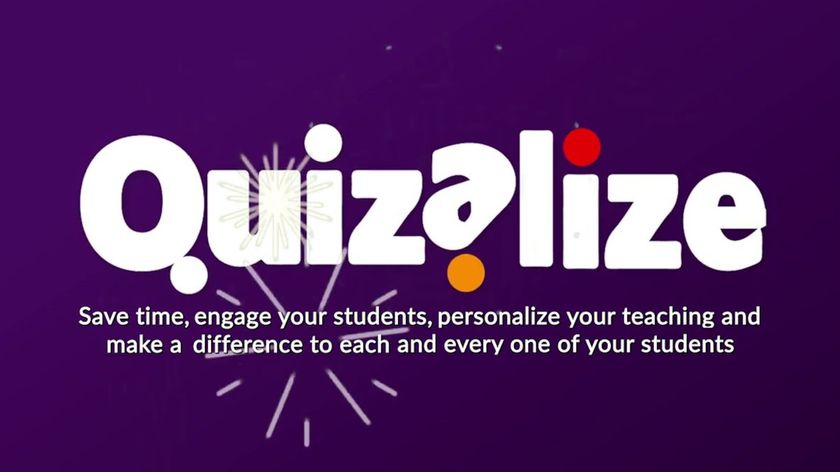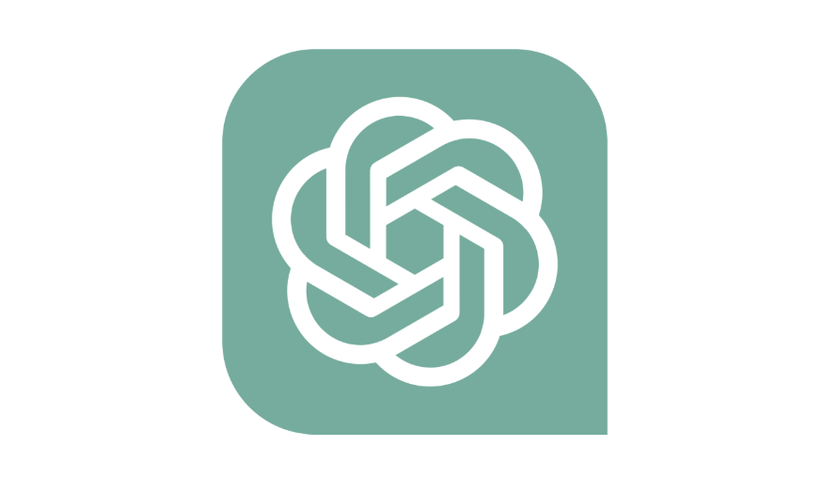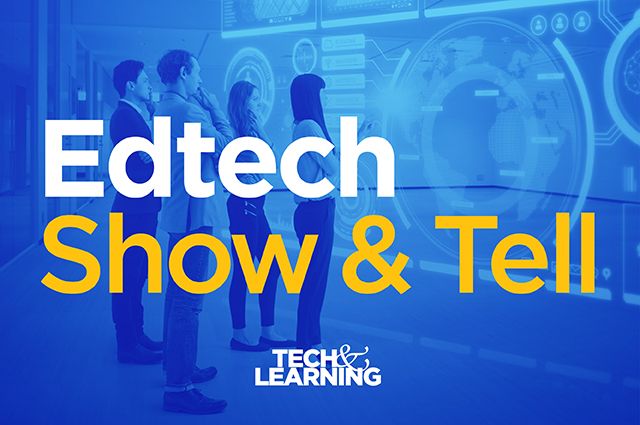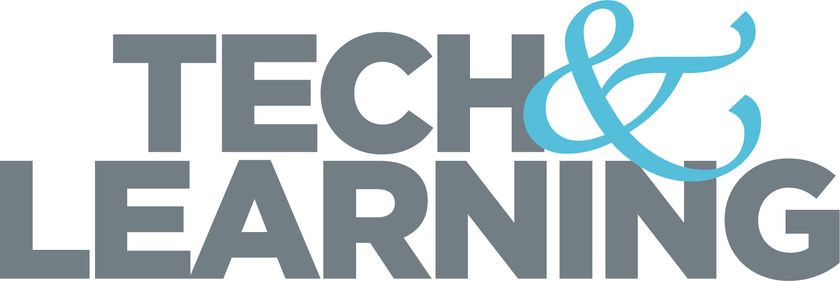Educator Edtech Review: ScreenBeam 1000 Gen 2 Wireless Display
The ScreenBeam 1000 Gen 2 Wireless Display device allows screen sharing from any device. It includes an integrated whiteboard, digital signage, and notifications in one compact device

The ScreenBeam 1000 EDU Gen 2 is a smart device tailored for modern K-12 classrooms. It features intuitive wireless screen sharing and an integrated collaborative whiteboard application, which together boost teacher and student engagement for improved learning outcomes
ScreenBeam 1000 Gen 2 Wireless Display: Getting Started
I found getting started with the ScreenBeam 1000 Gen 2 Wireless Display very straightforward. When I opened the box everything was very neatly packed with a welcome guide on top that has a QR code to scan for directions on setting up the device.
The ScreenBeam device is surprisingly very small for all it can do; it's no bigger than a wireless access point you would see hanging from the ceiling in your classroom. It came with a power cable as well as a three-foot HDMI cable and magnetic mount. The ScreenBeam 1000 Gen 2 has several ports in the back: one ethernet connection, two USB 2.0, and one USB 3.0, as well as 3.5 mm audio out so it can connect to an external audio source.
Once everything was unpacked, I followed the included QR code to the Quick Start guide. A full manual is also available for more advanced setup. I connected the ScreenBeam to power as well as the HDMI on my display, and my wifi network. For use with an interactive display and the included interactive whiteboard software, I would also connect a USB cable from the back of the device to my display.
The ScreenBeam 1000 Gen 2 Wireless Display gave me a variety of options to display a device. Users can connect directly from any Miracast, Airplay, or Google Cast device. I could also connect it to my local wifi or an existing LAN connection on my school's local network.
Once set, all I needed to do was select the ScreenBeam 1000 Gen 2 receiver I was ready. Since the ScreenBeam 1000 Gen 2 is device-agnostic you can connect with any Windows 10/11, Android v4.2, Mac V10.10, iOS v9.0, or Chrome OS 2014, or newer devices.

ScreenBeam 1000 Gen 2 Wireless Display: Best Features
- The ability to wirelessly connect and display up to four student devices simultaneously regardless of the platform.
- The optional license purchase for Orchestrate by ScreenBeam, which provides more control over and monitoring of my student devices as well as the content being shared.
- The built-in and easy to use interactive whiteboard program, which utilizes the touch capability of an interactive flat panel.
- The included Central Management System (CMS), which not only manages and updates your fleet of ScreenBeam devices but also gives you the ability to use the central alert feature to send alerts to all ScreenBeam devices and displays across your campus, or to use as digital signage players to keep everyone up-to-date and display important messages.
- The option to extend or mirror your screen upon connection.
- Advanced network and security features.
- All the features and software are included with your purchase, including updates.
ScreenBeam 1000 Gen 2 Wireless Display: Pricing
The MSRP is around $500 - contact ScreenBeam for a local reseller for pricing.
Tech & Learning Newsletter
Tools and ideas to transform education. Sign up below.
ScreenBeam 1000 Gen 2 Wireless Display: Key Takeaways
The ScreenBeam 1000 EDU Gen 2 with its app-free screen sharing eliminates the need for any other hardware or software other than the device itself. The connection is seamless and fast with no noticeable lag. Teachers, students, and guests can use a variety of connection methods, including local wifi, Miracast, Airplay, and GoogleCast. Options are also available for peer-to-peer wifi direct and infrastructure connectivity.
The new Whiteboard by ScreenBeam app enhances collaborative interactivity without the need for other device connections. It runs directly on the ScreenBeam device and can be launched from any USB connected interactive flat panel.
Overall, the ScreenBeam 1000 EDU Gen 2 provides an affordable, centrally manageable, and user-friendly experience for teachers and students. I think that this device will make both teachers and IT departments happy with its simplicity and performance.
Frank Pileiro is the former Supervisor of Technology & Data for the Linwood Public Schools in Linwood, NJ. He speaks at the local, state, and national levels about empathy, educational innovation, and instructional technology.