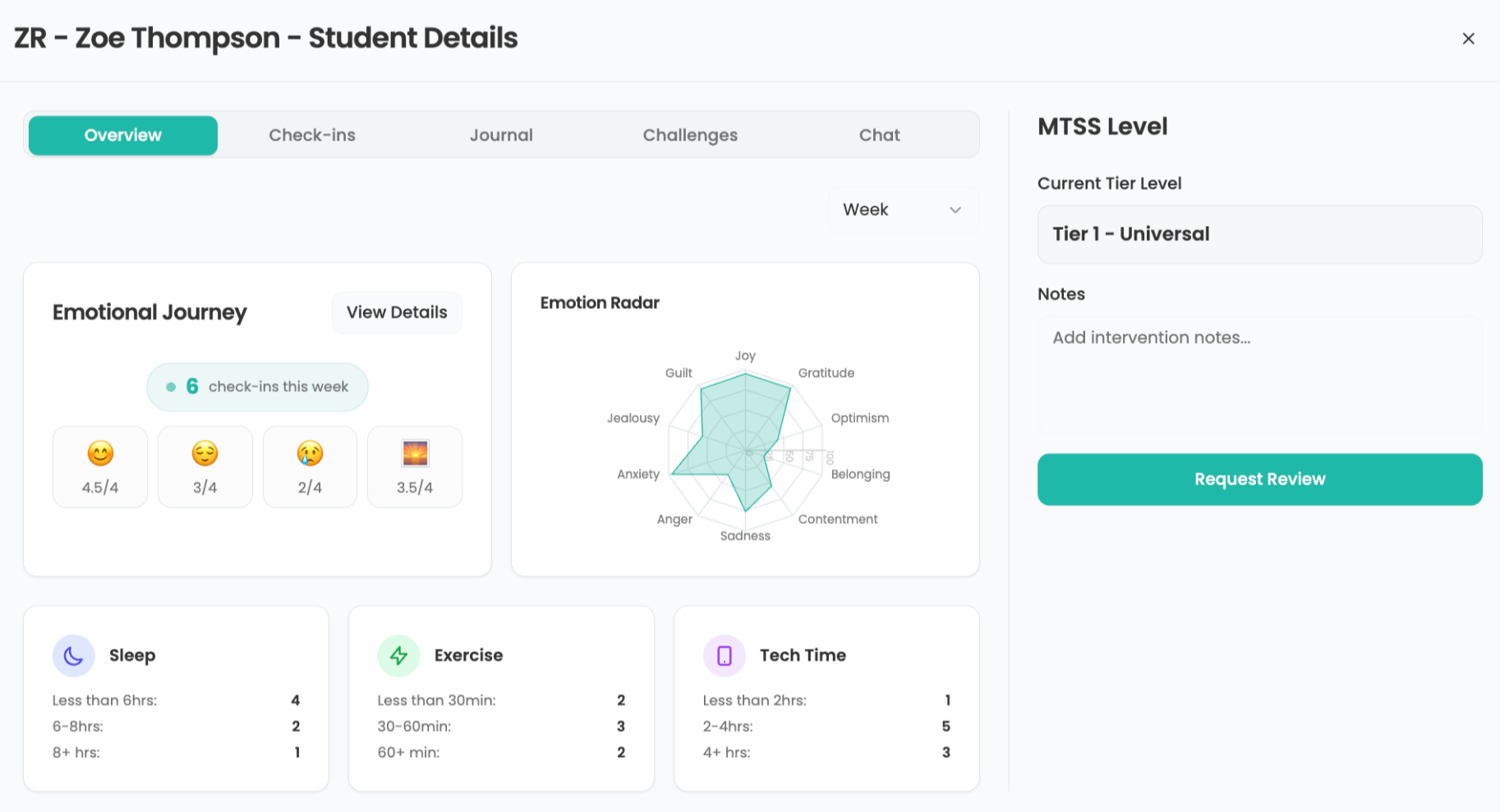Create Net Shortcuts
Editor's Note: This how to is for Microsoft Windows XP
“I don’t have time.”
“I want to do research with my students, but I can’t get a links page done in time.”
These are familiar phrases with many of my teachers. I listen and empathize, but then I like to empower them to be able to use the technology that is right at their fingertips anytime and anywhere.
“It’s sooo easy,” is my usual response. And once you’ve learned how, with the following tip sheet, you, too, will wonder what took you so long! So let’s begin.
Learning to create a URL shortcut on the desktop can increase the use of your classroom computer center. Set up the URL or URLs each day and the students can independently access the World Wide Web on their own.
A Uniform Resource Location (URL) or Web address such as that for Google (http://www.google.com), is your connection to the Internet world. No searching, no straying, no inappropriateness—they go right to where you want them to go. As a classroom teacher and technology integration specialist I know the value of every moment of time. I also understand the benefits of using technology each and every day with my students and creating projects that allow students to do their own research. Using URLs will allow them to research independently, but not to the point of worrying whether or not their sources are legitimate.
Tools and ideas to transform education. Sign up below.
My teachers have used these shortcuts in a variety of ways, including creating individual shortcuts on the desktop for small projects or creating a folder full of shortcuts for larger projects.
- Right-click your mouse on the desktop.
- Select new > shortcut.
- Type the full URL address in the “Type the location of the item:” box. [Step 1.] Click next. [Step 2.]
- Type the name of the website in the “Type a name for this shortcut” textbox. [Step 1.] Click finish. [Step 2.]
- Your new shortcut should appear on the desktop. Double-click the icon to check the link.
Email:Amber Price