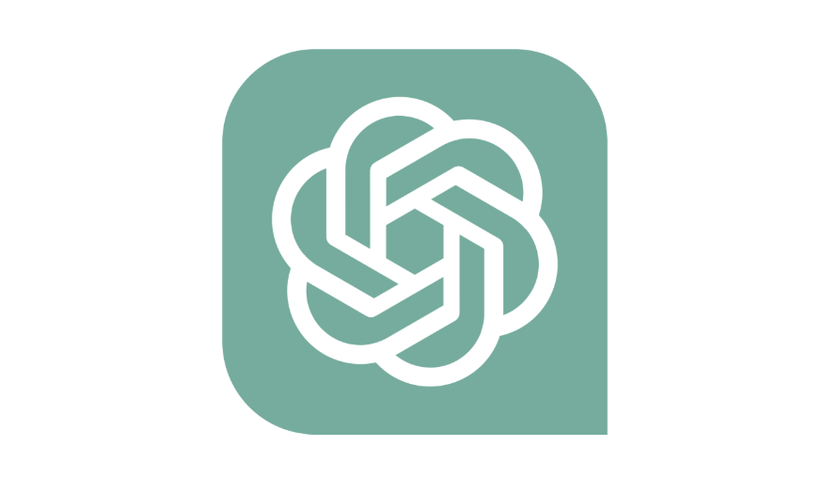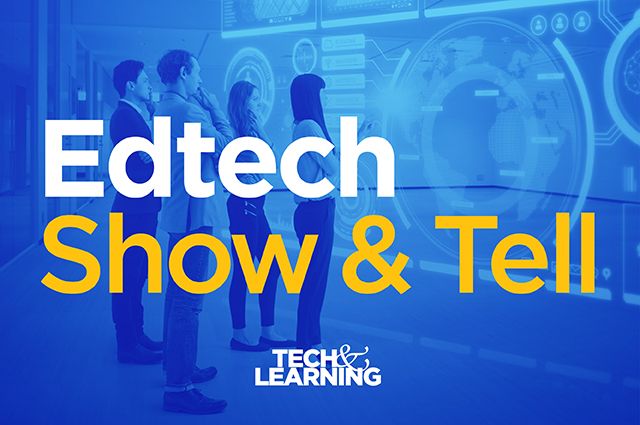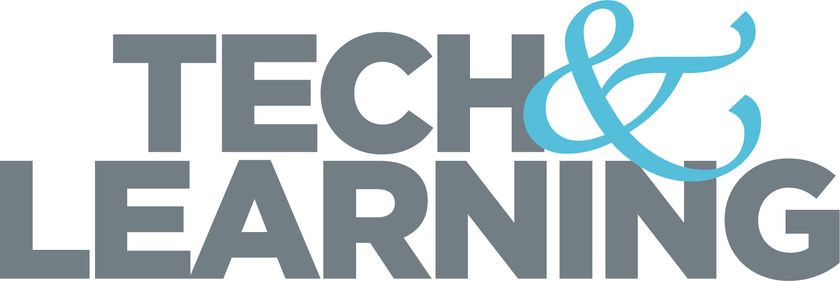Class Tech Tips: How to Use Video Portfolios this School Year
Video portfolios are an excellent option for encouraging students to reflect on their learning and showcase their accomplishments this school year.

How do students share their learning in your classroom? Perhaps there is a bulletin board full of fantastic student writing on display or maybe their are pictures with science experiments featured outside your classroom. There are so many ways to share and celebrate student learning. Video portfolios are an excellent option for encouraging students to reflect on their learning and showcase their accomplishments this school year.
Student Portfolio Tips
In past blog posts, I’ve shared strategies for creating portfolios with students and thinking about student branding and storytelling. As we think beyond a text- or link-based portfolio, let’s consider video. You can use video with students to build a portfolio of their growth over the course of the school year.
Regular readers of the blog know that I’m a big fan of the Adobe Spark tools. Ben Forta and I even wrote a book about it. The book is titled 40 Ways to Inject Creativity in the Classroom with Adobe Spark. In addition to the 15 graphic organizers in the book, I have five extras for you to download for free using this link.
So when talking about video portfolios today, we’ll look at what you can do with Adobe Spark Video. It’s free, easy-to-use, and gives students a space to create. If you’re new to Adobe Spark, I have a blog post full of quick start videos you can check out here.
Video Portfolios
A video portfolio can take many forms, and there isn’t only one way to do it. In this blog post, I’ll take you through one example of how you could use video portfolios this year. The example outlined below shows how each month students add to their Spark Video.
Students can share a success and a goal for each month of the school year as they build a video portfolio. They can update their Spark Video project each month so that it is a living document of their school year. I hope that you’ll customize this activity so it fits best for your students.
First, have students create a title and introduction slides. You might ask every student to respond to the same prompts to introduce themselves. Or you can give students a few ideas and then room to be creative. In the example below, you can see that I’ve set up a title slide. The title slide is followed by a few slides for an introduction.
Tech & Learning Newsletter
Tools and ideas to transform education. Sign up below.
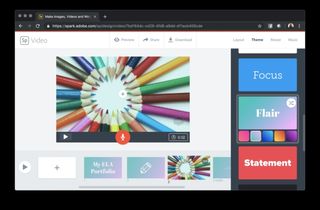
Then, students can make a slide for each month. They can follow it with more slides that share one thing they are proud of and one thing they are working on during the upcoming month. Imagine a student is proud of a literary essay published on the school website. They can search for an icon to represent their writing. Then they can hold the orange button to record their voice talking about their success from the month.
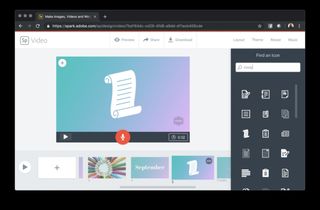
Updating Video Portfolios
At the end of each month, students can use the Share button at the top of the screen to share their video portfolio. They might share the link to their video just with you. Or students might post the link in an online space where their classmates can give feedback.
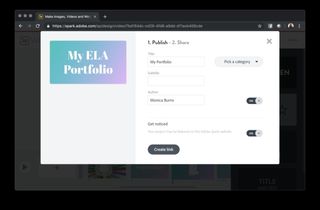
As each month of the school year finishes up, have students pause and add more slides to their video. Spark Video lets you publish and update your videos as frequently as you like. So students can publish and share a link to their video at the end of September. Then they can add more slides in October and update the link. The link will then take viewers to the new version of their video.
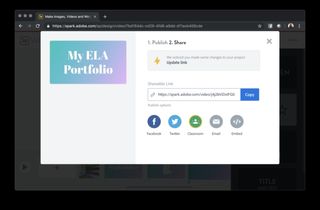
The screenshot above shows the options students will see when they make changes to their video and want to update the link. This update feature can help illustrate how a portfolio is a living document of student successes from the school year. You might “finish” the video portfolio in May or June but the final product will go through numerous iterations throughout the school year.
Adding Videos to a Video Portfolio
Video portfolios can include a combination of images, icons, text, and narration like you see in the screenshots above. You might also want students to add video clips. Students can use the camera on their device to record short clips where they discuss success stories and goals for the month.
Spark Video lets users add 30-second video clips to any slide. So even if students first submit a video clip using a tool like Seesaw or Flipgrid, they can download that clip as a file and upload it to Spark Video. This combination is an excellent opportunity to make the most of the other tools your students might use during the school day.
If you’re looking for a way for students to capture and chronicle their learning this school year, try making this video portfolio idea your own. You might set a specific structure. For example, you can carve out one afternoon a month on your planning calendar. Alternatively, you can give students the freedom to celebrate their learning in any way they like.
Head over to Spark of Education’s website to learn more about this powerful (and free!) tool for student creators!
I've had the pleasure of working with this company. All opinions are my own.
cross posted at classtechtips.com
Dr. Monica Burns is a former classroom teacher, Speaker, and Curriculum & EdTech Consultant. She is the author of Tasks Before Apps (ASCD) and #FormativeTech (Corwin). Visit Monica's site ClassTechTips.com for more ideas on how to become a tech-savvy teacher.