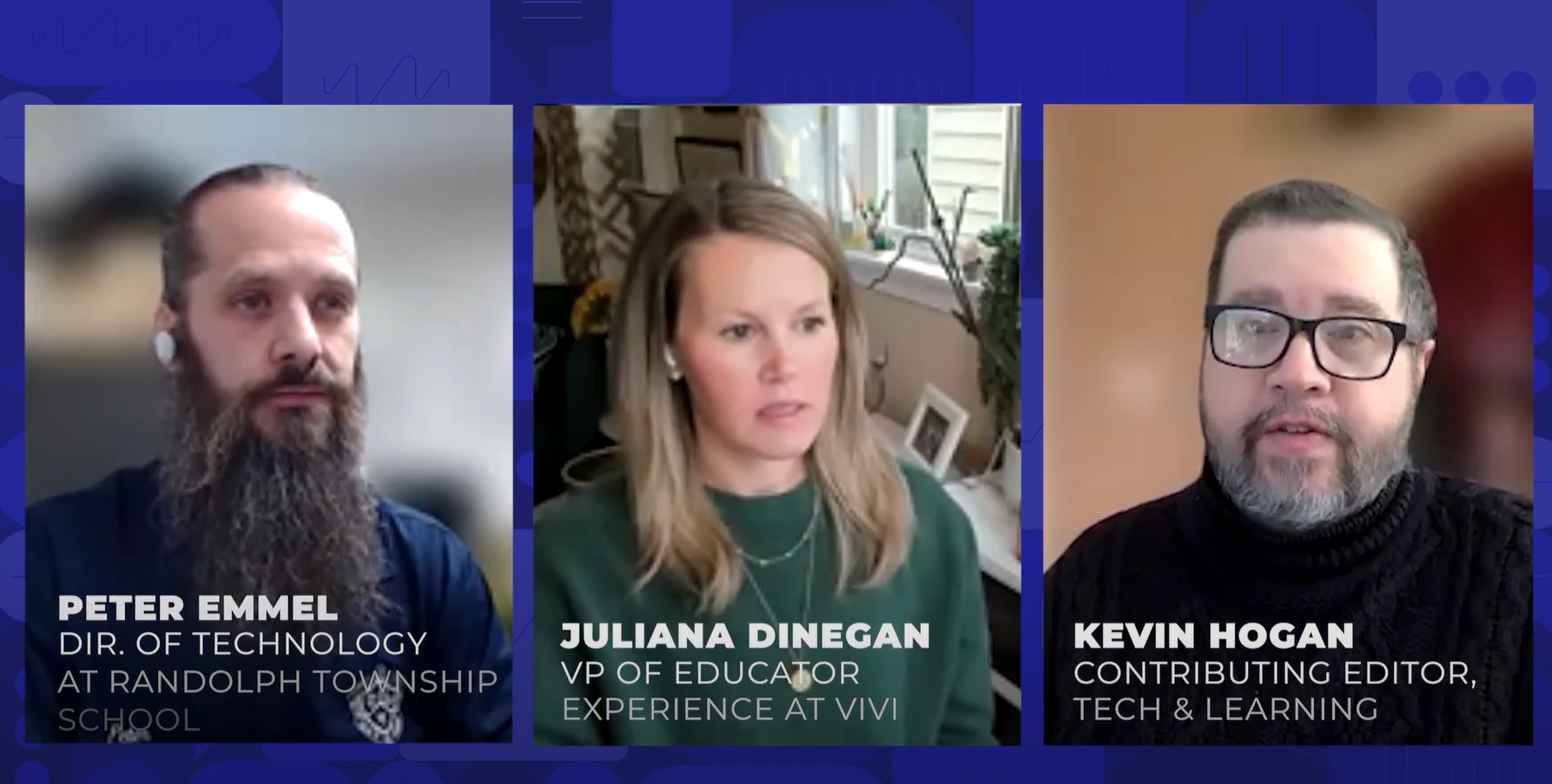Blabberize your Picture
Tip:
Blabberize is a free program that lets your pictures talk.
At Blabber, Upload a Picture
Generally you want to pick a picture in which the person, or animal, is facing the camera and has their mouth closed.
That gives the best results, but feel free to experiment! I chose this beagle picture that was in our eLibrary because I thought it would be easy to see the mouth moving and I kind of like becoming a beagle today. After I created this, I thought wouldn't this be a cool way to teach foreign language, tell a story, have children read and share their own writings, and other curriculum ideas.
You may be asked to allow Adobe Flash Player Settings. So click "Allow" if Blabberize is requesting access to your microphone.
Step 1: Select the mouth.
There are drag-and-drop handles on the selection tool. It is best to just select the bottom lip and jaw of the animal. The blue and black dots are the points you want to drag for the bottom lip. The green point is best if placed way down on the jaw. I had to keep moving it and re-recording so I could get the mouth to open enough. To go back, click on the face icon.
Note the blue and black points around the edges of the red area; moving them will change the shape of the red area—which actually is selecting the 'mouth'—the part of the image that will move when we make it talk. The green dot determines how far and in what direction the mouth will move.
Step 2: Record.
Click on the microphone icon to start recording. You will see new controls below your picture. You have 120 seconds to record your blabber. There is a countdown letting you know how much time is left.
Tools and ideas to transform education. Sign up below.
- A record button appears. Press this once to start recording.
- Press it again to stop recording.
- An icon for Microphone gives you a list of all the available audio sources.
- The Microphone Activity bar monitors the volume of the recording.
- If the green bar isn't moving, try dragging the blue bar to the right with the mouse to increase the recording sensitivity.
Step 3: Preview and Save.
There are two buttons: Play and Save.
- Press the 'Play' button to preview your blabber.
- If there's something you want to change, use the face or microphone buttons to return to previous steps.
- Press the 'Save' button when you are done.
- Your blabber will be saved to your profile.
- You will be asked to give it a title, description, and tags.
You can put up the link. Here's our beagle at Blabberize. Note the form giving the option to email the blabber, or you can embed the code. However, some of the code had to be cleaned up a little to make it work.
Next Tip: VoiceThread