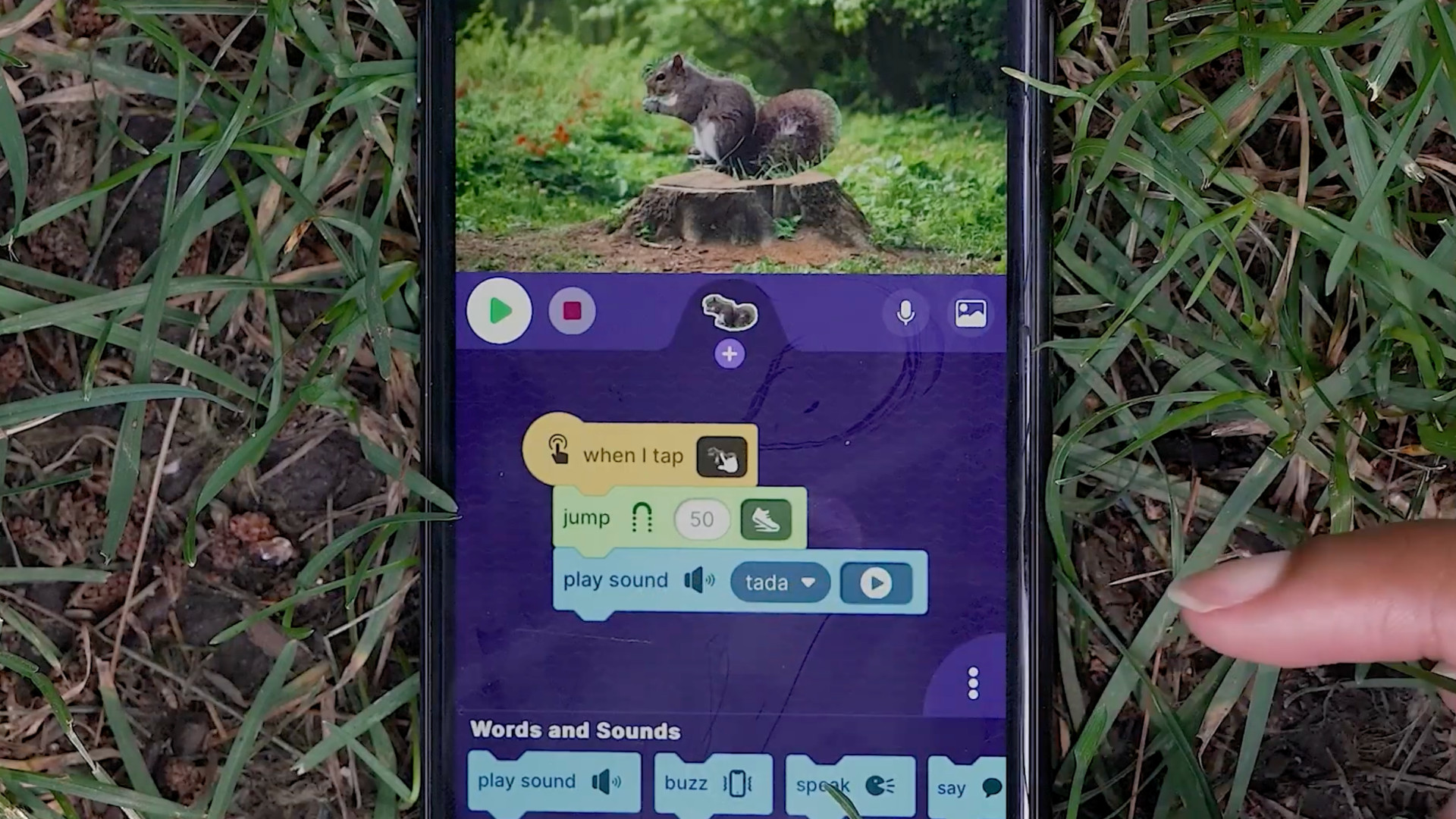Applied Digital Skills – Research and Develop a Topic: Historical Figures Lesson Notes
The Applied Digital Skills program allows me to serve as a guide on the side (rather than the sage on the stage) to provide on-demand, in the moment help when my student need it
I have been working with my Social Studies students to create critically sourced and clearly written work related to our course content. Research has always been near and dear to my heart, but I recognize the same enthusiasm does not always exist for my students… it turns out they have minds of their own. In an effort to best meet my students’ needs at their own pace, this school year I have been using Google’s Applied Digital Skills program. The Applied Digital Skills program allows me to serve as a guide on the side (rather than the sage on the stage) to provide on-demand, in the moment help when my student need it… I have been using a genius bar system to provide this help.
One lesson I have used is the Research and Develop a Topic Lesson with some course requirement modifications and additions. In fact, for my classes, I only used Lesson 1 and 2 with modifications (below) for Lesson 2 and additional requirements for source citations. Lesson 1 included a fun activity for students to understand (through creation) credible sources. Lesson 3, which I did not use, is an excellent extension activity for students who moved through the directions at a faster rate.
Lesson 2 Modifications and Additions
Notes for Video 4: Write a Paragraph About Your Topic
CREATE A GOOGLE SLIDE DECK with ONE SLIDE PER HISTORICAL FIGURE (rather than the Google Doc the video asks you to create) to complete your research on the following four historical figures:
- John D. Rockefeller – Standard Oil
- Andrew Carnegie – Steel
- Henry Ford – Automobiles
- Cornelius Vanderbilt – Railroads
Include sources as the video instructs but also add one image of the historical figure as well.
The project must only include 4 slides, one per figure. All content must fit on the slide. Each slide is required to have:
- Title (name in any font and color)
- Photo or Painting (face)
- 5-8 sentence paragraph that has been edited at hemingwayapp.com*
- 3 Sources cited using Apogee 2**
- Paragraph and Sources are in Size 11 font ARIAL in Black. On a WHITE BACKGROUND slide.
A few notes about my additions:
Tech & Learning Newsletter
Tools and ideas to transform education. Sign up below.
First, I have found the Google Slides format to be super clean for inserting images and it looks good in the Google Classroom Grading screen. Next, the website http://hemingwayapp.com takes you to the Hemingway App (a website not necessarily a downloadable). The Hemingway App is a personal favorite of mine as it allows you to gamify editing. Editing your own work can be rather difficult since when we read our own work we often autocorrect in our brain adding punctuation and words where needed. This website will help us to take steps toward writing more clear messages. This screenshot shows the main page:

Students will cut and paste their text into the Hemingway App where the Readability will be assessed (1). I encourage my middle school students to aim for a Grade 6 – 9 readability level (2).
This can be a bit frustrating when students see they are writing at a post-graduate level according to the Hemingway App, but the reality is they have often copy-pasted too much of someone else’s work or that the student’s writing is just not clear. I want to help my students write clear messages in their own words, the readability tool can help with that. Further, in the Hemingway App adverbs, passive voice, and difficult to read sentences are highlighted. I tell my students it’s like playing a game, their job is to make all the colors/errors go away.
**Apogee 2 Citation Creator
The fast citation tool available through Google Docs “Explore Button” is great for quickly citing work, but it does not always provide the more rigorous citation that I require of my students. Apogee 2 Citation Creator (3) is an excellent tool to bridge this gap. This free extension will allow students to quickly generate a citation for any page they visit. The citations will provide a “credibility score” out of 10. This score is based on the amount of information in the citation. No Author (n.a.) and/or No Date (n.d.) of publication will reduce this score… students can, of course, enter this manually.
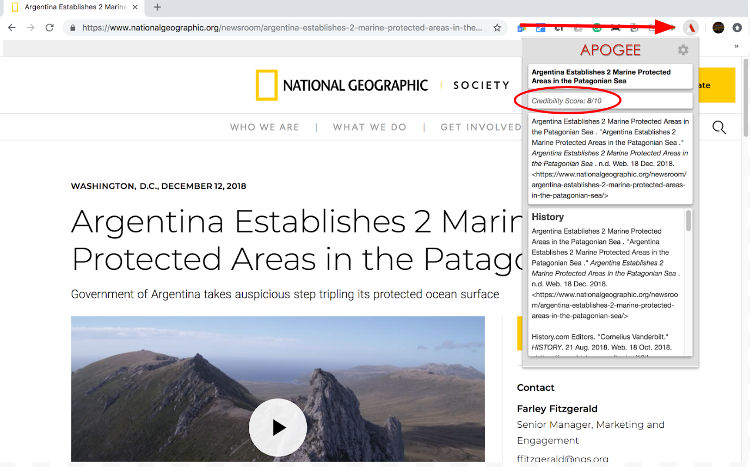
Sources
- “Hemingway Help – Hemingway Editor.” http://www.hemingwayapp.com/help.html. Accessed 14 Dec. 2018.
- “This Surprising Reading Level Analysis Will Change the Way You ….” https://contently.com/2015/01/28/this-surprising-reading-level-analysis-will-change-the-way-you-write/. Accessed 14 Dec. 2018.
- “Apogee2 | Citation Creator – Google Chrome.” 16 Jul. 2018, https://chrome.google.com/webstore/detail/apogee2-citation-creator/gbbpnkefafembhibompejknmjndilgaj. Accessed 18 Dec. 2018.
cross posted at micahshippee.com
Micah Shippee, PhD is an out-of-the-box-doer, a social studies teacher, and a technology trainer. He works to bridge the gap between research and practice in the educational sector. Micah explores ways to improve motivation in the classroom and seeks to leverage emergent technology to achieve educational goals. As an innovative "ideas" person, Micah likes to think, and act, outside the box. Micah is motivated and energetic, taking a creative approach towards achieving goals. As an Educational Consultant, and Keynote Speaker, he focuses on the adoption of emergent technology through the development of an innovative learning culture. Micah believe that innovativeness is the pedagogy of the future.